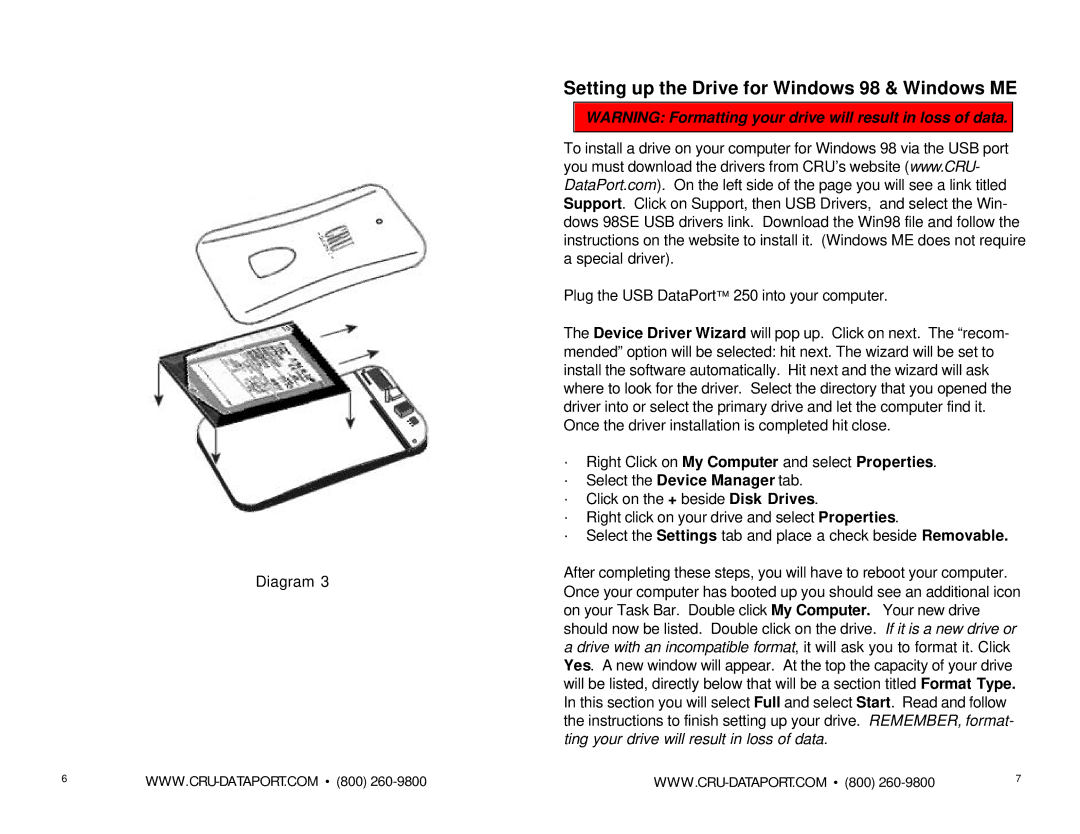Diagram 3
Setting up the Drive for Windows 98 & Windows ME
WARNING: Formatting your drive will result in loss of data.
To install a drive on your computer for Windows 98 via the USB port you must download the drivers from CRU’s website (www.CRU- DataPort.com). On the left side of the page you will see a link titled Support. Click on Support, then USB Drivers, and select the Win- dows 98SE USB drivers link. Download the Win98 file and follow the instructions on the website to install it. (Windows ME does not require a special driver).
Plug the USB DataPort™ 250 into your computer.
The Device Driver Wizard will pop up. Click on next. The “recom- mended” option will be selected: hit next. The wizard will be set to install the software automatically. Hit next and the wizard will ask where to look for the driver. Select the directory that you opened the driver into or select the primary drive and let the computer find it. Once the driver installation is completed hit close.
·Right Click on My Computer and select Properties.
·Select the Device Manager tab.
·Click on the + beside Disk Drives.
·Right click on your drive and select Properties.
·Select the Settings tab and place a check beside Removable.
After completing these steps, you will have to reboot your computer. Once your computer has booted up you should see an additional icon on your Task Bar. Double click My Computer. Your new drive should now be listed. Double click on the drive. If it is a new drive or a drive with an incompatible format, it will ask you to format it. Click Yes. A new window will appear. At the top the capacity of your drive will be listed, directly below that will be a section titled Format Type. In this section you will select Full and select Start. Read and follow the instructions to finish setting up your drive. REMEMBER, format- ting your drive will result in loss of data.
6 | 7 |