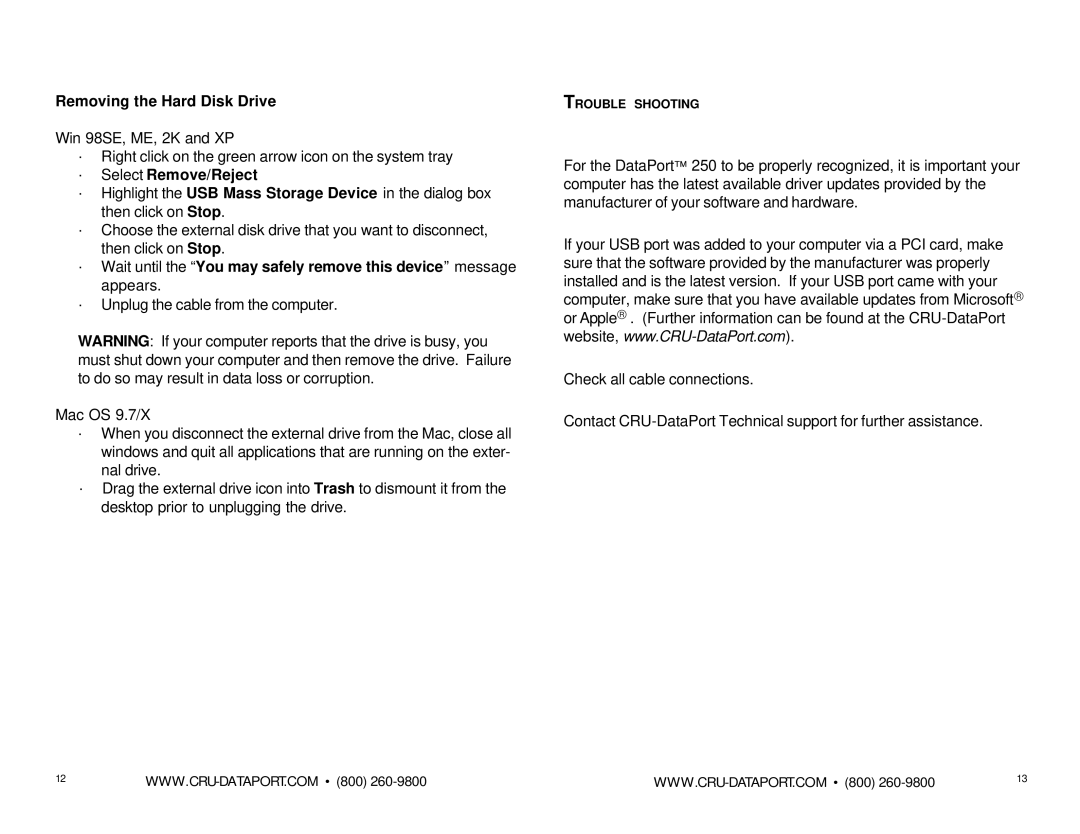Removing the Hard Disk Drive
Win 98SE, ME, 2K and XP
·Right click on the green arrow icon on the system tray
·Select Remove/Reject
·Highlight the USB Mass Storage Device in the dialog box then click on Stop.
·Choose the external disk drive that you want to disconnect, then click on Stop.
·Wait until the “You may safely remove this device” message appears.
·Unplug the cable from the computer.
WARNING: If your computer reports that the drive is busy, you must shut down your computer and then remove the drive. Failure to do so may result in data loss or corruption.
Mac OS 9.7/X
·When you disconnect the external drive from the Mac, close all windows and quit all applications that are running on the exter- nal drive.
·Drag the external drive icon into Trash to dismount it from the desktop prior to unplugging the drive.
TROUBLE SHOOTING
For the DataPort™ 250 to be properly recognized, it is important your computer has the latest available driver updates provided by the manufacturer of your software and hardware.
If your USB port was added to your computer via a PCI card, make sure that the software provided by the manufacturer was properly installed and is the latest version. If your USB port came with your computer, make sure that you have available updates from Microsoft® or Apple® . (Further information can be found at the
Check all cable connections.
Contact
12 | 13 |