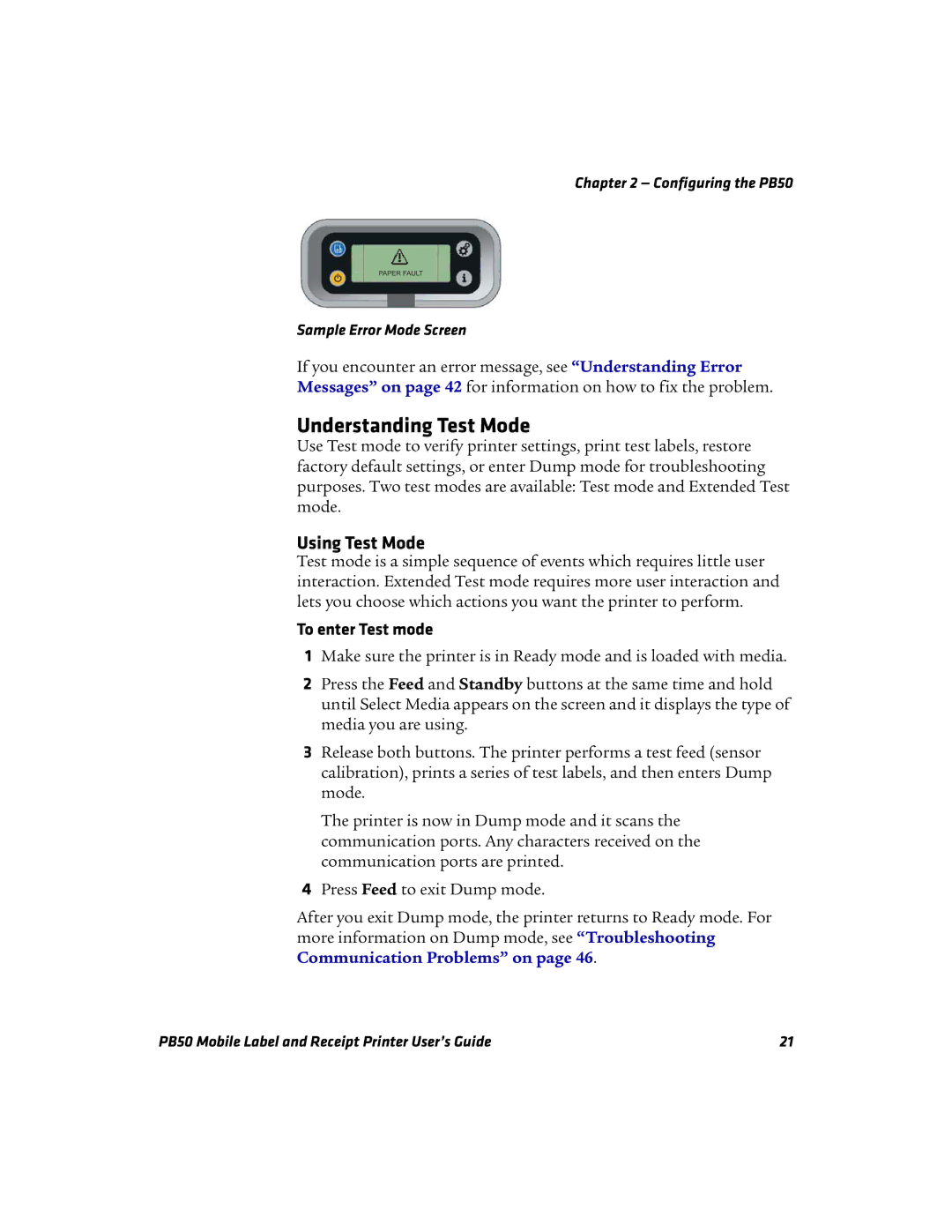PB50 specifications
The Intermec PB50 is a compact and versatile mobile printer designed for businesses seeking reliable and efficient printing solutions in various environments. With its lightweight design and robust features, the PB50 caters to mobile workers who require high-quality printing capabilities on the go.One of the most notable attributes of the PB50 is its thermal printing technology. Utilizing direct thermal printing, this device produces clear and crisp labels, receipts, and tickets without the need for ink or toner. This not only reduces operational costs but also simplifies maintenance, as users can replace thermal paper rolls easily.
The PB50 supports a wide range of media types, including labels, tags, and receipts. It is capable of printing in different widths, making it suitable for various applications across industries, from retail to warehousing and logistics. With a resolution of 203 dpi, users can expect high-quality prints that maintain sharp text and vivid barcodes, ensuring easy scanning and reliability.
Connectivity is another key feature of the Intermec PB50. The printer comes with multiple connectivity options, including Bluetooth, WLAN, and USB. This flexibility allows seamless integration into existing systems and enables users to print directly from smartphones, tablets, or other mobile devices. The Bluetooth connectivity enhances the printer's mobility, allowing remote workers to print without the constraints of wired connections.
The PB50 is designed with user-friendliness in mind. It features an intuitive interface with easily accessible buttons for simplified operation. The printer is also equipped with a durable exterior, ensuring that it can withstand the rigors of daily use in demanding environments, such as warehouses or manufacturing floors. Its battery life is impressive as well, providing long operational times between charges to support extended periods of mobile printing.
Additional features of the PB50 include a built-in sensor that detects paper and automatically adjusts the print speed for optimal results. Moreover, the printer can connect to a range of software tools that facilitate print management, enhancing efficiency and productivity.
Overall, the Intermec PB50 is a powerful mobile printing solution designed with modern businesses in mind, offering outstanding print quality, versatile connectivity, and enhanced durability to meet the demands of various industries.