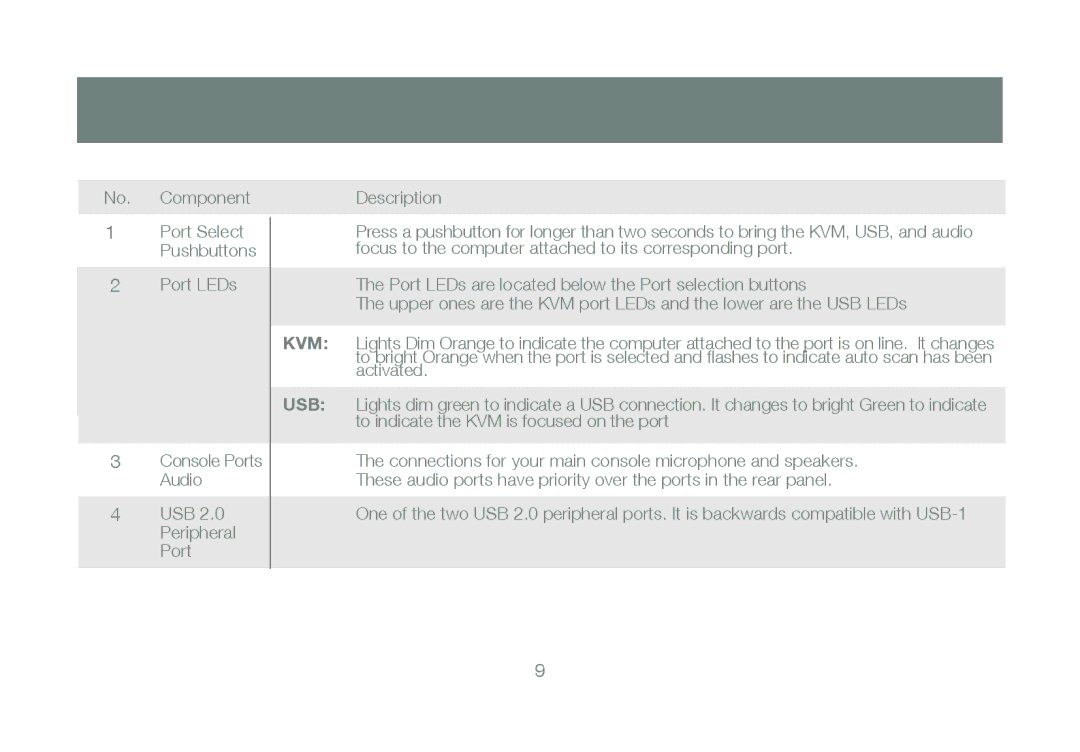No. Component
1Port Select Pushbuttons
2Port LEDs
3Console Ports Audio
4USB 2.0 Peripheral Port
Description
Press a pushbutton for longer than two seconds to bring the KVM, USB, and audio focus to the computer attached to its corresponding port.
The Port LEDs are located below the Port selection buttons
The upper ones are the KVM port LEDs and the lower are the USB LEDs
KVM: Lights Dim Orange to indicate the computer attached to the port is on line. It changes to bright Orange when the port is selected and flashes to indicate auto scan has been activated.
USB: Lights dim green to indicate a USB connection. It changes to bright Green to indicate to indicate the KVM is focused on the port
The connections for your main console microphone and speakers.
These audio ports have priority over the ports in the rear panel.
One of the two USB 2.0 peripheral ports. It is backwards compatible with
9