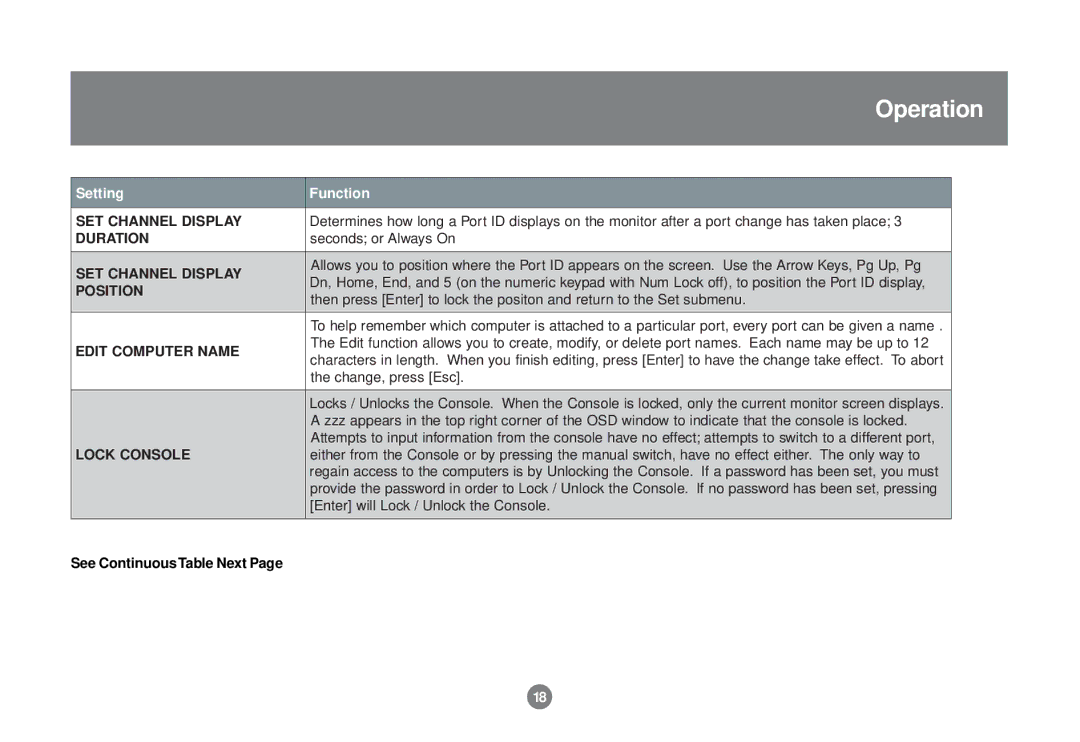Operation
Setting | Function | |
SET CHANNEL DISPLAY | Determines how long a Port ID displays on the monitor after a port change has taken place; 3 | |
DURATION | seconds; or Always On | |
|
| |
SET CHANNEL DISPLAY | Allows you to position where the Port ID appears on the screen. Use the Arrow Keys, Pg Up, Pg | |
Dn, Home, End, and 5 (on the numeric keypad with Num Lock off), to position the Port ID display, | ||
POSITION | ||
then press [Enter] to lock the positon and return to the Set submenu. | ||
| ||
| To help remember which computer is attached to a particular port, every port can be given a name . | |
EDIT COMPUTER NAME | The Edit function allows you to create, modify, or delete port names. Each name may be up to 12 | |
characters in length. When you finish editing, press [Enter] to have the change take effect. To abort | ||
| ||
| the change, press [Esc]. | |
|
| |
| Locks / Unlocks the Console. When the Console is locked, only the current monitor screen displays. | |
| A zzz appears in the top right corner of the OSD window to indicate that the console is locked. | |
| Attempts to input information from the console have no effect; attempts to switch to a different port, | |
LOCK CONSOLE | either from the Console or by pressing the manual switch, have no effect either. The only way to | |
| regain access to the computers is by Unlocking the Console. If a password has been set, you must | |
| provide the password in order to Lock / Unlock the Console. If no password has been set, pressing | |
| [Enter] will Lock / Unlock the Console. | |
|
|
See ContinuousTable Next Page
18