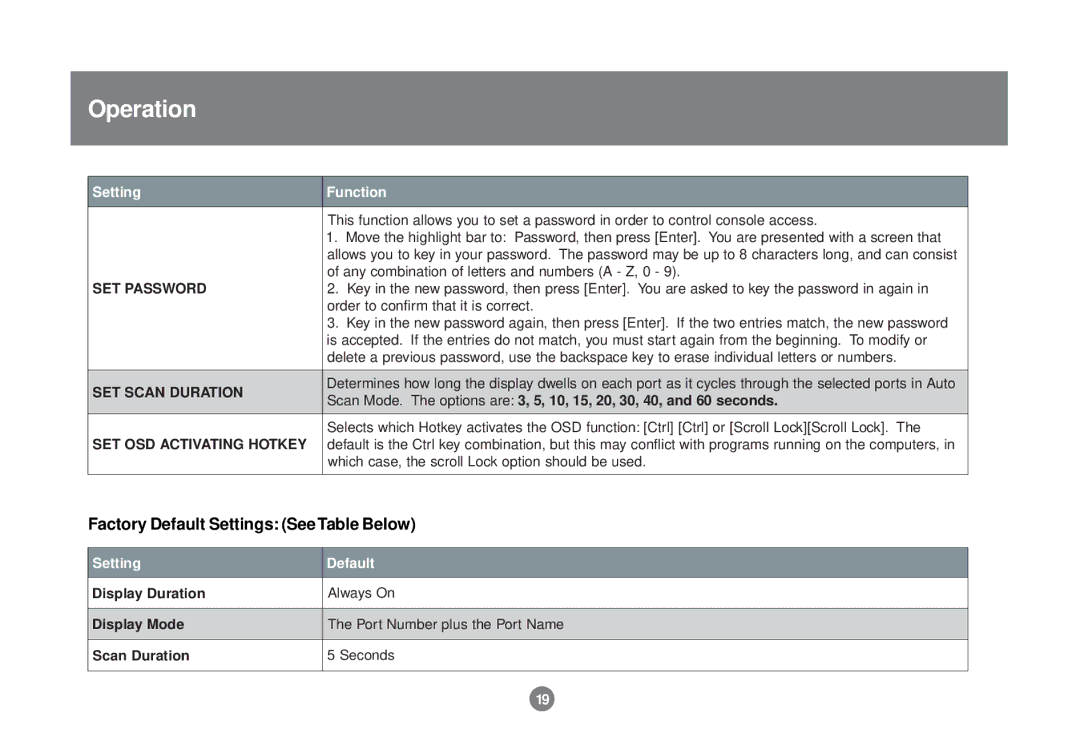Operation
Setting | Function | |
| This function allows you to set a password in order to control console access. | |
| 1. Move the highlight bar to: Password, then press [Enter]. You are presented with a screen that | |
| allows you to key in your password. The password may be up to 8 characters long, and can consist | |
| of any combination of letters and numbers (A - Z, 0 - 9). | |
SET PASSWORD | 2. Key in the new password, then press [Enter]. You are asked to key the password in again in | |
| order to confirm that it is correct. | |
| 3. Key in the new password again, then press [Enter]. If the two entries match, the new password | |
| is accepted. If the entries do not match, you must start again from the beginning. To modify or | |
| delete a previous password, use the backspace key to erase individual letters or numbers. | |
|
| |
SET SCAN DURATION | Determines how long the display dwells on each port as it cycles through the selected ports in Auto | |
Scan Mode. The options are: 3, 5, 10, 15, 20, 30, 40, and 60 seconds. | ||
| ||
| Selects which Hotkey activates the OSD function: [Ctrl] [Ctrl] or [Scroll Lock][Scroll Lock]. The | |
SET OSD ACTIVATING HOTKEY | default is the Ctrl key combination, but this may conflict with programs running on the computers, in | |
| which case, the scroll Lock option should be used. | |
|
|
Factory Default Settings: (See Table Below)
Setting | Default |
Display Duration | Always On |
Display Mode
The Port Number plus the Port Name
Scan Duration
5 Seconds
19