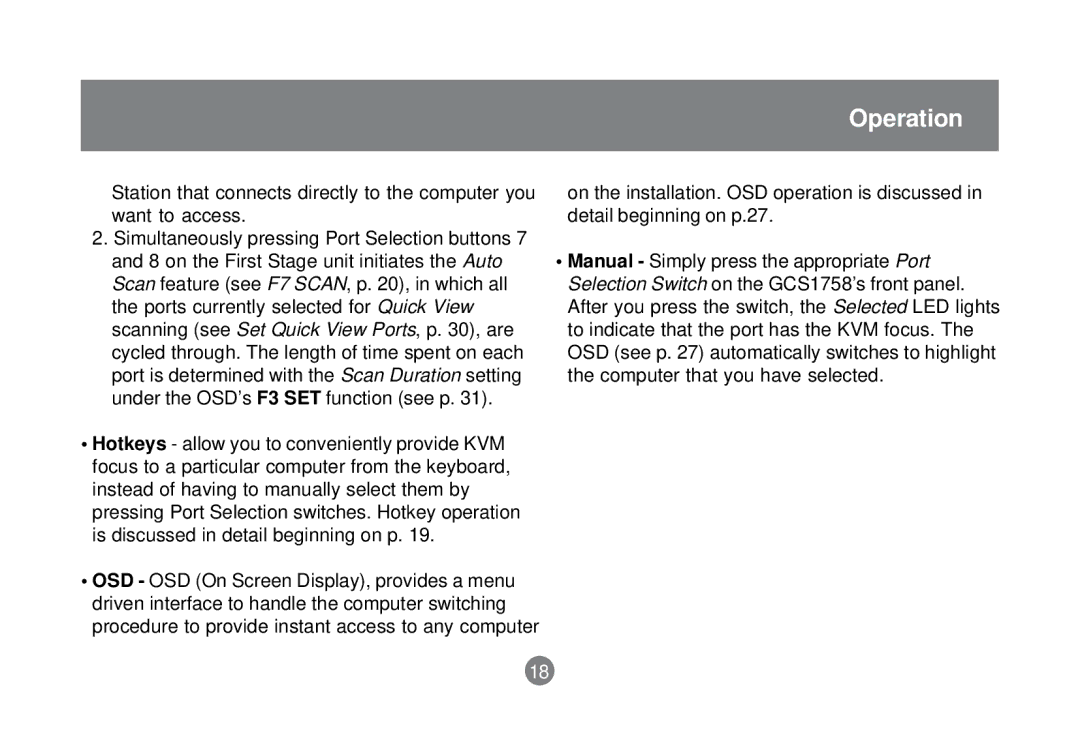Operation
Station that connects directly to the computer you want to access.
2.Simultaneously pressing Port Selection buttons 7 and 8 on the First Stage unit initiates the Auto Scan feature (see F7 SCAN, p. 20), in which all the ports currently selected for Quick View scanning (see Set Quick View Ports, p. 30), are cycled through. The length of time spent on each port is determined with the Scan Duration setting under the OSD’s F3 SET function (see p. 31).
•Hotkeys - allow you to conveniently provide KVM focus to a particular computer from the keyboard, instead of having to manually select them by pressing Port Selection switches. Hotkey operation is discussed in detail beginning on p. 19.
•OSD - OSD (On Screen Display), provides a menu driven interface to handle the computer switching procedure to provide instant access to any computer
on the installation. OSD operation is discussed in detail beginning on p.27.
•Manual - Simply press the appropriate Port Selection Switch on the GCS1758’s front panel. After you press the switch, the Selected LED lights to indicate that the port has the KVM focus. The OSD (see p. 27) automatically switches to highlight the computer that you have selected.
18