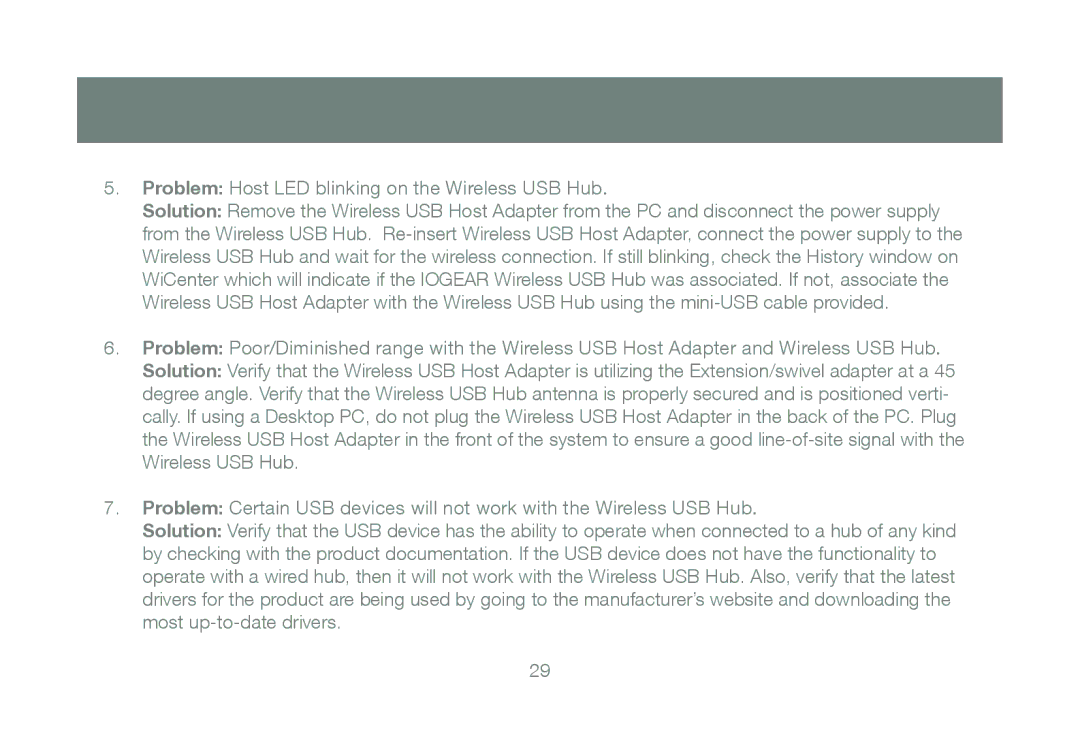5.Problem: Host LED blinking on the Wireless USB Hub.
Solution: Remove the Wireless USB Host Adapter from the PC and disconnect the power supply from the Wireless USB Hub.
6.Problem: Poor/Diminished range with the Wireless USB Host Adapter and Wireless USB Hub.
Solution: Verify that the Wireless USB Host Adapter is utilizing the Extension/swivel adapter at a 45 degree angle. Verify that the Wireless USB Hub antenna is properly secured and is positioned verti- cally. If using a Desktop PC, do not plug the Wireless USB Host Adapter in the back of the PC. Plug the Wireless USB Host Adapter in the front of the system to ensure a good
7.Problem: Certain USB devices will not work with the Wireless USB Hub.
Solution: Verify that the USB device has the ability to operate when connected to a hub of any kind by checking with the product documentation. If the USB device does not have the functionality to operate with a wired hub, then it will not work with the Wireless USB Hub. Also, verify that the latest drivers for the product are being used by going to the manufacturer’s website and downloading the most
29