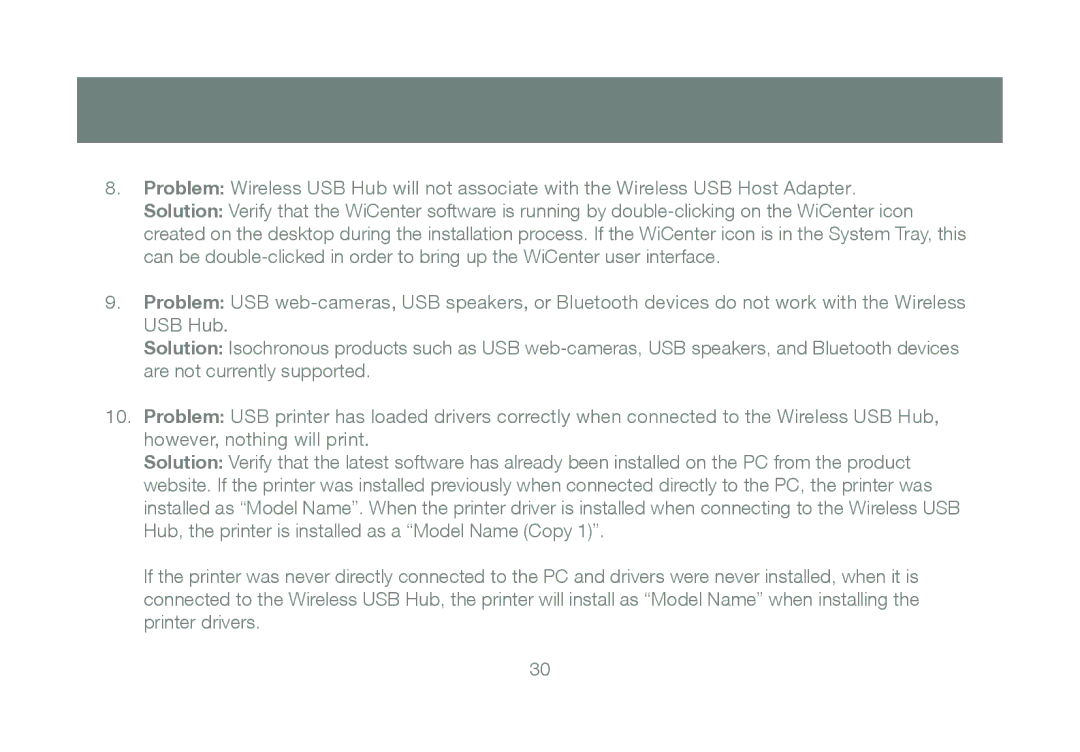8.Problem: Wireless USB Hub will not associate with the Wireless USB Host Adapter.
Solution: Verify that the WiCenter software is running by
9.Problem: USB
USB Hub.
Solution: Isochronous products such as USB
10.Problem: USB printer has loaded drivers correctly when connected to the Wireless USB Hub,
however, nothing will print.
Solution: Verify that the latest software has already been installed on the PC from the product website. If the printer was installed previously when connected directly to the PC, the printer was installed as “Model Name”. When the printer driver is installed when connecting to the Wireless USB Hub, the printer is installed as a “Model Name (Copy 1)”.
If the printer was never directly connected to the PC and drivers were never installed, when it is connected to the Wireless USB Hub, the printer will install as “Model Name” when installing the printer drivers.
30