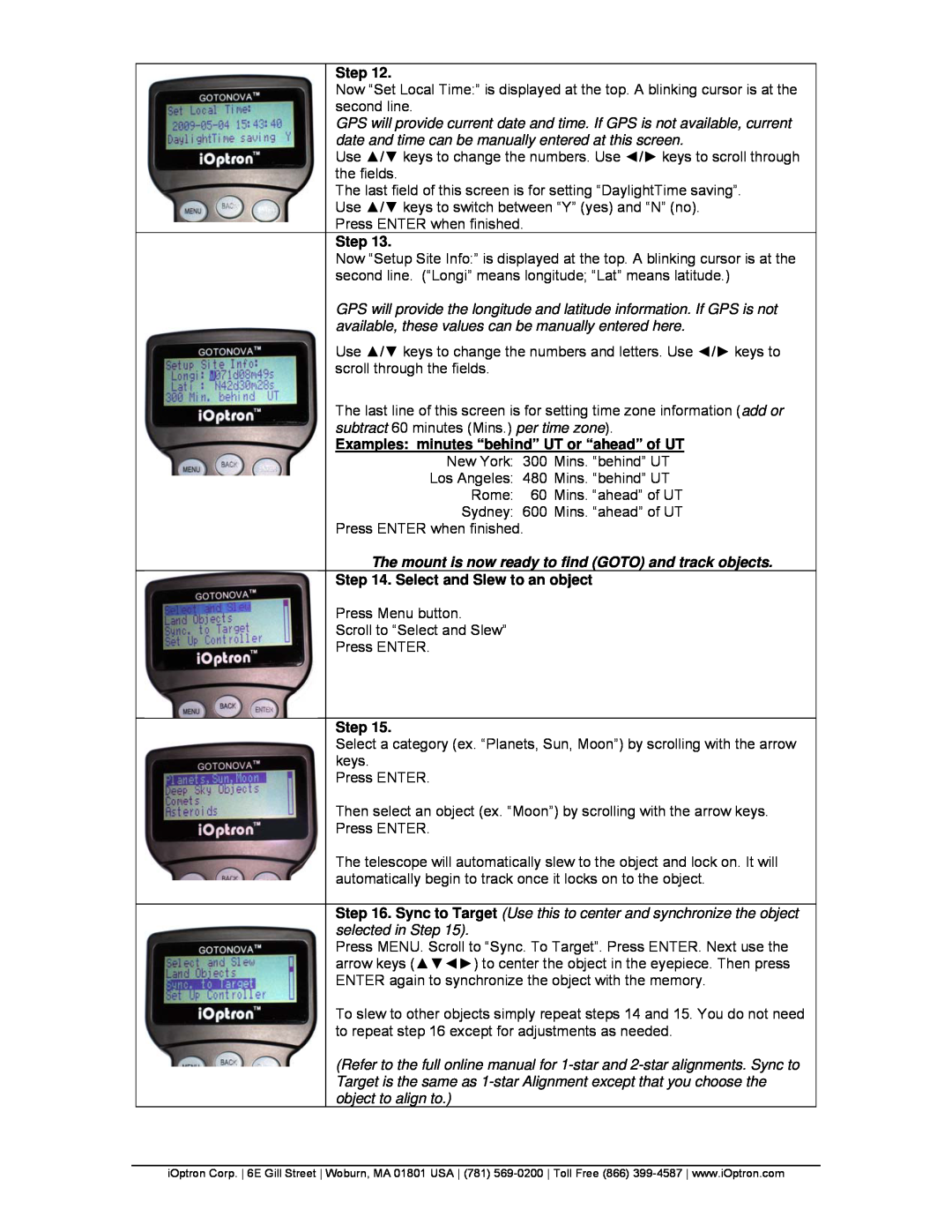Step 12.
Now “Set Local Time:” is displayed at the top. A blinking cursor is at the second line.
GPS will provide current date and time. If GPS is not available, current date and time can be manually entered at this screen.
Use ▲/▼ keys to change the numbers. Use ◄/► keys to scroll through the fields.
The last field of this screen is for setting “DaylightTime saving”. Use ▲/▼ keys to switch between “Y” (yes) and “N” (no). Press ENTER when finished.
Step 13.
Now “Setup Site Info:” is displayed at the top. A blinking cursor is at the second line. (“Longi” means longitude; “Lat” means latitude.)
GPS will provide the longitude and latitude information. If GPS is not available, these values can be manually entered here.
Use ▲/▼ keys to change the numbers and letters. Use ◄/► keys to scroll through the fields.
The last line of this screen is for setting time zone information (add or subtract 60 minutes (Mins.) per time zone).
Examples: minutes “behind” UT or “ahead” of UT
New York: 300 Mins. “behind” UT
Los Angeles: 480 Mins. “behind” UT
Rome: 60 Mins. “ahead” of UT
Sydney: 600 Mins. “ahead” of UT
Press ENTER when finished.
The mount is now ready to find (GOTO) and track objects.
Step 14. Select and Slew to an object
Press Menu button.
Scroll to “Select and Slew”
Press ENTER.
Step 15.
Select a category (ex. “Planets, Sun, Moon”) by scrolling with the arrow keys.
Press ENTER.
Then select an object (ex. “Moon”) by scrolling with the arrow keys. Press ENTER.
The telescope will automatically slew to the object and lock on. It will automatically begin to track once it locks on to the object.
Step 16. Sync to Target (Use this to center and synchronize the object selected in Step 15).
Press MENU. Scroll to “Sync. To Target”. Press ENTER. Next use the arrow keys (▲▼◄►) to center the object in the eyepiece. Then press ENTER again to synchronize the object with the memory.
To slew to other objects simply repeat steps 14 and 15. You do not need to repeat step 16 except for adjustments as needed.
(Refer to the full online manual for
iOptron Corp. 6E Gill Street Woburn, MA 01801 USA (781)