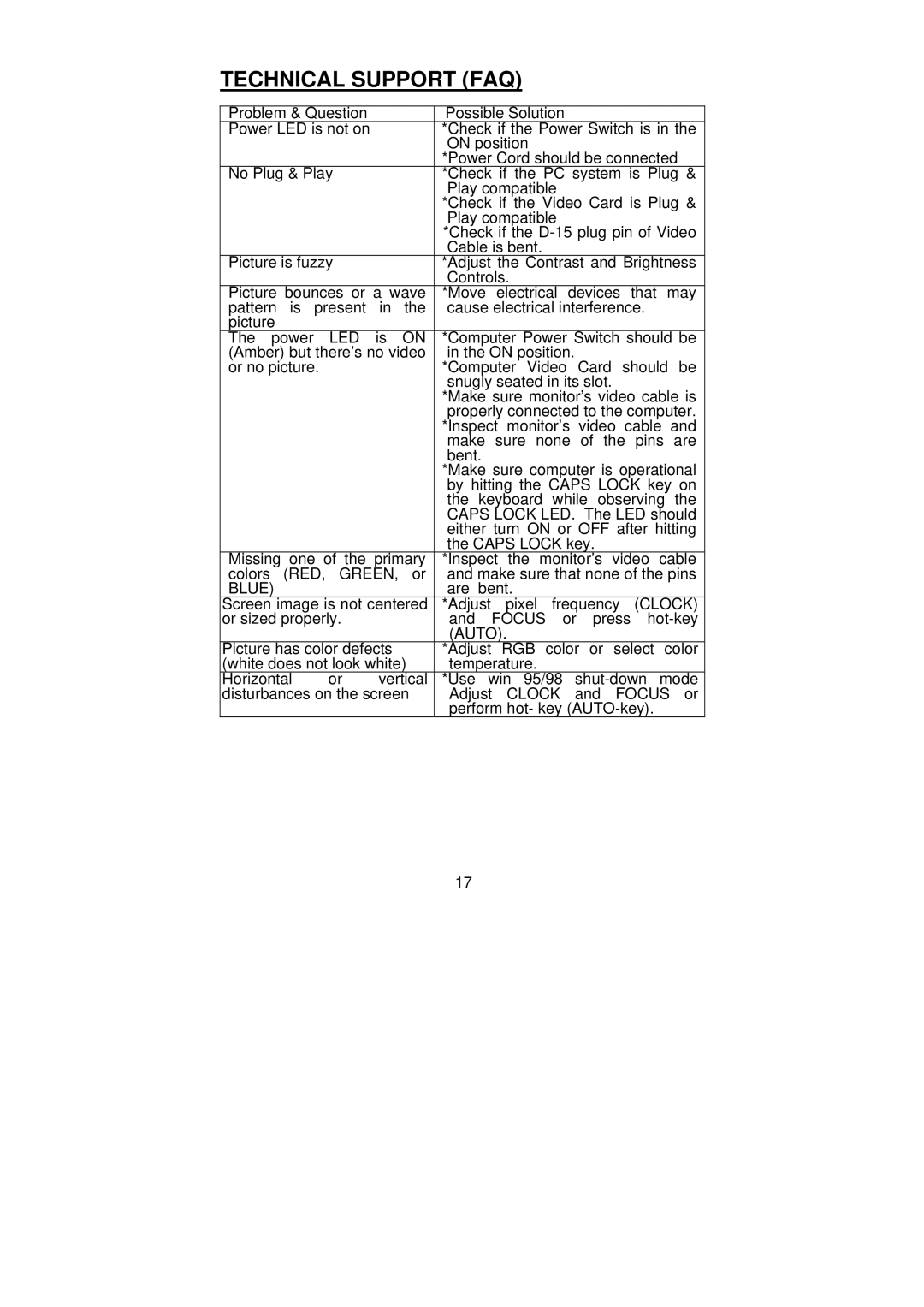PL1900 specifications
The Planar PL1900 is a high-performance 19-inch LCD monitor designed for a variety of professional applications, particularly in industrial, medical, and commercial settings. Renowned for its reliability and robust features, the PL1900 offers users a seamless experience when it comes to display performance and quality.One of the main features of the PL1900 is its exceptional display clarity. With a resolution of 1280x1024 pixels, this monitor utilizes a 5:4 aspect ratio that provides sharp images and crisp text, making it ideal for detailed graphical data or detailed medical imaging. The monitor is equipped with a wide viewing angle technology, allowing users to view the screen from different angles without compromising on color fidelity or brightness. This is particularly advantageous in collaborative environments where multiple users need to view the screen at once.
The Planar PL1900 is engineered with high durability in mind. It comes with a rugged design that is built to withstand the rigors of industrial environments. A sturdy metal housing protects the display from accidental impacts, while the IP54 rating ensures resistance against dust and moisture, making it suitable for use in challenging conditions.
In terms of connectivity, the PL1900 includes multiple options, such as VGA and DVI inputs, ensuring compatibility with a variety of devices and systems. This versatility allows users to easily integrate the monitor into their existing setups without the need for additional converters or adapters.
The monitor also features integrated speakers, which is a significant addition for users requiring audio output. This feature enhances the overall multimedia experience and supports a range of applications, from presentations to medical imaging that requires audio alerts.
Another remarkable characteristic of the Planar PL1900 is its energy-efficient design. The monitor complies with various environmental standards, making it a suitable choice for organizations committed to sustainability. Additionally, the built-in power-saving features help reduce energy consumption, contributing to lower operational costs.
In summary, the Planar PL1900 combines excellent display quality, rugged durability, versatile connectivity, and energy efficiency. It is an ideal solution for professionals seeking a reliable and high-performance monitor tailored to demanding environments. Whether for industrial use, healthcare applications, or commercial settings, the PL1900 delivers on all fronts, ensuring users can work effectively without compromising on quality.