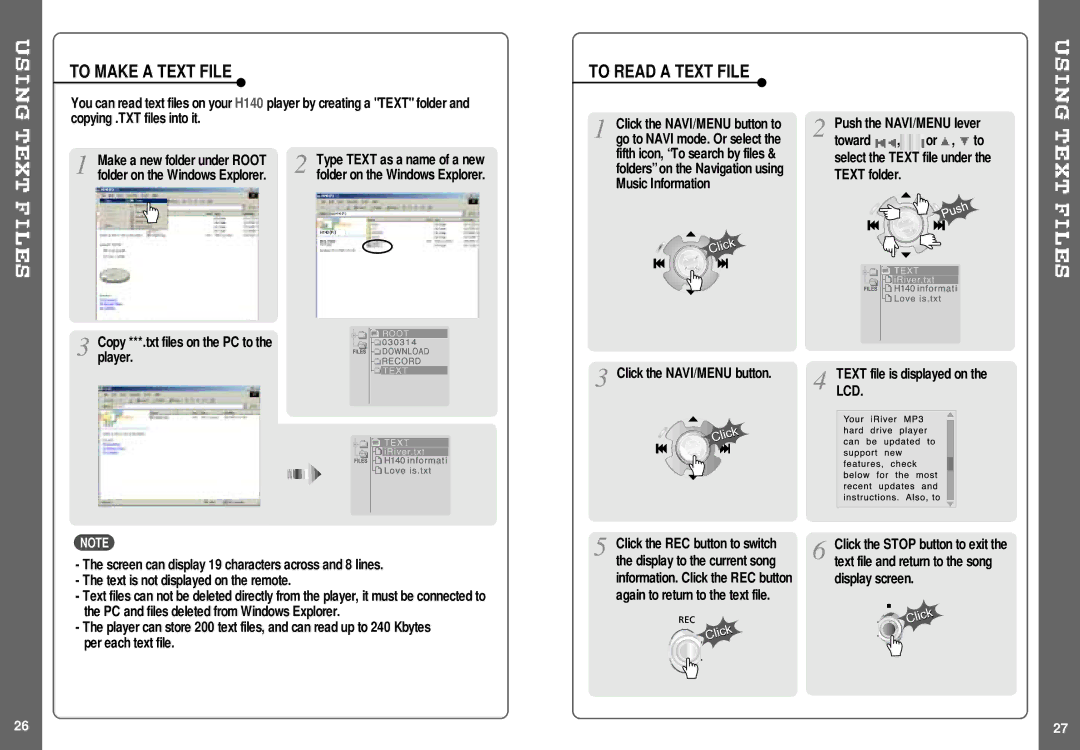TO MAKE A TEXT FILE
You can read text files on your H140 player by creating a "TEXT" folder and copying .TXT files into it.
Make a new folder under ROOT | Type TEXT as a name of a new | ||
folder on the Windows Explorer. | folder on the Windows Explorer. | ||
|
|
|
|
|
|
|
|
Copy ***.txt files on the PC to the player.
NOTE
-The screen can display 19 characters across and 8 lines.
-The text is not displayed on the remote.
-Text files can not be deleted directly from the player, it must be connected to the PC and files deleted from Windows Explorer.
-The player can store 200 text files, and can read up to 240 Kbytes per each text file.
TO READ A TEXT FILE
Click the NAVI/MENU button to go to NAVI mode. Or select the fifth icon, “To search by files & folders”on the Navigation using Music Information
Click the NAVI/MENU button.
Click the REC button to switch the display to the current song information. Click the REC button again to return to the text file.
Push the NAVI/MENU lever toward ![]() ,
,![]() or
or![]() ,
, ![]() to select the TEXT file under the TEXT folder.
to select the TEXT file under the TEXT folder.
TEXT file is displayed on the LCD.
Click the STOP button to exit the text file and return to the song display screen.
26 | 27 |