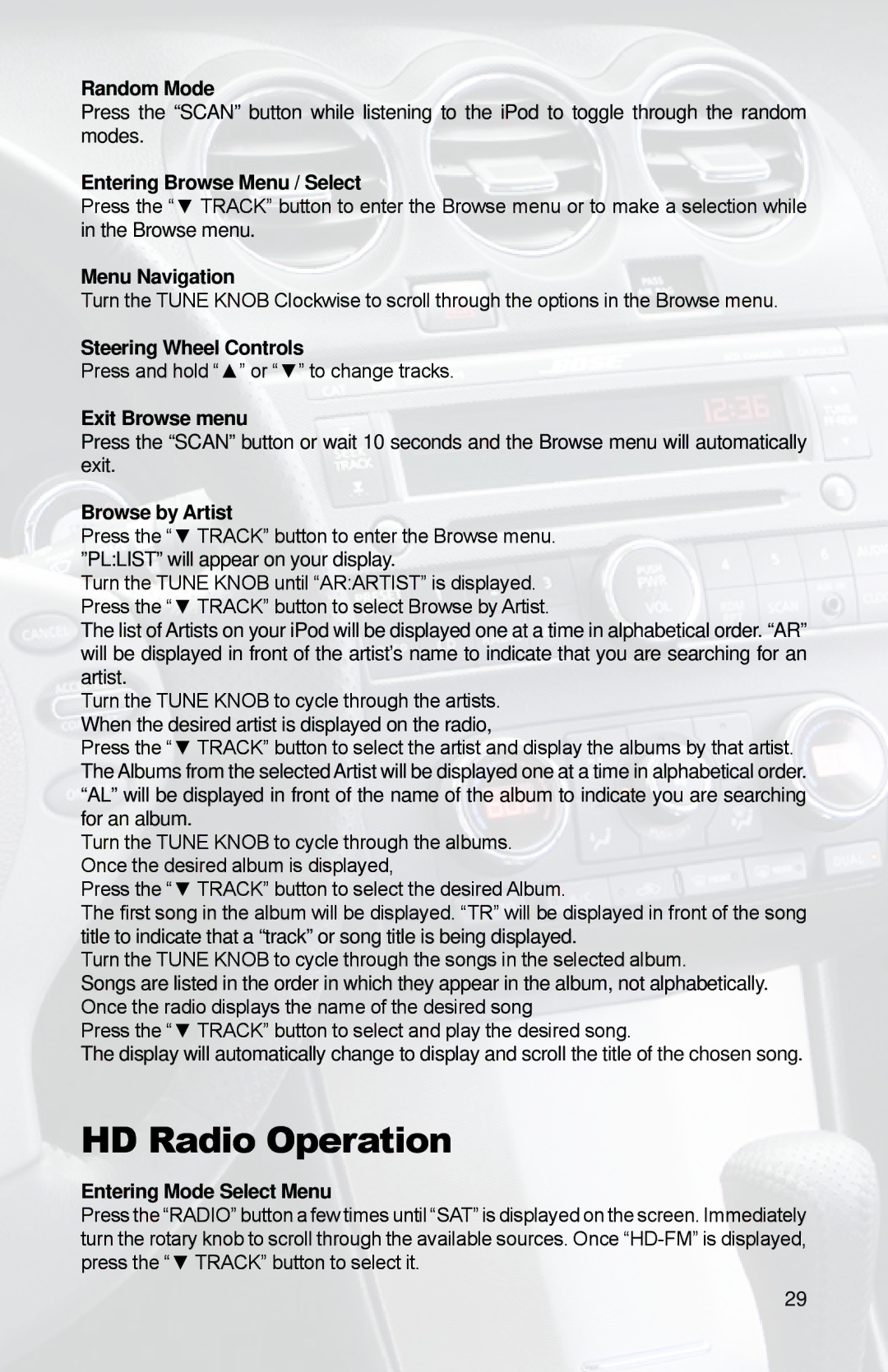PGHNI2 specifications
The iSimple product line, including the PGHNI1, PGHNI2, PGHHY2, PGHVW2, and PGHGM3, represents a versatile range of audio integration solutions designed to improve user experience in vehicles. These products are directed towards enhancing audio and connectivity capabilities without compromising the original vehicle’s aesthetics.The iSimple PGHNI1 and PGHNI2 are designed specifically for Nissan vehicles, providing seamless audio integration with aftermarket head units. One of the main features of these models is their compatibility with Apple and Android devices, allowing for hands-free calling, music streaming, and easy navigation through phone apps. They also support USB connections, ensuring that users can enjoy their digital media library directly from their devices.
In contrast, the PGHHY2 is tailored for Hyundai models, offering similar functionalities with an emphasis on simplicity and ease of use. This model includes a dedicated USB input that supports high-resolution audio files, giving music enthusiasts an elevated listening experience. The interface is straightforward, allowing users to easily switch between various media sources, whether it be from a smartphone or another audio device.
The PGHVW2 caters to Volkswagen vehicles, bringing notable features such as a built-in DAC (Digital-to-Analog Converter). This addition ensures that audio playback remains crisp and clear, enhancing overall sound quality. Users can connect their devices wirelessly using Bluetooth, thus enabling freedom from traditional cables and promoting a clutter-free environment in the vehicle.
Lastly, the PGHGM3 is specifically designed for General Motors vehicles, integrating technologies that facilitate both convenience and connectivity. It offers advanced voice control features, which can significantly enhance driver safety by minimizing distractions. Additionally, the PGHGM3 supports multiple formats and platforms, making it a versatile choice for various multimedia sources.
Overall, the iSimple PGHNI1, PGHNI2, PGHHY2, PGHVW2, and PGHGM3 models are characterized by their user-friendly nature, compatibility with multiple devices, and high-quality audio output. These systems are perfect for drivers looking to modernize their vehicle’s audio system without losing the factory-installed aesthetics or functionality. With their innovative designs and reliable performance, iSimple continues to lead in automotive audio integration solutions.