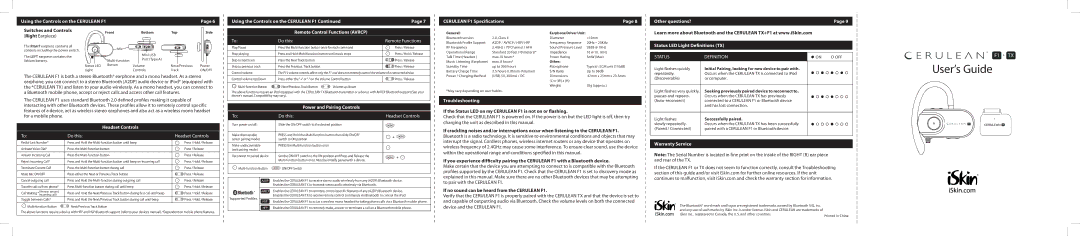Using the Controls on the CERULEAN F1
Page 6 |
Using the Controls on the CERULEAN F1 Continued | Page 7 |
|
|
CERULEAN F1 Specifications | Page 8 |
|
|
Other questions? | Page 9 |
|
|
Switches and Controls
(Right Earpiece)
The RIGHT earpiece contains all controls including the power switch.
The LEFT earpiece contains the lithium battery.
Front
Mic![]()
![]()
Status LED Button
Light
Bottom | Top | Side |
Mini USB |
|
|
Port (Type A) |
|
|
Volume | Next/Previous | Power |
Controls | Track | ON/OFF |
| Remote Control Functions (AVRCP) |
|
To: | Do this: | Remote Functions |
Play/Pause | Press the | Press / Release |
|
|
|
Stop playing | Press and Hold | Press / Hold / Release |
|
|
|
Skip to next track | Press the Next Track button | Press / Release |
|
|
|
Skip to previous track | Press the Previous. Track button | Press / Release |
|
|
|
Control volume | The F1’s volume controls affect only the F1 and does not remotely control the volume of a connected device. | |
General: |
| Earphone Driver Unit: |
|
Bluetooth version | 2.0, Class II | Diameter | <15mm |
Bluetooth Profile Support | A2DP / AVRCP / HSP/ HFP | Frequency Response | 20Hz ~ 20KHz |
RF Frequency | 2.4GHz / 79 Channel / AFH | Sound Pressure Level | 93dB @ 1KHz |
Operational Range | Standard 33 feet (10 meters)* | Impedance | 16 @ 1V, 1KHz |
Talk Time (Headset ) | max.10 hours* | Power Rating | 5mW (Max) |
Music Listening (Earphone) | max. 8 hours* | Other: |
|
Standby Time | up to 300 hours | Microphone | Typical : ECM unit (110dB) |
Battery Charge Time | 2.5 hours | S/N Ratio | Up to 58dB |
Learn more about Bluetooth and the CERULEAN TX+F1 at www.iSkin.com |
|
| ||
|
|
| ||
Status LED Light Definitions (TX) |
|
| ||
|
|
|
|
|
STATUS | DEFINITION |
| ON | OFF |
|
|
|
|
|
Light flashes quickly | Initial Pairing, looking for new device to pair with. |
|
| |
repeatedly. | Occurs when the CERULEAN TX is connected to iPod |
|
| |
F1 ![]() TXF1
TXF1
User’s Guide
The CERULEAN F1 is both a stereo Bluetooth® earphone and a mono headset. As a stereo earphone, you can connect to a stereo Bluetooth (A2DP) audio device or iPod® (equipped with the *CERULEAN TX) and listen to your audio wirelessly. As a mono headset, you can connect to a Bluetooth mobile phone, accept or reject calls and access other call features.
The CERULEAN F1 uses standard Bluetooth 2.0 defined profiles making it capable of interacting with other Bluetooth devices. These profiles allow it to remotely control specific features of a device, act as wireless stereo earphones and also act as a wireless mono headset for a mobile phone.
Headset Controls
To: | Do this: | Headset Controls |
Redial Last Number* | Press and Hold the | Press / Hold / Release |
|
|
|
Activate Voice Dial* | Press the | Press / Release |
|
|
|
Answer Incoming Call | Press the | Press / Release |
|
|
|
Reject Incoming Call* | Press and Hold the | Press / Hold / Release |
|
|
|
Terminate Current Call | Press the | Press / Release |
|
|
|
Mute Mic ON/OFF | Press either the Next or Previous Track button | Press / Release |
Control volume Up/Down | Press either the “+” or | Press / Release | |
Next/Previous Track Button | Volume up/down |
| |
The above functions require an iPod equipped with the CERULEAN TX Bluetooth transmitter or a device with AVRCP Bluetooth support (See your device’s manual. Compatibility may vary).
| Power and Pairing Controls |
| |
|
|
| |
To: | Do this: | Headset Controls | |
Turn power on/off: | Slide the ON/OFF switch to the desired position |
| |
|
|
| |
Make discoverable | PRESS and Hold the | + | |
(enter pairing mode) | switch to ON position | ||
| |||
|
|
| |
Make undiscoverable | PRESS the |
| |
(exit pairing mode) |
|
| |
|
|
| |
Reconnect to paired device | Set the ON/OFF switch to the ON position and Press and Release the | + | |
|
| ||
ON/OFF Switch |
| ||
|
|
|
Power / Charging Method (USB) 5V, 300mA / DC | Dimensions | 47mm x 25mm x 23.5mm |
| (L) x (W) x (H) |
|
| Weight | 35g (approx.) |
*May vary depending on user habits.
Troubleshooting
If the Status LED on my CERULEAN F1 is not on or flashing.
Check that the CERULEAN F1 is powered on. If the power is on but the LED light is off, then try charging the unit as described in this manual.
If crackling noises and/or interruptions occur when listening to the CERULEAN F1.
Bluetooth is a radio technology. It is sensitive to environmental conditions and objects that may interrupt the signal. Cordless phones, wireless internet routers or any device that operates on wireless frequency of 2.4GHz may cause some interference. To ensure clear sound, use the device within the operational range and conditions specified in this manual.
If you experience difficulty pairing the CERULEAN F1 with a Bluetooth device.
Make certain that the device you are attempting to connect to is compatible with the Bluetooth profiles supported by the CERULEAN F1. Check that the CERULEAN F1 is set to discovery mode as explained in this manual. Make sure there are no other Bluetooth devices that may be attempting
(Discoverable) | or computer. |
|
|
Light flashes very quickly, | Seeking previously paired device to reconnect to. |
pauses and repeats. | Occurs when the CERULEAN TX has previously |
connected to a CERULEAN F1 or Bluetooth device | |
| and has lost connection. |
|
|
Light flashes | Successfully paired. |
slowly repeatedly. | Occurs when the CERULEAN TX has been successfully |
(Paired / Connected) | paired with a CERULEAN F1 or Bluetooth device. |
Warranty Service
Note: The Serial Number is located in fine print on the inside of the RIGHT (R) ear piece and rear of the TX.
If the CERULEAN F1 or TX does not seem to function correctly, consult the Troubleshooting section of this guide and/or visit iSkin.com for further online resources. If the unit continues to malfunction, visit iSkin.com and check the warranty section for information.
Cancel outgoing call | Press and Hold the | Press / Release |
|
|
|
Transfer call to/from phone* | Press | Press / Hold / Release |
|
|
|
(Answer second | Press and Hold the Next/Previous Track button during first call until beep | Press / Hold / Release |
Call Waiting *incoming call) | ||
Toggle between Calls* | Press and Hold the Next/Previous Track button during call until beep | Press / Hold / Release |
|
|
|
Next/Previous Track Button |
|
The above functions require a device with HFP and HSP Bluetooth support (refer to your device’s manual). *Dependent on mobile phone features.
Supported Profiles.
Enables the CERULEAN F1 to receive stereo audio wirelessly from any (A2DP) Bluetooth device. Enables the CERULEAN TX to transmit stereo audio wirelessly via Bluetooth.
Enables the CERULEAN F1 to remotely control specific features of any (A2DP) Bluetooth device. Enables the CERULEAN TX to receive remote control commands via Bluetooth to control the iPod.
Enables the CERULEAN F1 to act as a wireless mono headset for taking phone calls via a Bluetooth mobile phone.
Enables the CERULEAN F1 to remotely make, answer or terminate a call on a Bluetooth mobile phone.
to pair with the CERULEAN F1.
If no sound can be heard from the CERULEAN F1.
Verify that the CERULEAN F1 is properly paired with the CERULEAN TX and that the device is set to and capable of outputting audio via Bluetooth. Check the volume levels on both the connected device and the CERULEAN F1.
The Bluetooth® word mark and logos are registered trademarks owned by Bluetooth SIG, Inc. |
|
and any use of such marks by iSkin Inc. is under license. iSkin and CERULEAN are trademarks of |
|
iSkin Inc., registered in Canada, the U.S. and other countries. | Printed in China |
|