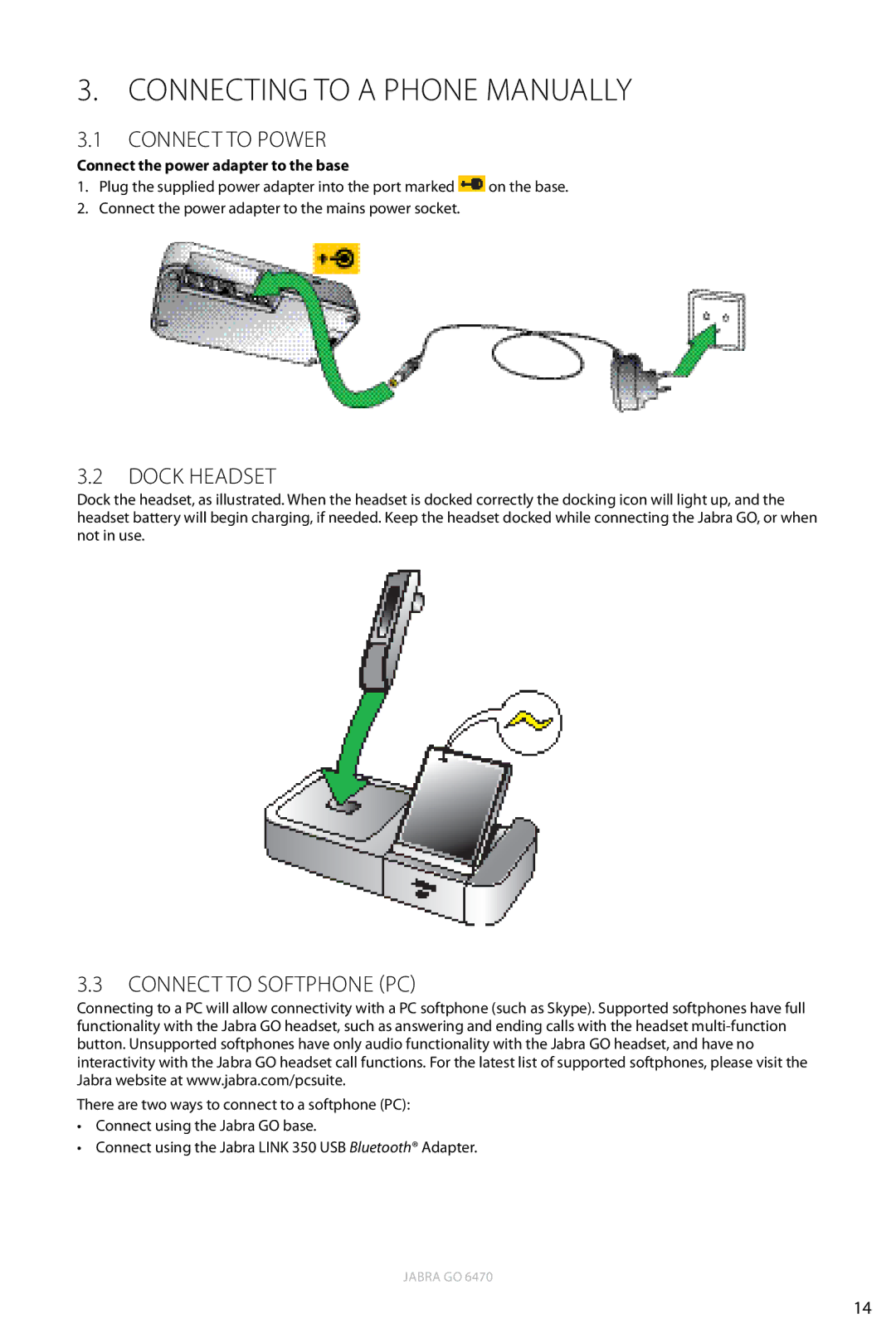3. CONNECTING TO a phone manually
3.1Connect to Power
Connect the power adapter to the base
1.Plug the supplied power adapter into the port marked ![]() on the base.
on the base.
2.Connect the power adapter to the mains power socket.
3.2Dock Headset
Dock the headset, as illustrated. When the headset is docked correctly the docking icon will light up, and the headset battery will begin charging, if needed. Keep the headset docked while connecting the Jabra GO, or when not in use.
3.3Connect to Softphone (PC)
Connecting to a PC will allow connectivity with a PC softphone (such as Skype). Supported softphones have full functionality with the Jabra GO headset, such as answering and ending calls with the headset
There are two ways to connect to a softphone (PC):
•Connect using the Jabra GO base.
•Connect using the Jabra LINK 350 USB Bluetooth® Adapter.
JABRA GO 6470
14