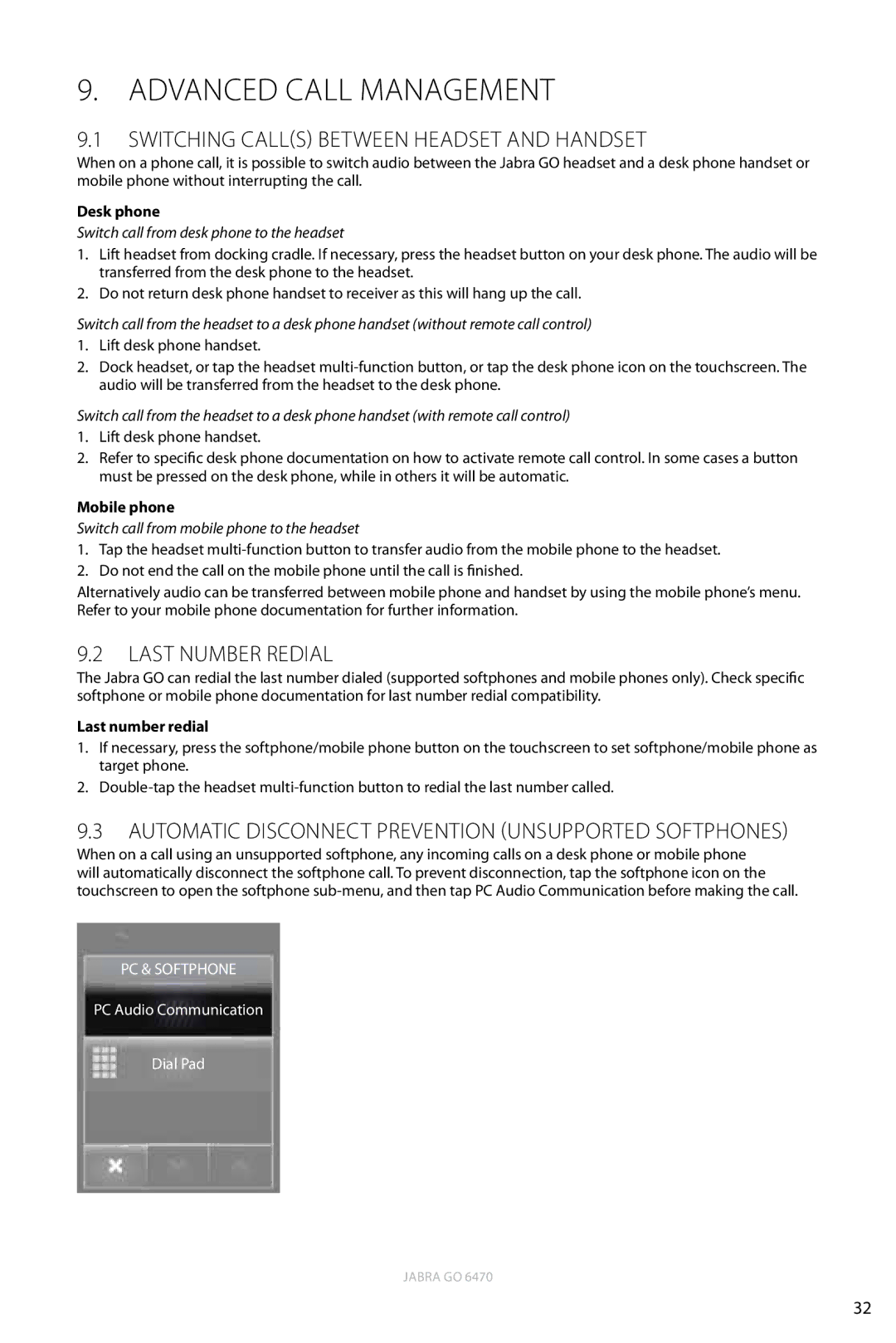9. ADVANCED CALL MANAGEMENT
9.1Switching call(s) between Headset and Handset
When on a phone call, it is possible to switch audio between the Jabra GO headset and a desk phone handset or mobile phone without interrupting the call.
Desk phone
Switch call from desk phone to the headset
1.Lift headset from docking cradle. If necessary, press the headset button on your desk phone. The audio will be transferred from the desk phone to the headset.
2.Do not return desk phone handset to receiver as this will hang up the call.
Switch call from the headset to a desk phone handset (without remote call control)
1.Lift desk phone handset.
2.Dock headset, or tap the headset
Switch call from the headset to a desk phone handset (with remote call control)
1.Lift desk phone handset.
2.Refer to specific desk phone documentation on how to activate remote call control. In some cases a button must be pressed on the desk phone, while in others it will be automatic.
Mobile phone
Switch call from mobile phone to the headset
1.Tap the headset
2.Do not end the call on the mobile phone until the call is finished.
Alternatively audio can be transferred between mobile phone and handset by using the mobile phone’s menu. Refer to your mobile phone documentation for further information.
9.2Last Number Redial
The Jabra GO can redial the last number dialed (supported softphones and mobile phones only). Check specific softphone or mobile phone documentation for last number redial compatibility.
Last number redial
1.If necessary, press the softphone/mobile phone button on the touchscreen to set softphone/mobile phone as target phone.
2.
9.3Automatic Disconnect Prevention (Unsupported Softphones)
When on a call using an unsupported softphone, any incoming calls on a desk phone or mobile phone will automatically disconnect the softphone call. To prevent disconnection, tap the softphone icon on the touchscreen to open the softphone
PC & SOFTPHONE
PC Audio Communication
Dial Pad
JABRA GO 6470
32