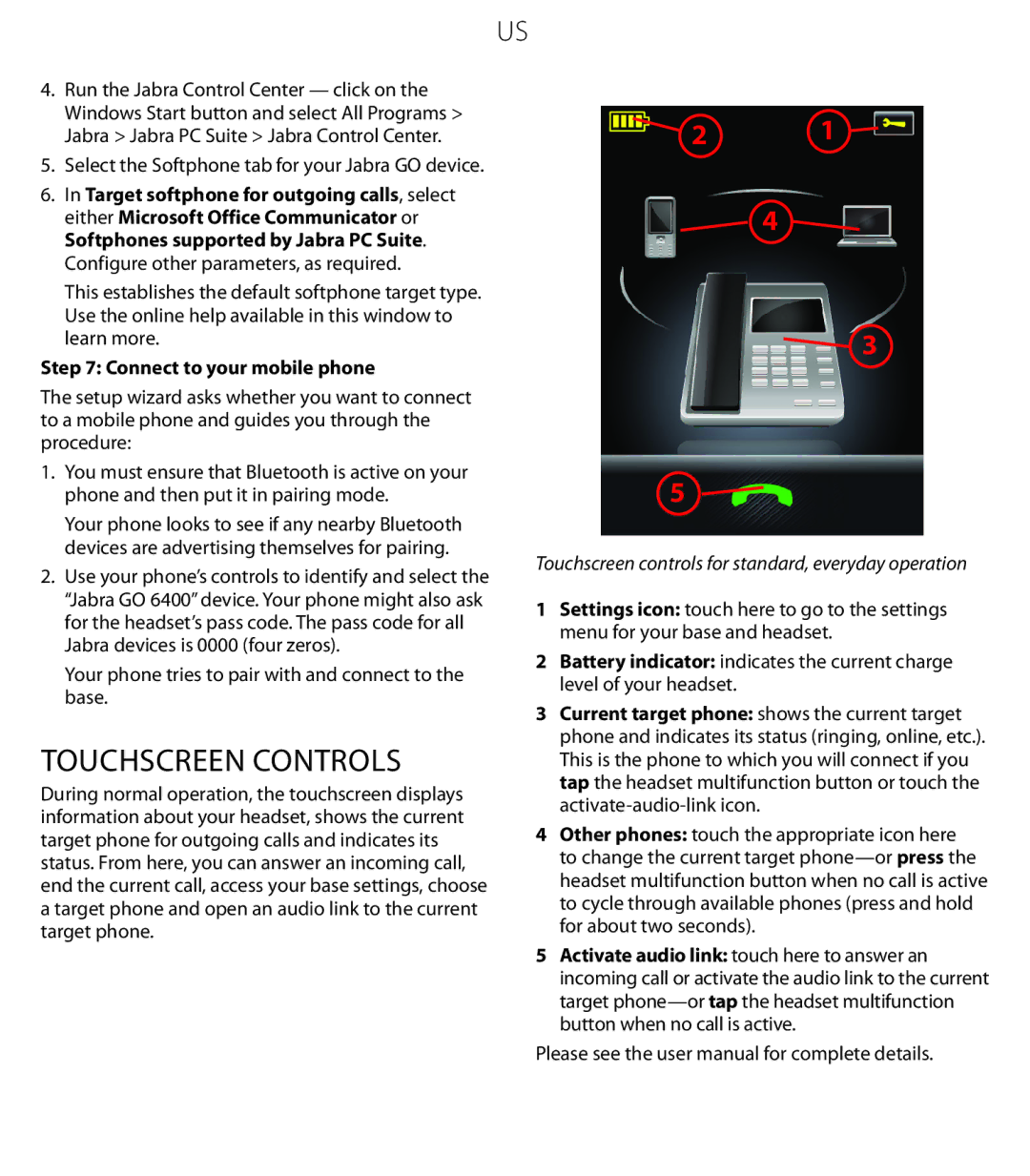US
4.Run the Jabra Control Center — click on the Windows Start button and select All Programs > Jabra > Jabra PC Suite > Jabra Control Center.
5.Select the Softphone tab for your Jabra GO device.
6.In Target softphone for outgoing calls, select either Microsoft Office Communicator or Softphones supported by Jabra PC Suite. Configure other parameters, as required.
This establishes the default softphone target type. Use the online help available in this window to learn more.
Step 7: Connect to your mobile phone
The setup wizard asks whether you want to connect to a mobile phone and guides you through the procedure:
1.You must ensure that Bluetooth is active on your phone and then put it in pairing mode.
Your phone looks to see if any nearby Bluetooth devices are advertising themselves for pairing.
2.Use your phone’s controls to identify and select the “Jabra GO 6400” device. Your phone might also ask for the headset’s pass code. The pass code for all Jabra devices is 0000 (four zeros).
Your phone tries to pair with and connect to the base.
Touchscreen Controls
During normal operation, the touchscreen displays information about your headset, shows the current target phone for outgoing calls and indicates its status. From here, you can answer an incoming call, end the current call, access your base settings, choose a target phone and open an audio link to the current target phone.
2 | 1 |
![]() 4
4 ![]()
![]() 3
3
5
Touchscreen controls for standard, everyday operation
1Settings icon: touch here to go to the settings menu for your base and headset.
2Battery indicator: indicates the current charge level of your headset.
3Current target phone: shows the current target phone and indicates its status (ringing, online, etc.). This is the phone to which you will connect if you tap the headset multifunction button or touch the
4Other phones: touch the appropriate icon here to change the current target
5Activate audio link: touch here to answer an incoming call or activate the audio link to the current target
Please see the user manual for complete details.