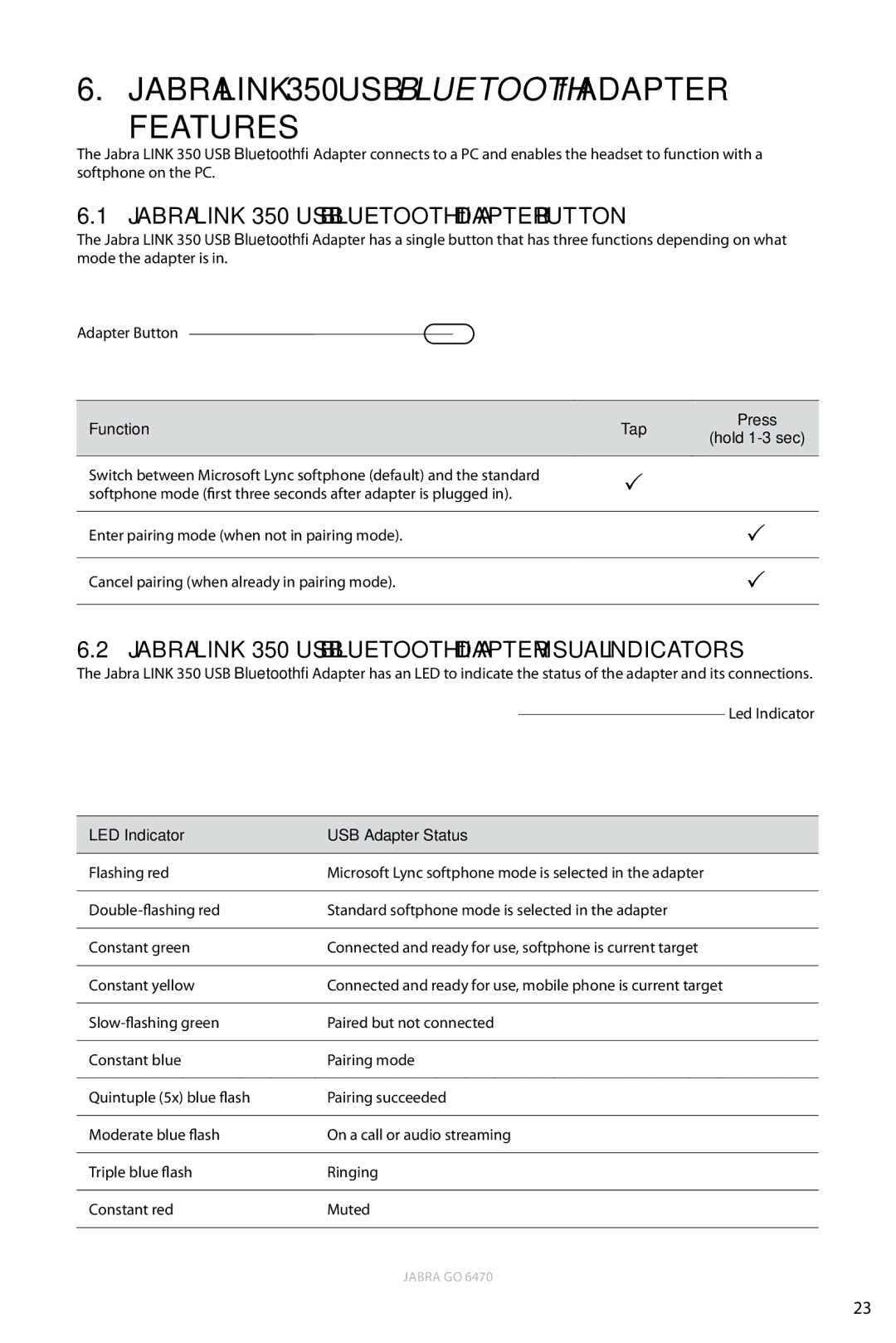6. jabra link 350 usb Bluetooth® adapter features
The Jabra LINK 350 USB Bluetooth® Adapter connects to a PC and enables the headset to function with a softphone on the PC.
6.1Jabra LINK 350 USB Bluetooth® Adapter Button
The Jabra LINK 350 USB Bluetooth® Adapter has a single button that has three functions depending on what mode the adapter is in.
Adapter Button
LINK 350
Function | Tap | Press | |
(hold | |||
|
| ||
|
|
| |
Switch between Microsoft Lync softphone (default) and the standard | |
| |
softphone mode (first three seconds after adapter is plugged in). |
| ||
|
|
| |
Enter pairing mode (when not in pairing mode). |
| | |
|
|
| |
Cancel pairing (when already in pairing mode). |
| | |
|
|
|
6.2Jabra LINK 350 USB Bluetooth® Adapter Visual Indicators
The Jabra LINK 350 USB Bluetooth® Adapter has an LED to indicate the status of the adapter and its connections. Led Indicator
|
|
|
| LINK 350 |
|
|
|
| |
|
|
|
| |
|
|
|
|
|
|
| |||
LED Indicator | USB Adapter Status | |||
|
| |||
Flashing red | Microsoft Lync softphone mode is selected in the adapter | |||
|
| |||
Standard softphone mode is selected in the adapter | ||||
|
| |||
Constant green | Connected and ready for use, softphone is current target | |||
|
| |||
Constant yellow | Connected and ready for use, mobile phone is current target | |||
|
| |||
Paired but not connected | ||||
|
| |||
Constant blue | Pairing mode | |||
|
| |||
Quintuple (5x) blue flash | Pairing succeeded | |||
|
| |||
Moderate blue flash | On a call or audio streaming | |||
|
| |||
Triple blue flash | Ringing | |||
|
| |||
Constant red | Muted | |||
|
|
|
|
|
|
|
|
| JABRA GO 6470 |
23