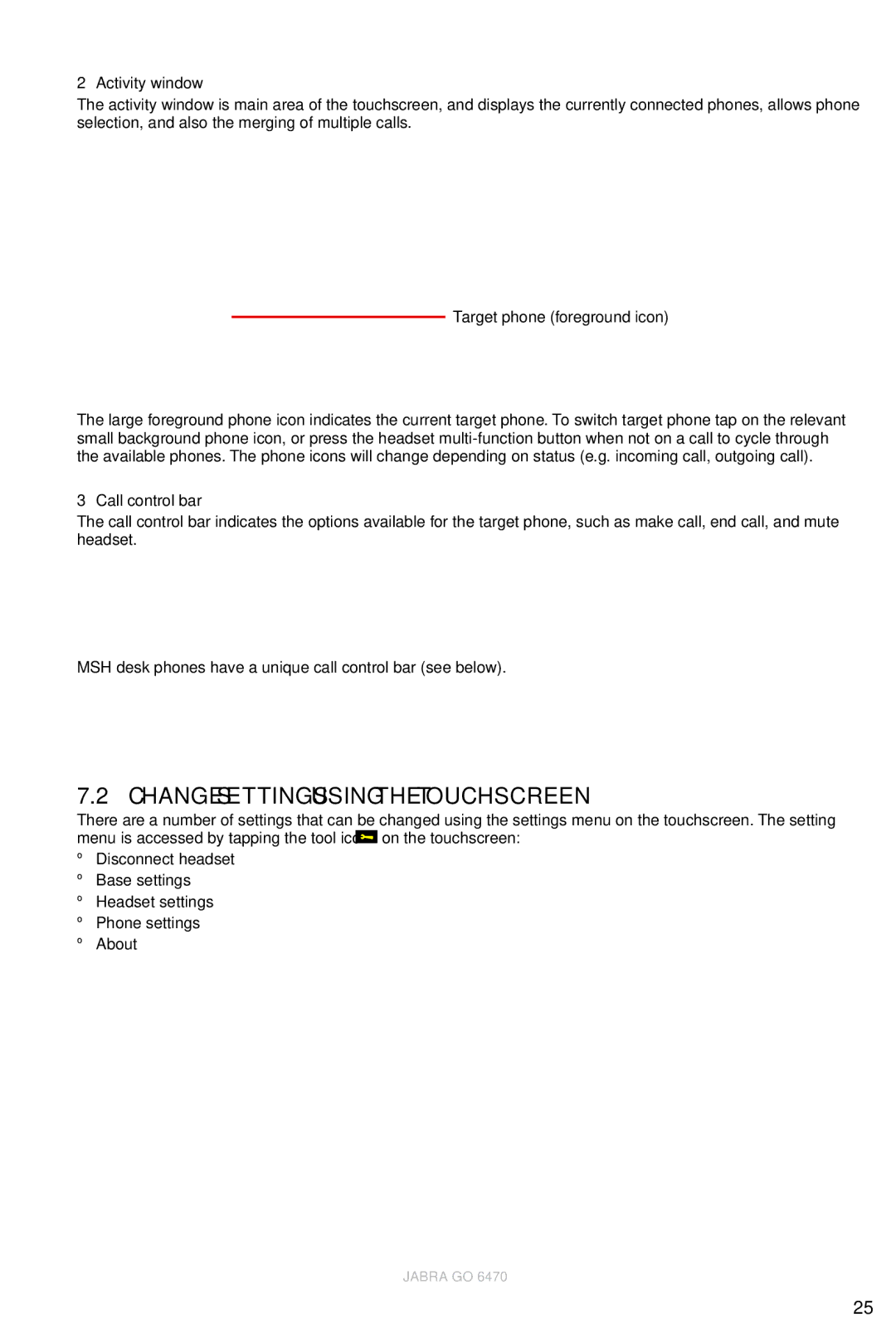2 Activity window
The activity window is main area of the touchscreen, and displays the currently connected phones, allows phone selection, and also the merging of multiple calls.
Target phone (foreground icon)
The large foreground phone icon indicates the current target phone. To switch target phone tap on the relevant small background phone icon, or press the headset
3 Call control bar
The call control bar indicates the options available for the target phone, such as make call, end call, and mute headset.
MSH desk phones have a unique call control bar (see below).
7.2Change Settings using the Touchscreen
There are a number of settings that can be changed using the settings menu on the touchscreen. The setting menu is accessed by tapping the tool icon ![]() on the touchscreen:
on the touchscreen:
•Disconnect headset
•Base settings
•Headset settings
•Phone settings
•About
SETTINGS | SETTINGS |
Disconnect headset | Headset settings |
Base settings | Phone settings |
Headset settings | About |
JABRA GO 6470
25