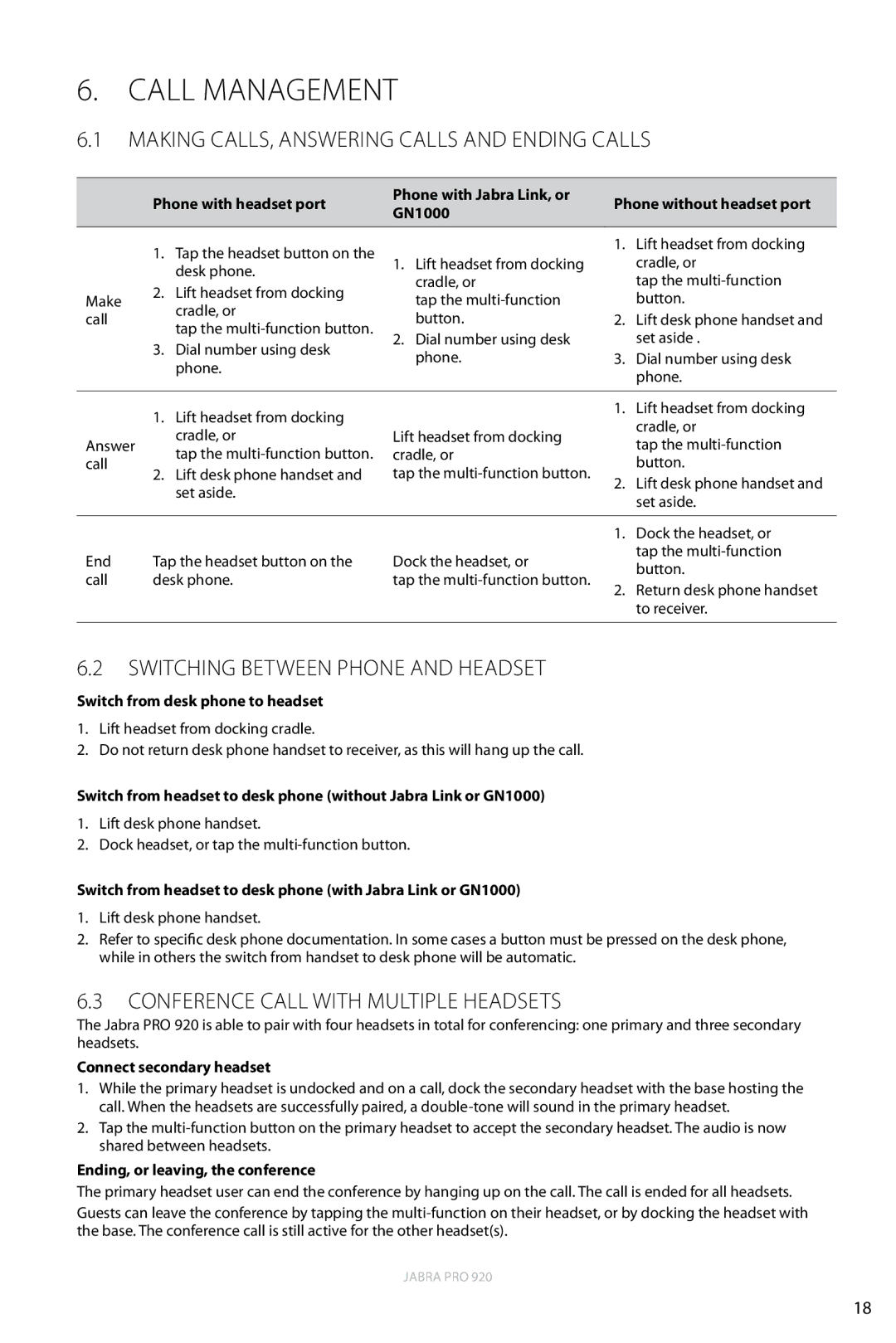6. CALL MANAGEMENT
6.1MAKING CALLS, ANSWERING CALLS AND ENDING CALLS
| Phone with headset port | Phone with Jabra Link, or | Phone without headset port | |||
| GN1000 | |||||
|
|
|
| |||
|
|
|
|
| ||
| 1. Tap the headset button on the |
|
| 1. Lift headset from docking | ||
| 1. | Lift headset from docking |
| cradle, or | ||
| desk phone. |
| ||||
|
| cradle, or |
| tap the | ||
| 2. Lift headset from docking |
|
| |||
Make |
| tap the |
| button. | ||
cradle, or |
|
| ||||
call |
| button. | 2. | Lift desk phone handset and | ||
tap the |
| |||||
| 2. | Dial number using desk |
| set aside . | ||
| 3. Dial number using desk |
| ||||
|
| phone. | 3. | Dial number using desk | ||
| phone. |
| ||||
|
|
|
| phone. | ||
|
|
|
|
| ||
|
|
|
|
| ||
| 1. Lift headset from docking |
|
| 1. Lift headset from docking | ||
|
|
|
| cradle, or | ||
| cradle, or | Lift headset from docking |
| |||
Answer |
| tap the | ||||
tap the | cradle, or |
| ||||
call |
| button. | ||||
2. Lift desk phone handset and | tap the |
| ||||
| 2. Lift desk phone handset and | |||||
| set aside. |
|
| |||
|
|
|
| set aside. | ||
|
|
|
|
| ||
|
|
|
|
| ||
|
|
|
| 1. Dock the headset, or | ||
End | Tap the headset button on the | Dock the headset, or |
| tap the | ||
| button. | |||||
call | desk phone. | tap the |
| |||
2. Return desk phone handset | ||||||
|
|
|
| |||
to receiver.
6.2SWITCHING BETWEEN PHONE AND HEADSET
Switch from desk phone to headset
1.Lift headset from docking cradle.
2.Do not return desk phone handset to receiver, as this will hang up the call.
Switch from headset to desk phone (without Jabra Link or GN1000)
1.Lift desk phone handset.
2.Dock headset, or tap the
Switch from headset to desk phone (with Jabra Link or GN1000)
1.Lift desk phone handset.
2.Refer to specific desk phone documentation. In some cases a button must be pressed on the desk phone, while in others the switch from handset to desk phone will be automatic.
6.3CONFERENCE CALL WITH MULTIPLE HEADSETS
The Jabra PRO 920 is able to pair with four headsets in total for conferencing: one primary and three secondary headsets.
Connect secondary headset
1.While the primary headset is undocked and on a call, dock the secondary headset with the base hosting the call. When the headsets are successfully paired, a
2.Tap the
Ending, or leaving, the conference
The primary headset user can end the conference by hanging up on the call. The call is ended for all headsets.
Guests can leave the conference by tapping the
Jabra PRO 920
english
18