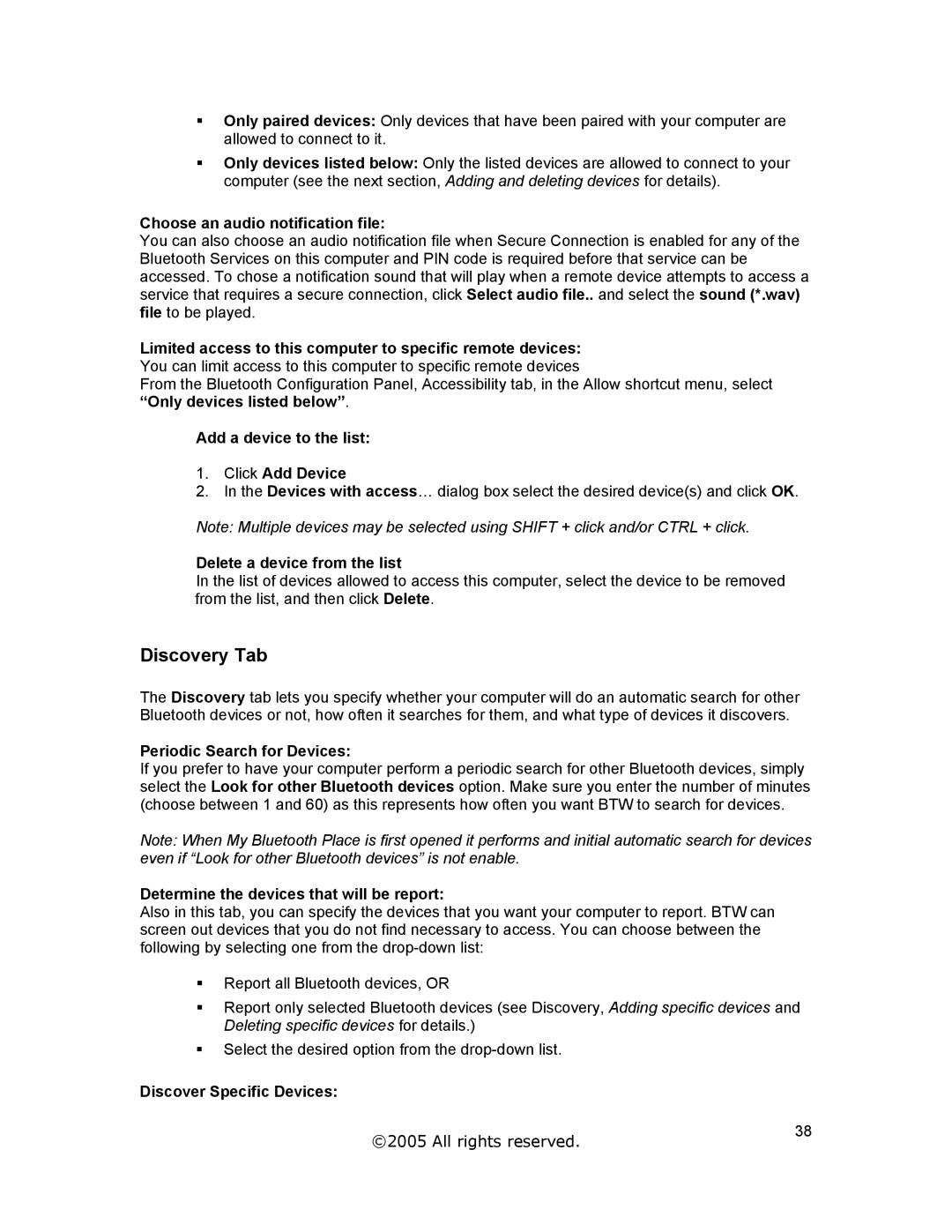Only paired devices: Only devices that have been paired with your computer are allowed to connect to it.
Only devices listed below: Only the listed devices are allowed to connect to your computer (see the next section, Adding and deleting devices for details).
Choose an audio notification file:
You can also choose an audio notification file when Secure Connection is enabled for any of the Bluetooth Services on this computer and PIN code is required before that service can be accessed. To chose a notification sound that will play when a remote device attempts to access a service that requires a secure connection, click Select audio file.. and select the sound (*.wav) file to be played.
Limited access to this computer to specific remote devices: You can limit access to this computer to specific remote devices
From the Bluetooth Configuration Panel, Accessibility tab, in the Allow shortcut menu, select “Only devices listed below”.
Add a device to the list:
1.Click Add Device
2.In the Devices with access… dialog box select the desired device(s) and click OK.
Note: Multiple devices may be selected using SHIFT + click and/or CTRL + click.
Delete a device from the list
In the list of devices allowed to access this computer, select the device to be removed from the list, and then click Delete.
Discovery Tab
The Discovery tab lets you specify whether your computer will do an automatic search for other Bluetooth devices or not, how often it searches for them, and what type of devices it discovers.
Periodic Search for Devices:
If you prefer to have your computer perform a periodic search for other Bluetooth devices, simply select the Look for other Bluetooth devices option. Make sure you enter the number of minutes (choose between 1 and 60) as this represents how often you want BTW to search for devices.
Note: When My Bluetooth Place is first opened it performs and initial automatic search for devices even if “Look for other Bluetooth devices” is not enable.
Determine the devices that will be report:
Also in this tab, you can specify the devices that you want your computer to report. BTW can screen out devices that you do not find necessary to access. You can choose between the following by selecting one from the
Report all Bluetooth devices, OR
Report only selected Bluetooth devices (see Discovery, Adding specific devices and Deleting specific devices for details.)
Select the desired option from the
Discover Specific Devices:
©2005 All rights reserved. | 38 |
|