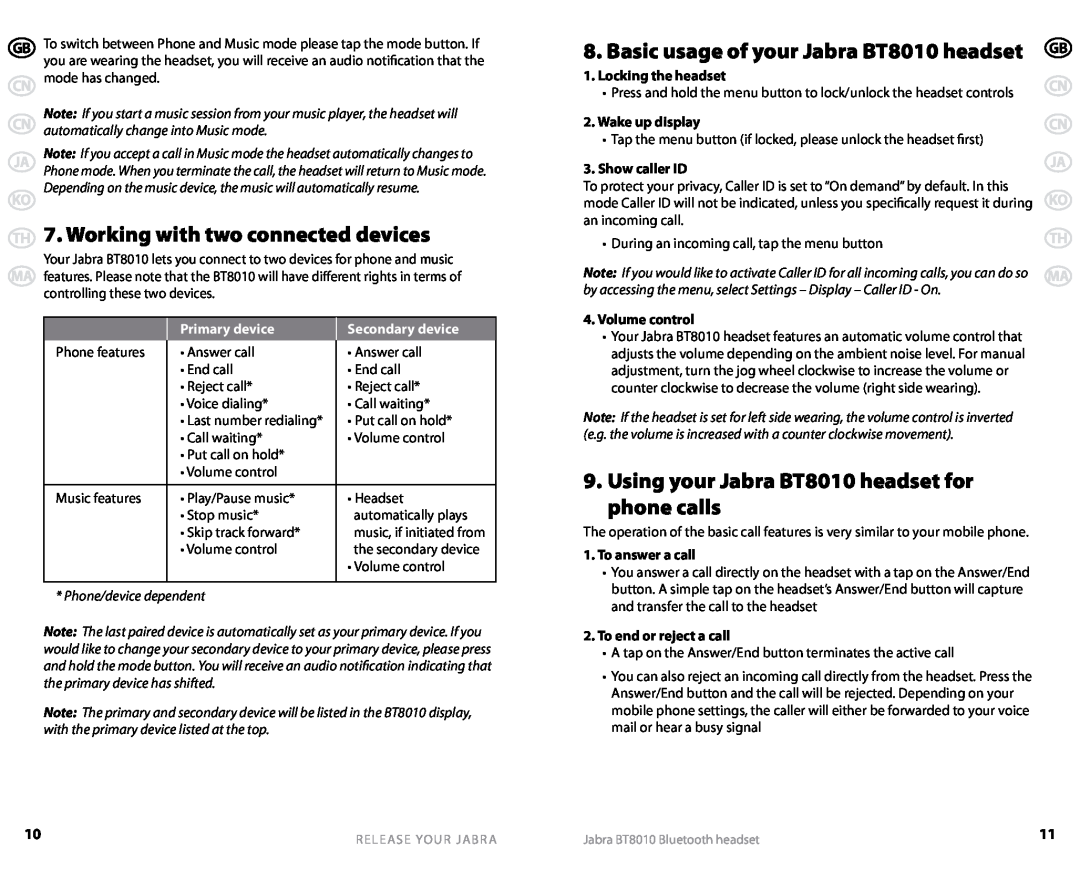GB | To switch between Phone and Music mode please tap the mode button. If |
| you are wearing the headset, you will receive an audio notification that the |
CN | mode has changed. |
CN | Note: If you start a music session from your music player, the headset will |
automatically change into Music mode. | |
JA | Note: If you accept a call in Music mode the headset automatically changes to |
| Phone mode. When you terminate the call, the headset will return to Music mode. |
KO | Depending on the music device, the music will automatically resume. |
TH 7. Working with two connected devices
Your Jabra BT8010 lets you connect to two devices for phone and music MA features. Please note that the BT8010 will have different rights in terms of
controlling these two devices.
| Primary device | Secondary device |
Phone features | • Answer call | • Answer call |
| • End call | • End call |
| • Reject call* | • Reject call* |
| • Voice dialing* | • Call waiting* |
| • Last number redialing* | • Put call on hold* |
| • Call waiting* | • Volume control |
| • Put call on hold* |
|
| • Volume control |
|
|
|
|
Music features | • Play/Pause music* | • Headset |
| • Stop music* | automatically plays |
| • Skip track forward* | music, if initiated from |
| • Volume control | the secondary device |
|
| • Volume control |
|
|
|
* Phone/device dependent |
| |
Note: The last paired device is automatically set as your primary device. If you would like to change your secondary device to your primary device, please press and hold the mode button. You will receive an audio notification indicating that the primary device has shifted.
Note: The primary and secondary device will be listed in the BT8010 display, with the primary device listed at the top.
8. Basic usage of your Jabra BT8010 headset
1.Locking the headset
•Press and hold the menu button to lock/unlock the headset controls
2.Wake up display
•Tap the menu button (if locked, please unlock the headset first)
3.Show caller ID
To protect your privacy, Caller ID is set to “On demand” by default. In this mode Caller ID will not be indicated, unless you specifically request it during an incoming call.
• During an incoming call, tap the menu button
Note: If you would like to activate Caller ID for all incoming calls, you can do so by accessing the menu, select Settings – Display – Caller ID - On.
4.Volume control
•Your Jabra BT8010 headset features an automatic volume control that adjusts the volume depending on the ambient noise level. For manual adjustment, turn the jog wheel clockwise to increase the volume or counter clockwise to decrease the volume (right side wearing).
Note: If the headset is set for left side wearing, the volume control is inverted (e.g. the volume is increased with a counter clockwise movement).
9. Using your Jabra BT8010 headset for phone calls
The operation of the basic call features is very similar to your mobile phone.
1.To answer a call
•You answer a call directly on the headset with a tap on the Answer/End button. A simple tap on the headset’s Answer/End button will capture and transfer the call to the headset
2.To end or reject a call
•A tap on the Answer/End button terminates the active call
•You can also reject an incoming call directly from the headset. Press the Answer/End button and the call will be rejected. Depending on your mobile phone settings, the caller will either be forwarded to your voice mail or hear a busy signal
GB CN CN JA KO TH MA
10 | RELEASE YOUR JABRA | Jabra BT8010 Bluetooth headset | 11 |
|
|