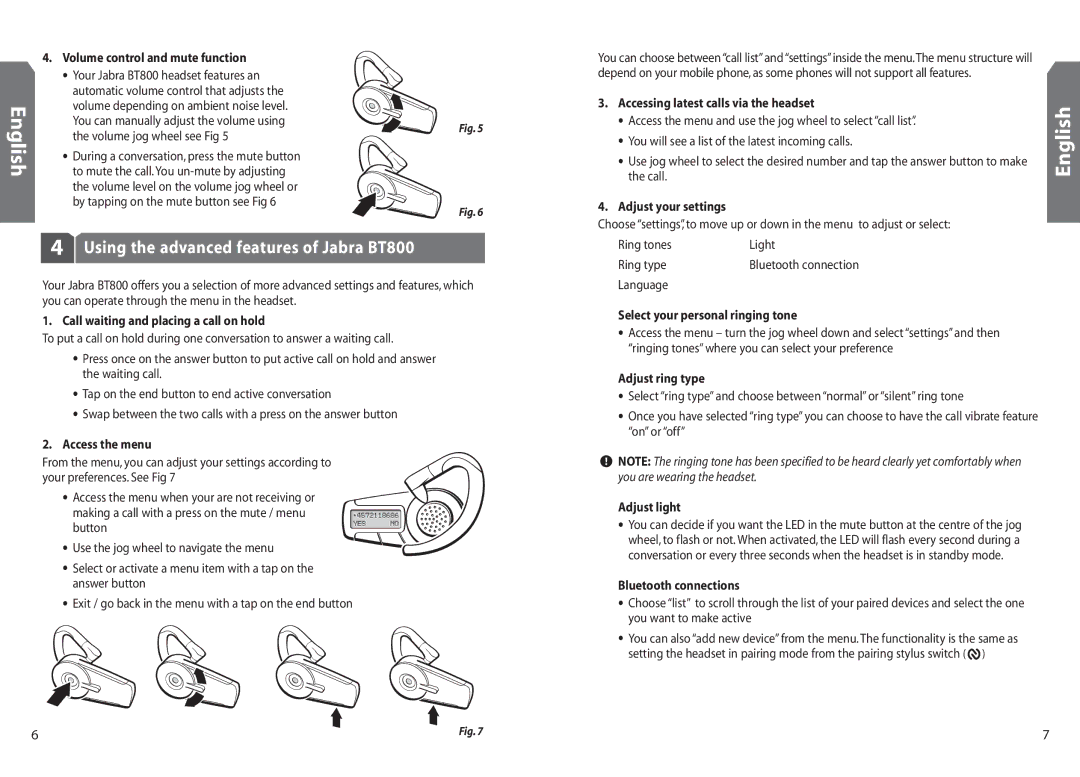4. Volume control and mute function
• Your Jabra BT800 headset features an automatic volume control that adjusts the volume depending on ambient noise level. You can manually adjust the volume using
You can choose between “call list”and “settings”inside the menu.The menu structure will depend on your mobile phone, as some phones will not support all features.
3. Accessing latest calls via the headset |
• Access the menu and use the jog wheel to select “call list”. |
the volume jog wheel see Fig 5
Fig. 5
• You will see a list of the latest incoming calls. |
English
• During a conversation, press the mute button to mute the call. You
Fig. 6
4Using the advanced features of Jabra BT800
Your Jabra BT800 offers you a selection of more advanced settings and features, which you can operate through the menu in the headset.
1. Call waiting and placing a call on hold
To put a call on hold during one conversation to answer a waiting call.
•Press once on the answer button to put active call on hold and answer the waiting call.
•Tap on the end button to end active conversation
•Swap between the two calls with a press on the answer button
2.Access the menu
From the menu, you can adjust your settings according to your preferences. See Fig 7
• Access the menu when your are not receiving or making a call with a press on the mute / menu button
• Use the jog wheel to navigate the menu
•Select or activate a menu item with a tap on the answer button
•Exit / go back in the menu with a tap on the end button
• Use jog wheel to select the desired number and tap the answer button to make |
the call. |
4. Adjust your settings |
Choose “settings”, to move up or down in the menu to adjust or select:
Ring tones | Light |
Ring type | Bluetooth connection |
Language |
|
Select your personal ringing tone
•Access the menu – turn the jog wheel down and select “settings” and then “ringing tones” where you can select your preference
Adjust ring type
•Select “ring type” and choose between “normal” or “silent” ring tone
•Once you have selected “ring type” you can choose to have the call vibrate feature “on” or “off”
![]() NOTE: The ringing tone has been specified to be heard clearly yet comfortably when you are wearing the headset.
NOTE: The ringing tone has been specified to be heard clearly yet comfortably when you are wearing the headset.
Adjust light
•You can decide if you want the LED in the mute button at the centre of the jog wheel, to flash or not. When activated, the LED will flash every second during a conversation or every three seconds when the headset is in standby mode.
Bluetooth connections
•Choose “list” to scroll through the list of your paired devices and select the one you want to make active
•You can also “add new device” from the menu. The functionality is the same as setting the headset in pairing mode from the pairing stylus switch (![]() )
)
English
6 | Fig. 7 | 7 |