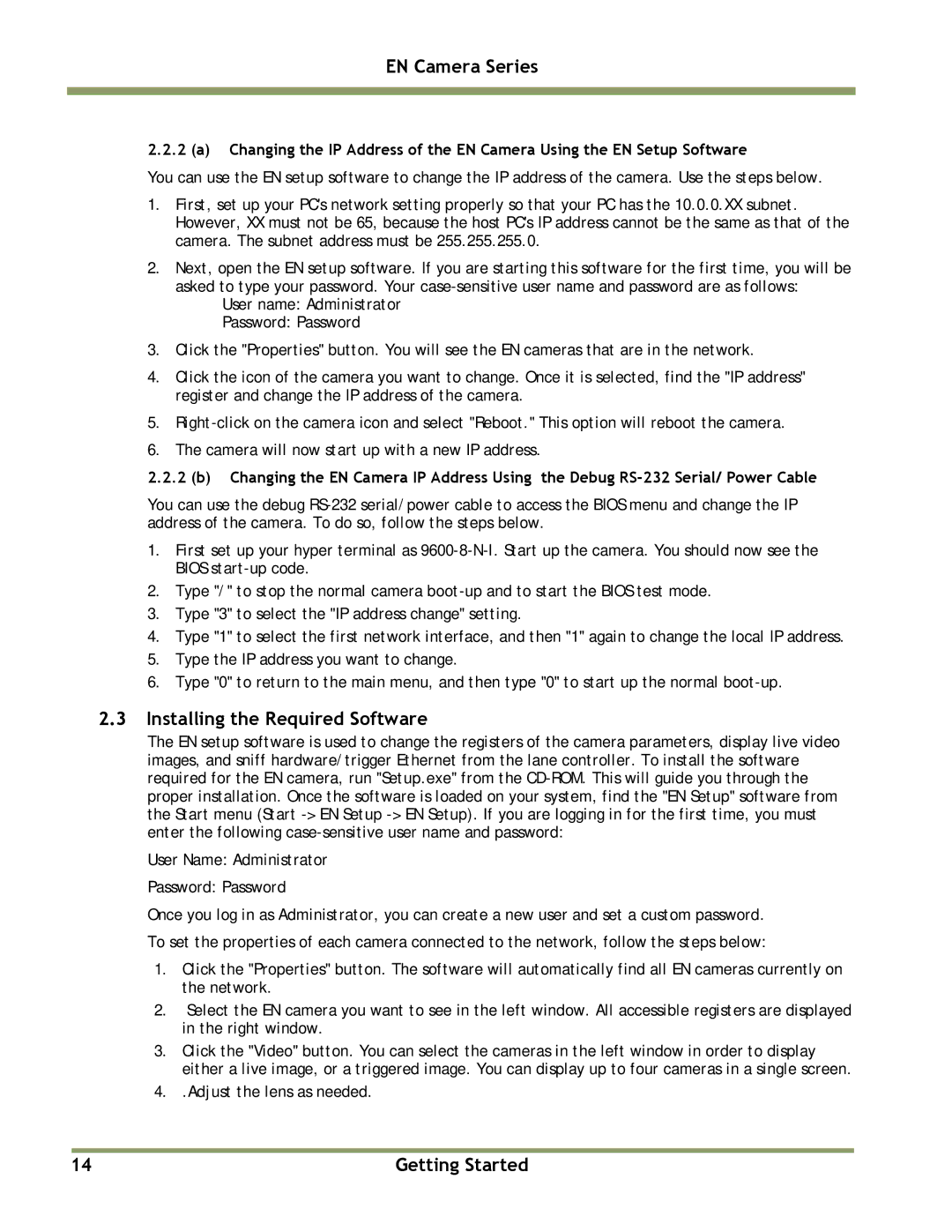TS(C)-1327EN, TS(C)-4032EN, TS(C)-2030EN, TS(C)-2076EN specifications
The JAI TS(C) series features a range of advanced cameras designed to meet the diverse needs of industrial imaging applications. Among the models in this series, the TS(C)-2076EN, TS(C)-2030EN, TS(C)-4032EN, and TS(C)-1327EN stand out for their innovative technologies and robust characteristics.The TS(C)-2076EN is equipped with a 20 megapixel sensor that delivers high-resolution images with exceptional clarity. Utilized primarily in high-performance machines, its compact design ensures easy integration into existing systems. The camera offers a frame rate of up to 60 frames per second, making it suitable for high-speed applications. Furthermore, the TS(C)-2076EN features a global shutter, which eliminates motion blur, ensuring accurate image capture in dynamic environments.
Next in the lineup, the TS(C)-2030EN provides a balanced blend of speed and resolution with its 12 megapixel sensor, allowing for both detailed imaging and high frame rates of up to 120 fps. This model is particularly favored in applications such as 2D and 3D inspections, where quick analysis and precision are critical. The camera’s advanced image processing capabilities enhance performance, while its robust build ensures durability in various industrial settings.
The TS(C)-4032EN has been designed for applications requiring exceptional detail, leveraging a high-resolution 41 megapixel sensor. This model offers an impressive frame rate of 30 fps, making it ideal for capturing intricate details in static subjects. Its large sensor size and advanced optics increase light sensitivity, enabling it to perform well in low-light conditions. The camera also supports advanced connectivity options, facilitating seamless integration with various imaging systems.
Lastly, the TS(C)-1327EN focuses on high-speed imaging with a 3.2 megapixel sensor that can achieve frame rates of up to 300 fps. This camera is specifically engineered for fast-moving objects, making it suitable for applications in areas such as robotics and automation. Its compact design, along with superior synchronization features, make it an excellent choice for synchronized multi-camera setups.
Collectively, the JAI TS(C) series combines high image quality, rapid frame rates, and advanced imaging technologies to deliver versatile solutions for industrial applications. Each model is crafted with precision and built to endure, ensuring they remain reliable tools for meeting modern industrial imaging demands.