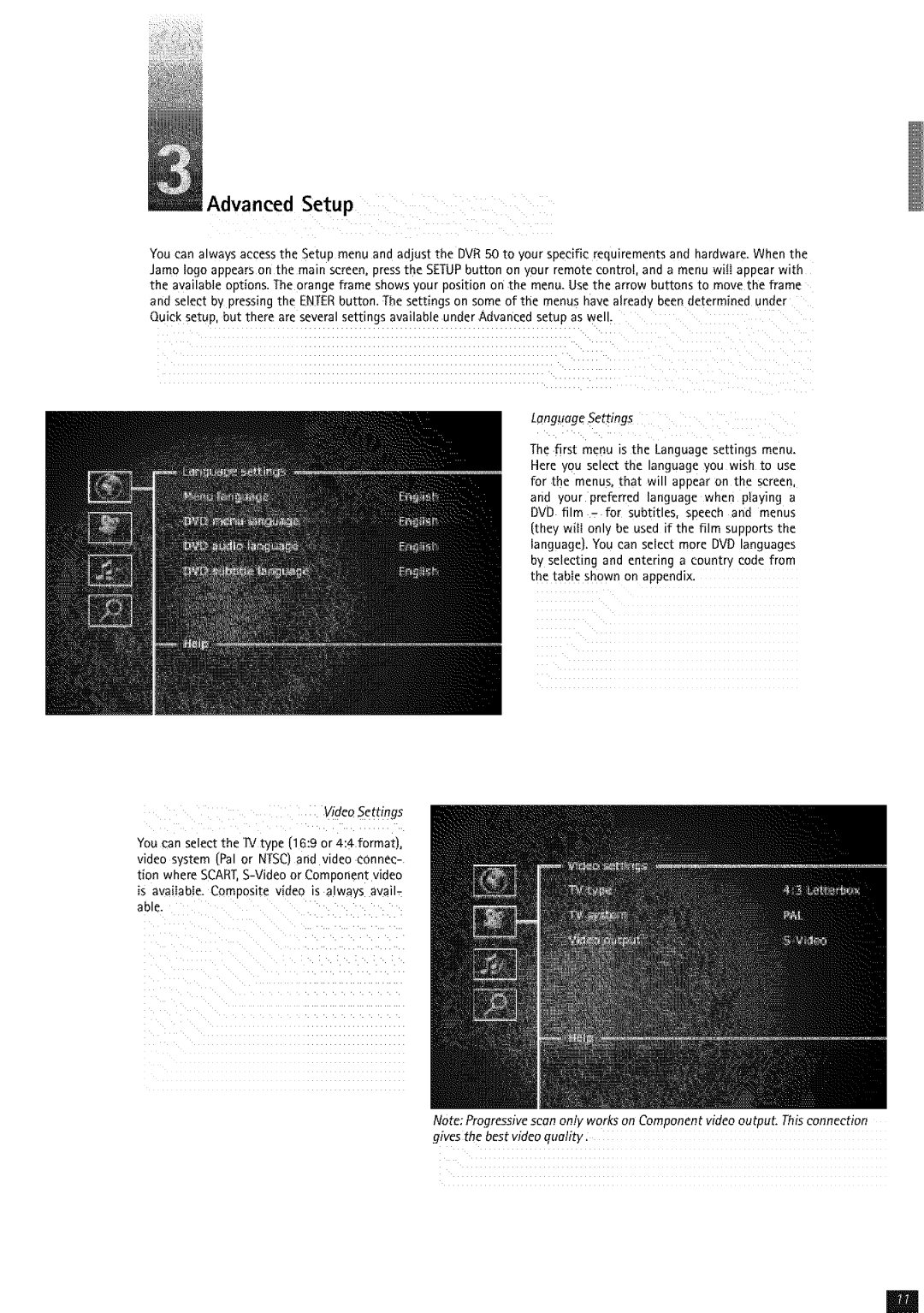Advanced Setup
You can always access the Setup menu and adjust the DVR 50 to your specific requirements and hardware. When the ]amo logo appears on the main screen, press the SETUP button on your remote control, and a menu will appear with the available options. The orange frame shows your position on the menu. Use the arrow buttons to move the frame and select by pressing the ENTER button. The settings on some of the menus have already been determined under Quick setup, but there are several settings available under Advanced setup as well.
LanguageSettings
The first menu is the Language settings menu. Here you select the language you wish to use for the menus, that will appear on the screen, and your preferred language when playing a DVD film = for subtitles, speech and menus (they will only be used if the film supports the language). You can select more DVD languages by selecting and entering a country code from the table shown on appendix.
Video Settings
You can select the IV _ IDe {16:9 or 4:4 format_, video s.,slem (Pa or NTSC_ana video connec- tlon where SCART.
NOte: Progressive scan only works on Component video output. This connection givea the bestvideo quality.
m