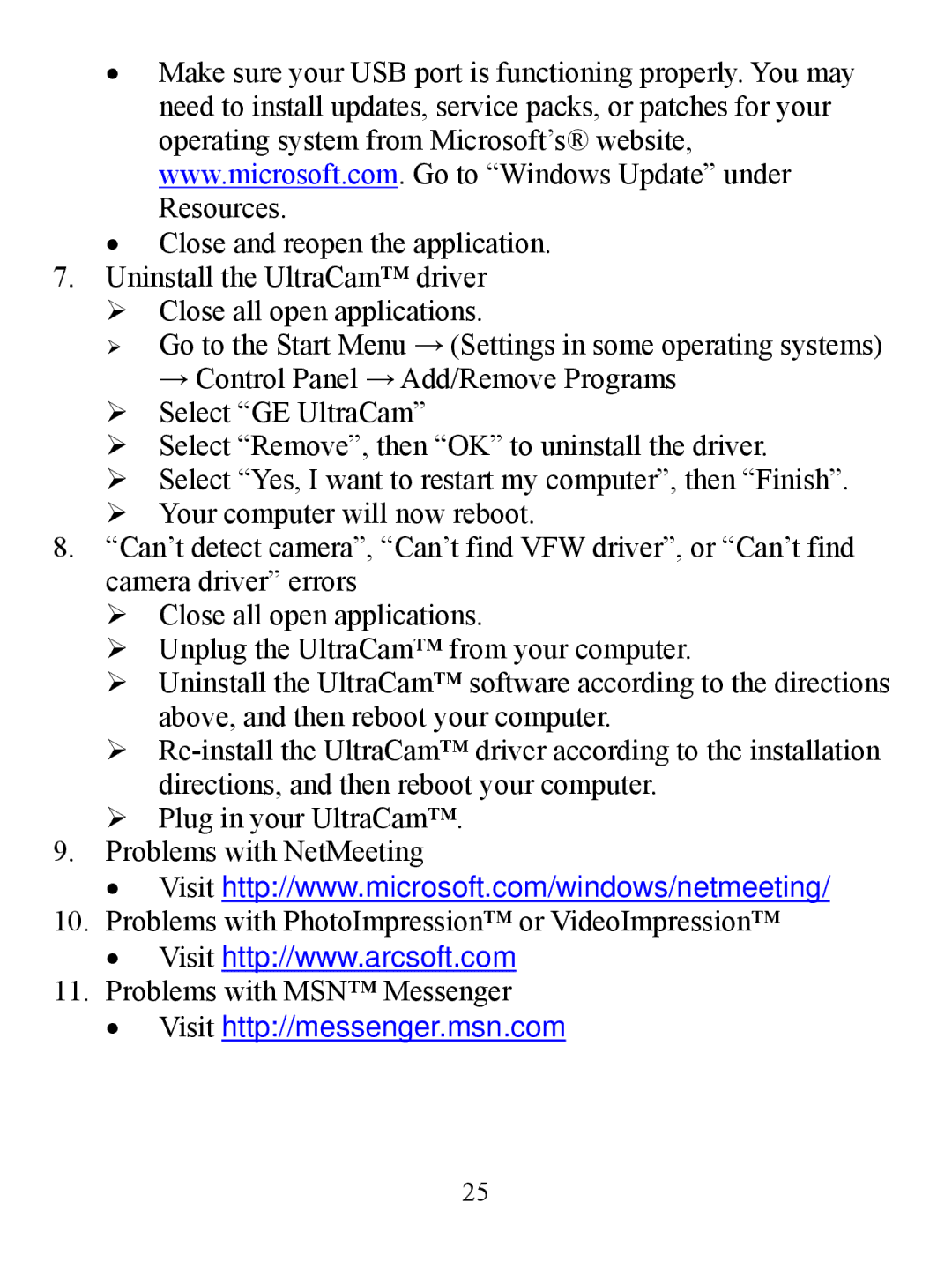•Make sure your USB port is functioning properly. You may need to install updates, service packs, or patches for your operating system from Microsoft’s® website, www.microsoft.com. Go to “Windows Update” under Resources.
•Close and reopen the application.
7.Uninstall the UltraCam™ driver ¾ Close all open applications.
¾ Go to the Start Menu → (Settings in some operating systems) → Control Panel →Add/Remove Programs
¾Select “GE UltraCam”
¾Select “Remove”, then “OK” to uninstall the driver.
¾Select “Yes, I want to restart my computer”, then “Finish”.
¾Your computer will now reboot.
8.“Can’t detect camera”, “Can’t find VFW driver”, or “Can’t find camera driver” errors
¾Close all open applications.
¾Unplug the UltraCam™ from your computer.
¾Uninstall the UltraCam™ software according to the directions above, and then reboot your computer.
¾
¾Plug in your UltraCam™.
9.Problems with NetMeeting
• Visit http://www.microsoft.com/windows/netmeeting/
10.Problems with PhotoImpression™ or VideoImpression™
• Visit http://www.arcsoft.com
11.Problems with MSN™ Messenger