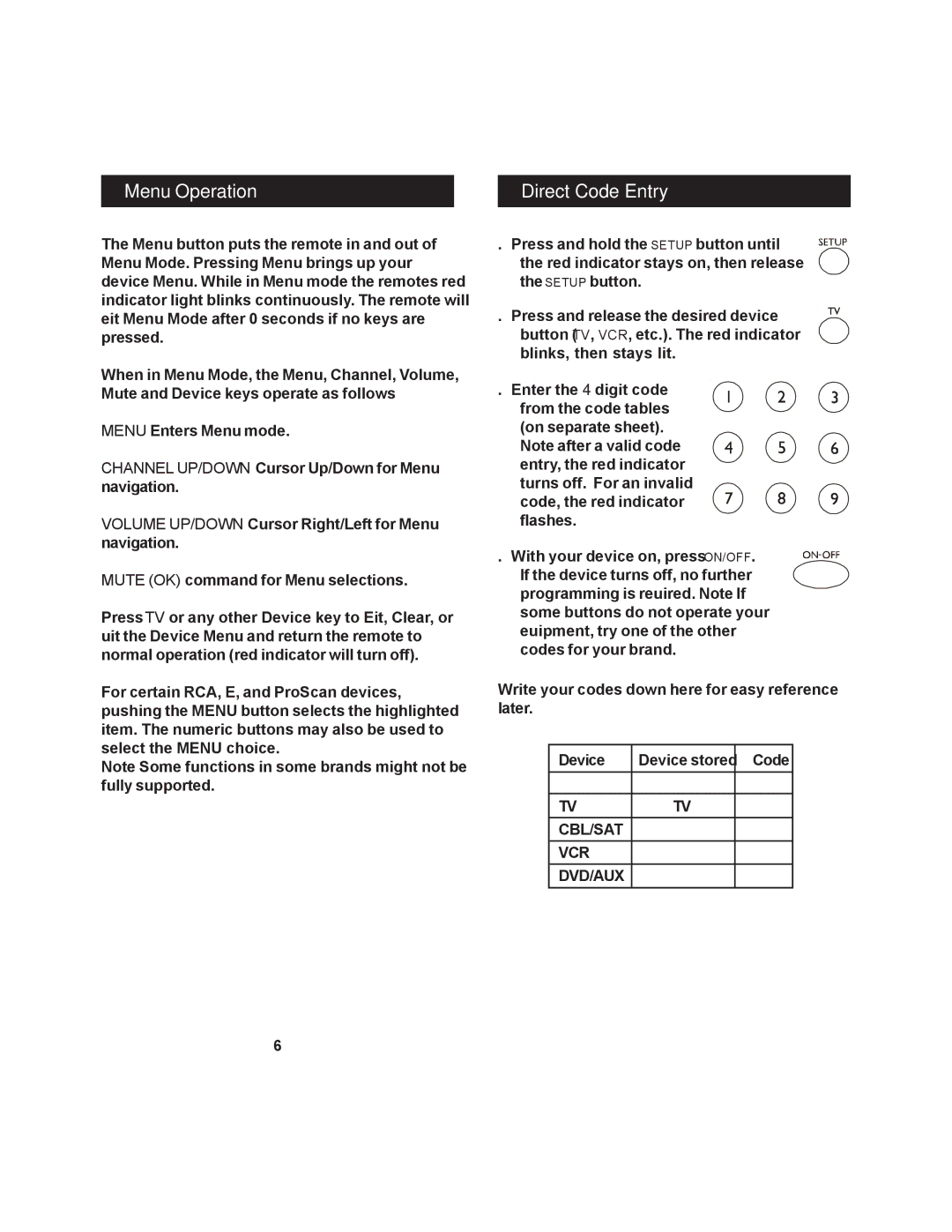Menu Operation
Direct Code Entry
The Menu button puts the remote in and out of Menu Mode. Pressing Menu brings up your device Menu. While in Menu mode the remote’s red indicator light blinks continuously. The remote will exit Menu Mode after 20 seconds if no keys are pressed.
When in Menu Mode, the Menu, Channel, Volume, Mute and Device keys operate as follows:
MENU Enters Menu mode.
CHANNEL UP/DOWN Cursor Up/Down for Menu navigation.
VOLUME UP/DOWN Cursor Right/Left for Menu navigation.
MUTE (OK) command for Menu selections.
Press TV or any other Device key to Exit, Clear, or Quit the Device Menu and return the remote to normal operation (red indicator will turn off).
For certain RCA, GE, and ProScan devices, pushing the MENU button selects the highlighted item. The numeric buttons may also be used to select the MENU choice.
Note: Some functions in some brands might not be fully supported.
6
1. Press and hold the SETUP button until the red indicator stays on, then release the SETUP button.
2. Press and release the desired device button (TV, VCR, etc.). The red indicator blinks, then stays lit.
3.Enter the 4 digit code from the code tables (on separate sheet).
Note: after a valid code entry, the red indicator turns off. For an invalid code, the red indicator flashes.
4. With your device on, press ON/OFF. If the device turns off, no further programming is required. Note: If some buttons do not operate your equipment, try one of the other codes for your brand.
Write your codes down here for easy reference later.
Device | Device stored | Code |
|
|
|
TV | TV |
|
CBL/SAT |
|
|
VCR |
|
|
DVD/AUX |
|
|
7