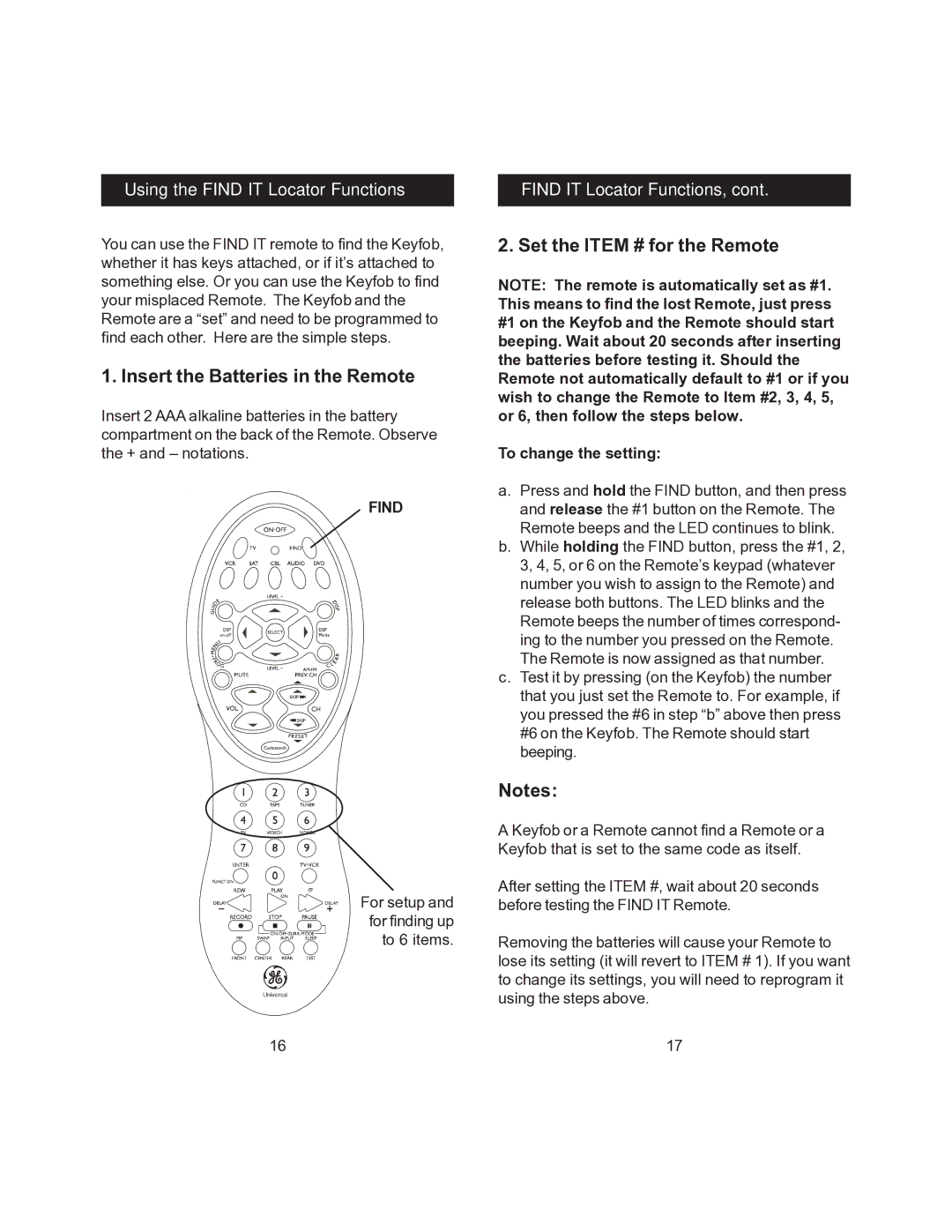RM24945 specifications
The Jasco RM24945 is a highly versatile and efficient remote control designed for modern home entertainment systems. Equipped with advanced features and cutting-edge technology, this remote control simplifies the user experience, allowing for seamless interaction with multiple devices.One of the standout features of the Jasco RM24945 is its universal compatibility. The remote is designed to work with a wide array of devices, including TVs, DVD players, Blu-ray players, sound systems, and streaming devices. This universal functionality eliminates the clutter of multiple remotes, bringing convenience right to the palm of your hand.
The Jasco RM24945 boasts an ergonomic design that enhances comfort during prolonged use. Its layout is user-friendly, featuring clearly labeled buttons that are easy to identify and operate, even in low-light conditions. Backlight functionality further improves usability, making it simple to navigate at any time of day or night.
Another impressive characteristic of this remote is its programmable capabilities. Users can easily customize the buttons to suit their personal preferences, allowing for quick access to frequently used features across various devices. This customization can significantly enhance the overall viewing experience by reducing the time spent navigating through multiple menus.
Equipped with advanced infrared technology, the Jasco RM24945 ensures reliable performance, providing a robust signal that enables smooth operation from a distance. No more frustrating delays or dead spots; the remote is engineered for efficient communication with your devices, resulting in a responsive and enjoyable experience.
The battery life of the Jasco RM24945 is noteworthy, with an energy-efficient design that maximizes usage between replacements. This feature not only saves on battery costs but also minimizes the hassle of constant battery changes.
In conclusion, the Jasco RM24945 stands out for its universal compatibility, ergonomic design, programmable features, and reliable infrared technology. Whether you’re a movie buff, a sports fanatic, or a casual viewer, this remote control streamlines your entertainment system, providing unparalleled convenience and ease of use. Transform your home entertainment experience and simplify your interaction with technology by integrating the Jasco RM24945 into your setup today.