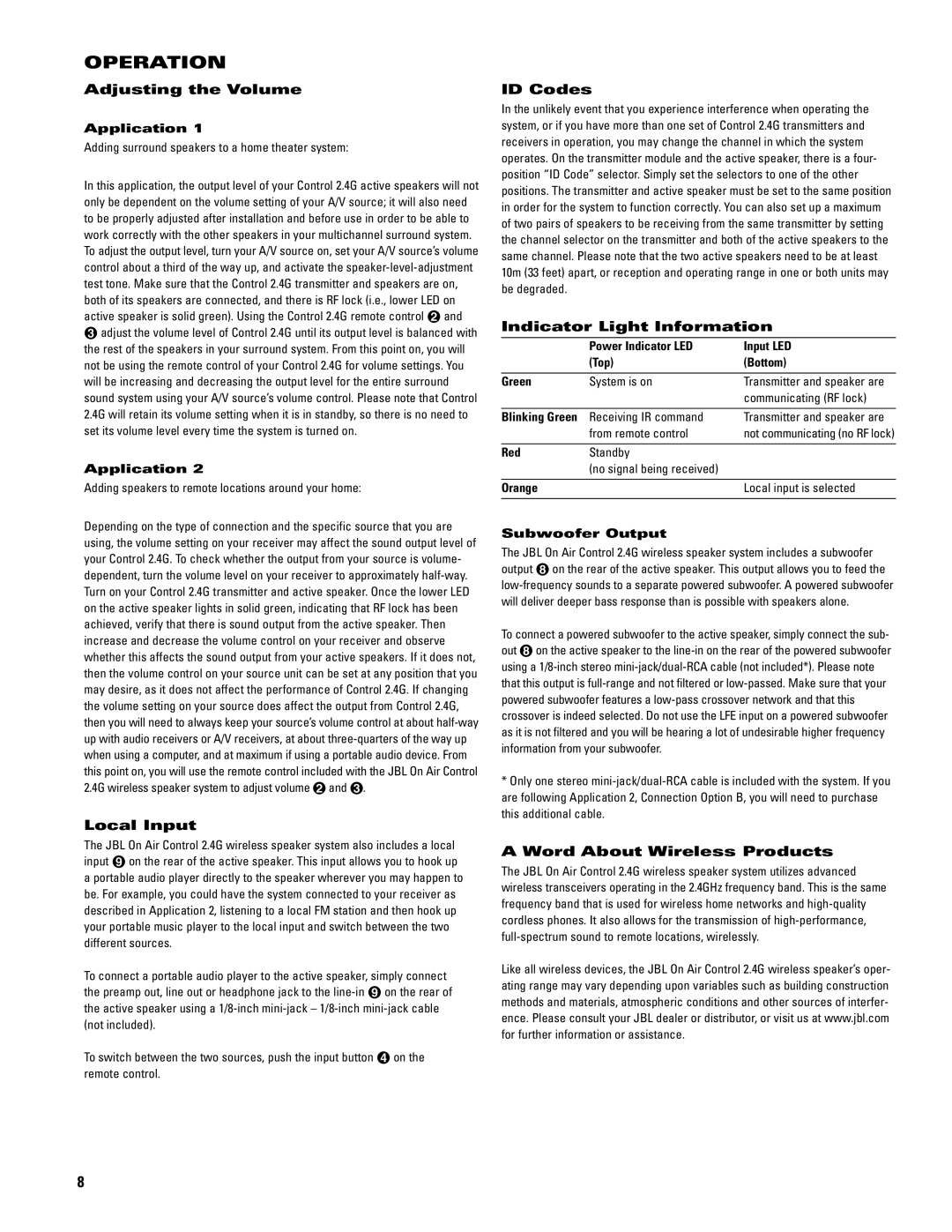OPERATION
Adjusting the Volume
Application 1
Adding surround speakers to a home theater system:
In this application, the output level of your Control 2.4G active speakers will not only be dependent on the volume setting of your A/V source; it will also need to be properly adjusted after installation and before use in order to be able to work correctly with the other speakers in your multichannel surround system. To adjust the output level, turn your A/V source on, set your A/V source’s volume control about a third of the way up, and activate the
2adjust the volume level of Control 2.4G until its output level is balanced with the rest of the speakers in your surround system. From this point on, you will not be using the remote control of your Control 2.4G for volume settings. You will be increasing and decreasing the output level for the entire surround sound system using your A/V source’s volume control. Please note that Control 2.4G will retain its volume setting when it is in standby, so there is no need to set its volume level every time the system is turned on.
Application 2
Adding speakers to remote locations around your home:
Depending on the type of connection and the specific source that you are using, the volume setting on your receiver may affect the sound output level of your Control 2.4G. To check whether the output from your source is volume- dependent, turn the volume level on your receiver to approximately
Local Input
The JBL On Air Control 2.4G wireless speaker system also includes a local input 8 on the rear of the active speaker. This input allows you to hook up a portable audio player directly to the speaker wherever you may happen to be. For example, you could have the system connected to your receiver as described in Application 2, listening to a local FM station and then hook up your portable music player to the local input and switch between the two different sources.
To connect a portable audio player to the active speaker, simply connect the preamp out, line out or headphone jack to the
To switch between the two sources, push the input button 3 on the remote control.
ID Codes
In the unlikely event that you experience interference when operating the system, or if you have more than one set of Control 2.4G transmitters and receivers in operation, you may change the channel in which the system operates. On the transmitter module and the active speaker, there is a four- position “ID Code” selector. Simply set the selectors to one of the other positions. The transmitter and active speaker must be set to the same position in order for the system to function correctly. You can also set up a maximum of two pairs of speakers to be receiving from the same transmitter by setting the channel selector on the transmitter and both of the active speakers to the same channel. Please note that the two active speakers need to be at least 10m (33 feet) apart, or reception and operating range in one or both units may be degraded.
Indicator Light Information
| Power Indicator LED | Input LED |
| (Top) | (Bottom) |
|
|
|
Green | System is on | Transmitter and speaker are |
|
| communicating (RF lock) |
|
| |
Blinking Green Receiving IR command | Transmitter and speaker are | |
| from remote control | not communicating (no RF lock) |
|
|
|
Red | Standby |
|
| (no signal being received) |
|
|
|
|
Orange |
| Local input is selected |
|
|
|
Subwoofer Output
The JBL On Air Control 2.4G wireless speaker system includes a subwoofer output 7 on the rear of the active speaker. This output allows you to feed the
To connect a powered subwoofer to the active speaker, simply connect the sub- out 7on the active speaker to the
*Only one stereo
A Word About Wireless Products
The JBL On Air Control 2.4G wireless speaker system utilizes advanced wireless transceivers operating in the 2.4GHz frequency band. This is the same frequency band that is used for wireless home networks and
Like all wireless devices, the JBL On Air Control 2.4G wireless speaker’s oper- ating range may vary depending upon variables such as building construction methods and materials, atmospheric conditions and other sources of interfer- ence. Please consult your JBL dealer or distributor, or visit us at www.jbl.com for further information or assistance.
8