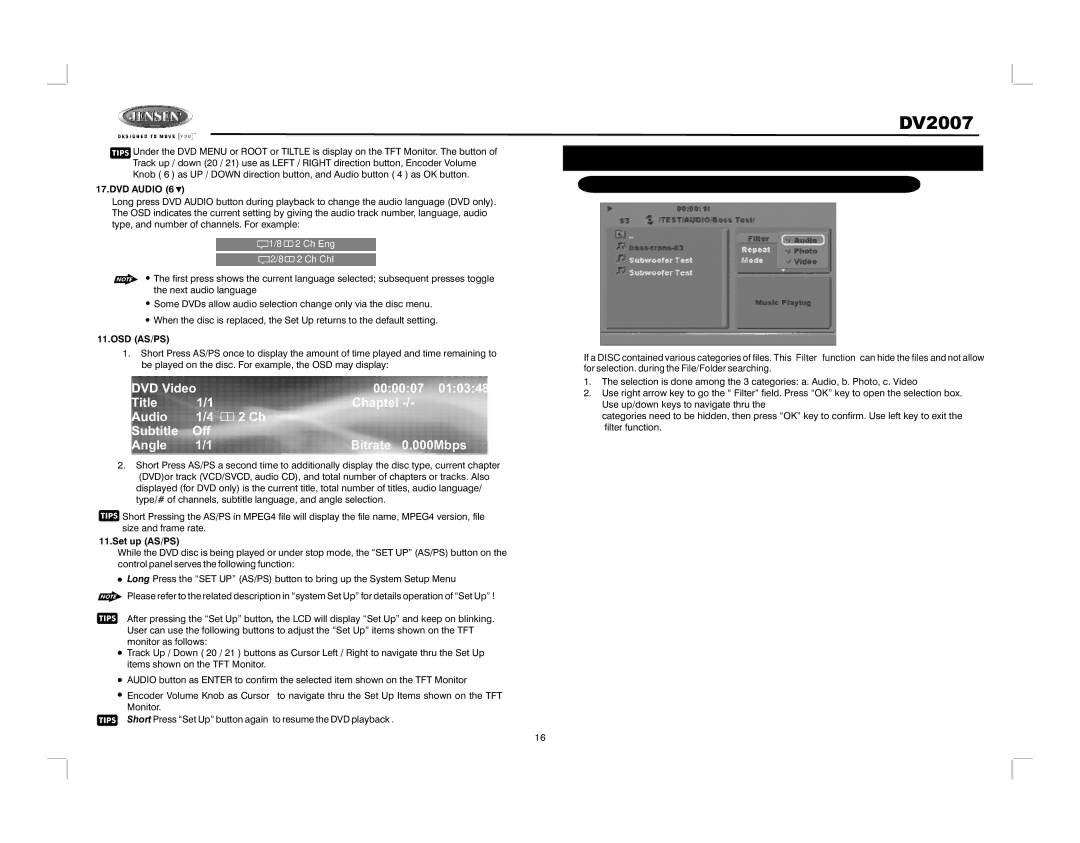![]() Under the DVD MENU or ROOT or TILTLE is display on the TFT Monitor. The button of Track up / down (20 / 21) use as LEFT / RIGHT direction button, Encoder Volume Knob ( 6 ) as UP / DOWN direction button, and Audio button ( 4 ) as OK button.
Under the DVD MENU or ROOT or TILTLE is display on the TFT Monitor. The button of Track up / down (20 / 21) use as LEFT / RIGHT direction button, Encoder Volume Knob ( 6 ) as UP / DOWN direction button, and Audio button ( 4 ) as OK button.
17.DVD AUDIO (6  )
)
Long press DVD AUDIO button during playback to change the audio language (DVD only). The OSD indicates the current setting by giving the audio track number, language, audio type, and number of channels. For example:
 1/8
1/8  2 Ch Eng
2 Ch Eng
![]() 2/8
2/8![]() 2 Ch Chl
2 Ch Chl
![]() The first press shows the current language selected; subsequent presses toggle the next audio language
The first press shows the current language selected; subsequent presses toggle the next audio language
Some DVDs allow audio selection change only via the disc menu.
![]() When the disc is replaced, the Set Up returns to the default setting.
When the disc is replaced, the Set Up returns to the default setting.
11.OSD (AS/PS)
1.Short Press AS/PS once to display the amount of time played and time remaining to be played on the disc. For example, the OSD may display:
DVD Video | 00:00:07 01:03:48 | |
Title | 1/1 | Chaptel |
Audio | 1/4 | 2 Ch |
Subtitle | Off |
|
Angle | 1/1 | Bitrate 0.000Mbps |
2.Short Press AS/PS a second time to additionally display the disc type, current chapter
(DVD)or track (VCD/SVCD, audio CD), and total number of chapters or tracks. Also displayed (for DVD only) is the current title, total number of titles, audio language/ type/# of channels, subtitle language, and angle selection.
![]() Short Pressing the AS/PS in MPEG4 file will display the file name, MPEG4 version, file size and frame rate.
Short Pressing the AS/PS in MPEG4 file will display the file name, MPEG4 version, file size and frame rate.
11.Set up (AS/PS)
While the DVD disc is being played or under stop mode, the “SET UP” (AS/PS) button on the control panel serves the following function:
Long Press the “SET UP” (AS/PS) button to bring up the System Setup Menu
Please refer to the related description in “system Set Up” for details operation of “Set Up” !
After pressing the “Set Up” button, the LCD will display “Set Up” and keep on blinking. User can use the following buttons to adjust the “Set Up” items shown on the TFT monitor as follows:
Track Up / Down ( 20 / 21 ) buttons as Cursor Left / Right to navigate thru the Set Up items shown on the TFT Monitor.
AUDIO button as ENTER to confirm the selected item shown on the TFT Monitor
Encoder Volume Knob as Cursor to navigate thru the Set Up Items shown on the TFT Monitor.
Short Press “Set Up” button again to resume the DVD playback .
DV2007
14. MULTI-FORMAT DISC
FILTER FUNCTION
If a DISC contained various categories of files. This “Filter” function can hide the files and not allow for selection. during the File/Folder searching.
1.The selection is done among the 3 categories: a. Audio, b. Photo, c. Video
2.Use right arrow key to go the “ Filter” field. Press “OK” key to open the selection box. Use up/down keys to navigate thru the
categories need to be hidden, then press “OK” key to confirm. Use left key to exit the filter function.
16