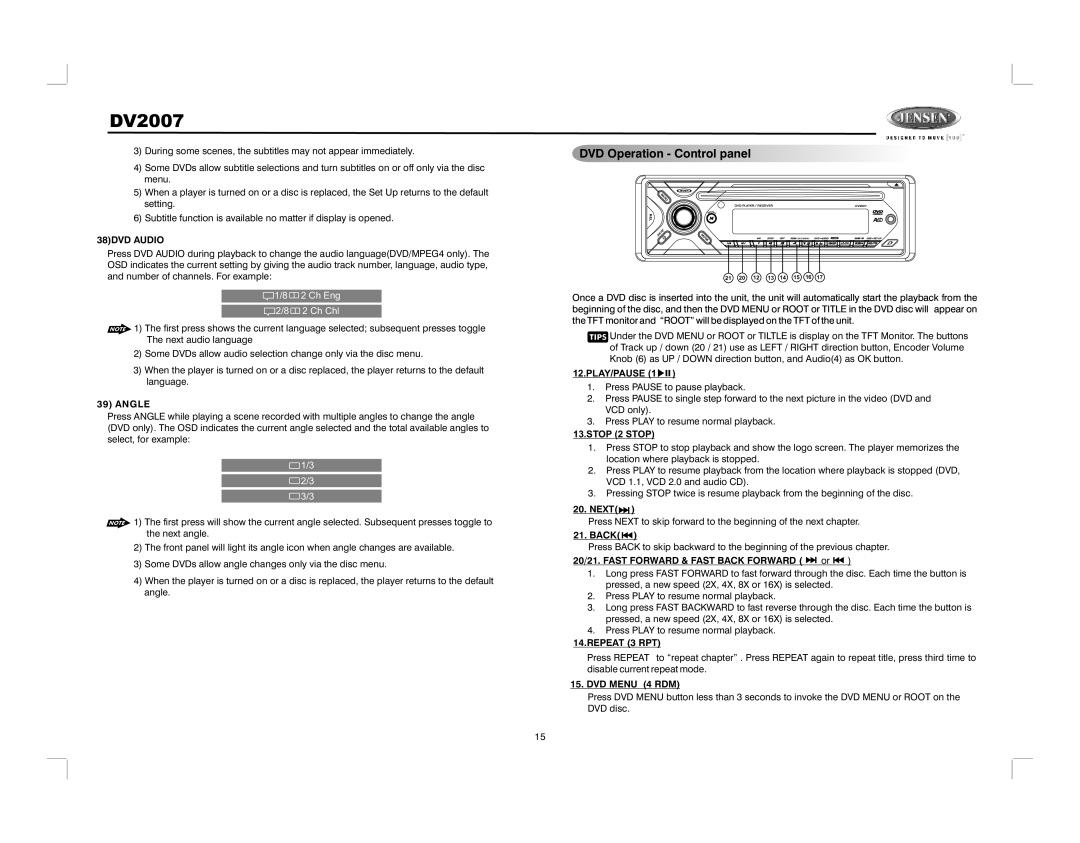DV2007
3)During some scenes, the subtitles may not appear immediately.
4)Some DVDs allow subtitle selections and turn subtitles on or off only via the disc menu.
5)When a player is turned on or a disc is replaced, the Set Up returns to the default setting.
6)Subtitle function is available no matter if display is opened.
38)DVD AUDIO
Press DVD AUDIO during playback to change the audio language(DVD/MPEG4 only). The OSD indicates the current setting by giving the audio track number, language, audio type, and number of channels. For example:
 1/8
1/8  2 Ch Eng
2 Ch Eng
 2/8
2/8 2 Ch Chl
2 Ch Chl
![]() 1) The first press shows the current language selected; subsequent presses toggle The next audio language
1) The first press shows the current language selected; subsequent presses toggle The next audio language
2)Some DVDs allow audio selection change only via the disc menu.
3)When the player is turned on or a disc replaced, the player returns to the default language.
39)ANGLE
Press ANGLE while playing a scene recorded with multiple angles to change the angle (DVD only). The OSD indicates the current angle selected and the total available angles to select, for example:
![]() 1/3
1/3
![]() 2/3
2/3
![]() 3/3
3/3
![]() 1) The first press will show the current angle selected. Subsequent presses toggle to the next angle.
1) The first press will show the current angle selected. Subsequent presses toggle to the next angle.
2)The front panel will light its angle icon when angle changes are available.
3)Some DVDs allow angle changes only via the disc menu.
4)When the player is turned on or a disc is replaced, the player returns to the default angle.
DVD Operation - Control panel
B
A
ND
DVD PLAYER / RECEIVER | DV2007 |
REL |
| MENU |
|
|
|
|
|
|
|
| M |
|
|
|
|
|
|
| |
| E |
|
|
|
|
|
|
|
|
T |
|
|
|
|
|
|
|
| |
U |
| M |
|
|
|
|
|
|
|
M |
| O |
|
|
|
| DVD MENU |
| |
|
| D |
|
|
|
|
| ||
|
| E |
|
|
|
|
|
|
|
|
| 21 | 20 | 12 | 13 | 14 | 15 | 16 | 17 |
Once a DVD disc is inserted into the unit, the unit will automatically start the playback from the beginning of the disc, and then the DVD MENU or ROOT or TITLE in the DVD disc will appear on the TFT monitor and “ROOT” will be displayed on the TFT of the unit.
![]() Under the DVD MENU or ROOT or TILTLE is display on the TFT Monitor. The buttons of Track up / down (20 / 21) use as LEFT / RIGHT direction button, Encoder Volume Knob (6) as UP / DOWN direction button, and Audio(4) as OK button.
Under the DVD MENU or ROOT or TILTLE is display on the TFT Monitor. The buttons of Track up / down (20 / 21) use as LEFT / RIGHT direction button, Encoder Volume Knob (6) as UP / DOWN direction button, and Audio(4) as OK button.
12.PLAY/PAUSE (1 
 )
)
1.Press PAUSE to pause playback.
2.Press PAUSE to single step forward to the next picture in the video (DVD and VCD only).
3.Press PLAY to resume normal playback.
13.STOP (2 STOP)
1.Press STOP to stop playback and show the logo screen. The player memorizes the location where playback is stopped.
2.Press PLAY to resume playback from the location where playback is stopped (DVD, VCD 1.1, VCD 2.0 and audio CD).
3.Pressing STOP twice is resume playback from the beginning of the disc.
20.NEXT(![]() )
)
Press NEXT to skip forward to the beginning of the next chapter.
21.BACK( ![]() )
)
Press BACK to skip backward to the beginning of the previous chapter.
20/21. FAST FORWARD & FAST BACK FORWARD (  or
or  )
)
1.Long press FAST FORWARD to fast forward through the disc. Each time the button is pressed, a new speed (2X, 4X, 8X or 16X) is selected.
2.Press PLAY to resume normal playback.
3.Long press FAST BACKWARD to fast reverse through the disc. Each time the button is pressed, a new speed (2X, 4X, 8X or 16X) is selected.
4.Press PLAY to resume normal playback.
14.REPEAT (3 RPT)
Press REPEAT to “repeat chapter” . Press REPEAT again to repeat title, press third time to disable current repeat mode.
15.DVD MENU (4 RDM)
Press DVD MENU button less than 3 seconds to invoke the DVD MENU or ROOT on the
DVD disc.
15