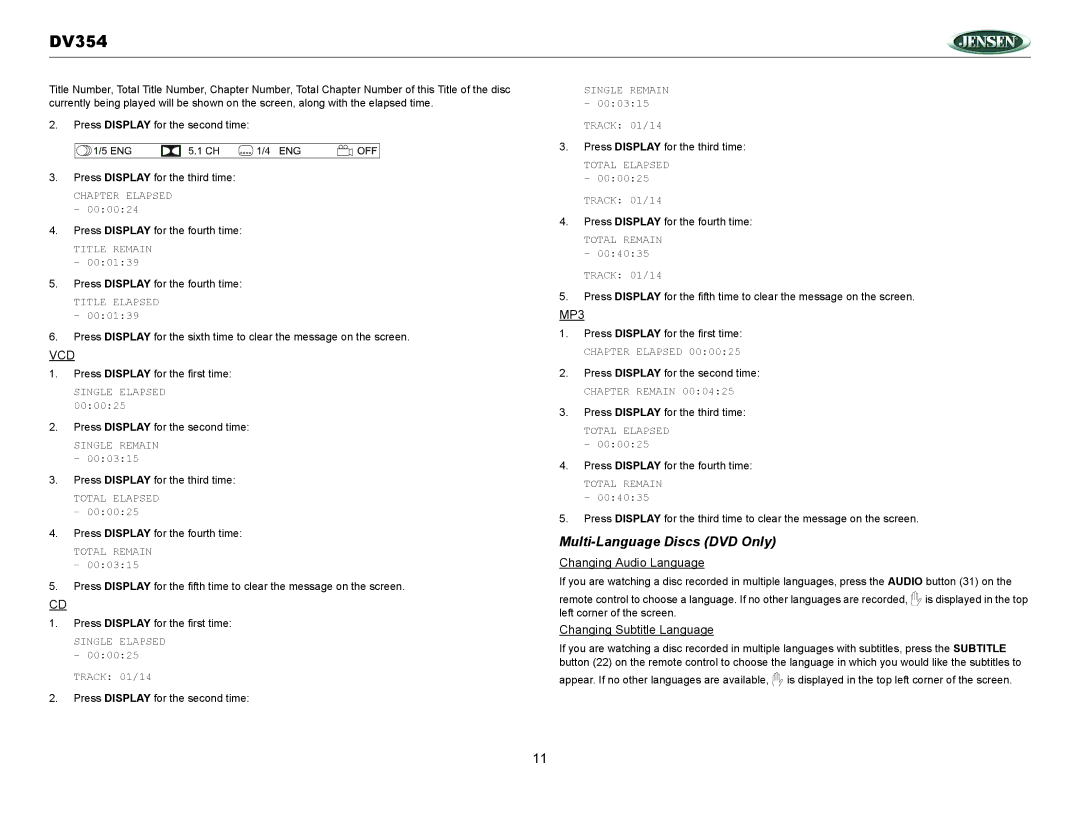DV354
Title Number, Total Title Number, Chapter Number, Total Chapter Number of this Title of the disc currently being played will be shown on the screen, along with the elapsed time.
2.Press DISPLAY for the second time:
3.Press DISPLAY for the third time:
CHAPTER ELAPSED
–00:00:24
4.Press DISPLAY for the fourth time:
TITLE REMAIN
–00:01:39
5.Press DISPLAY for the fourth time:
TITLE ELAPSED
–00:01:39
6.Press DISPLAY for the sixth time to clear the message on the screen.
VCD
1.Press DISPLAY for the first time:
SINGLE ELAPSED 00:00:25
2.Press DISPLAY for the second time:
SINGLE REMAIN
–00:03:15
3.Press DISPLAY for the third time:
TOTAL ELAPSED
–00:00:25
4.Press DISPLAY for the fourth time:
TOTAL REMAIN
–00:03:15
5.Press DISPLAY for the fifth time to clear the message on the screen.
CD
1.Press DISPLAY for the first time:
SINGLE ELAPSED
– 00:00:25
TRACK: 01/14
2.Press DISPLAY for the second time:
SINGLE REMAIN
–00:03:15
TRACK: 01/14
3.Press DISPLAY for the third time:
TOTAL ELAPSED
–00:00:25
TRACK: 01/14
4.Press DISPLAY for the fourth time:
TOTAL REMAIN
– 00:40:35
TRACK: 01/14
5.Press DISPLAY for the fifth time to clear the message on the screen.
MP3
1.Press DISPLAY for the first time:
CHAPTER ELAPSED 00:00:25
2.Press DISPLAY for the second time:
CHAPTER REMAIN 00:04:25
3.Press DISPLAY for the third time:
TOTAL ELAPSED
–00:00:25
4.Press DISPLAY for the fourth time:
TOTAL REMAIN
–00:40:35
5.Press DISPLAY for the third time to clear the message on the screen.
Multi-Language Discs (DVD Only)
Changing Audio Language
If you are watching a disc recorded in multiple languages, press the AUDIO button (31) on the
remote control to choose a language. If no other languages are recorded, ![]() is displayed in the top left corner of the screen.
is displayed in the top left corner of the screen.
Changing Subtitle Language
If you are watching a disc recorded in multiple languages with subtitles, press the SUBTITLE button (22) on the remote control to choose the language in which you would like the subtitles to
appear. If no other languages are available, ![]() is displayed in the top left corner of the screen.
is displayed in the top left corner of the screen.
11