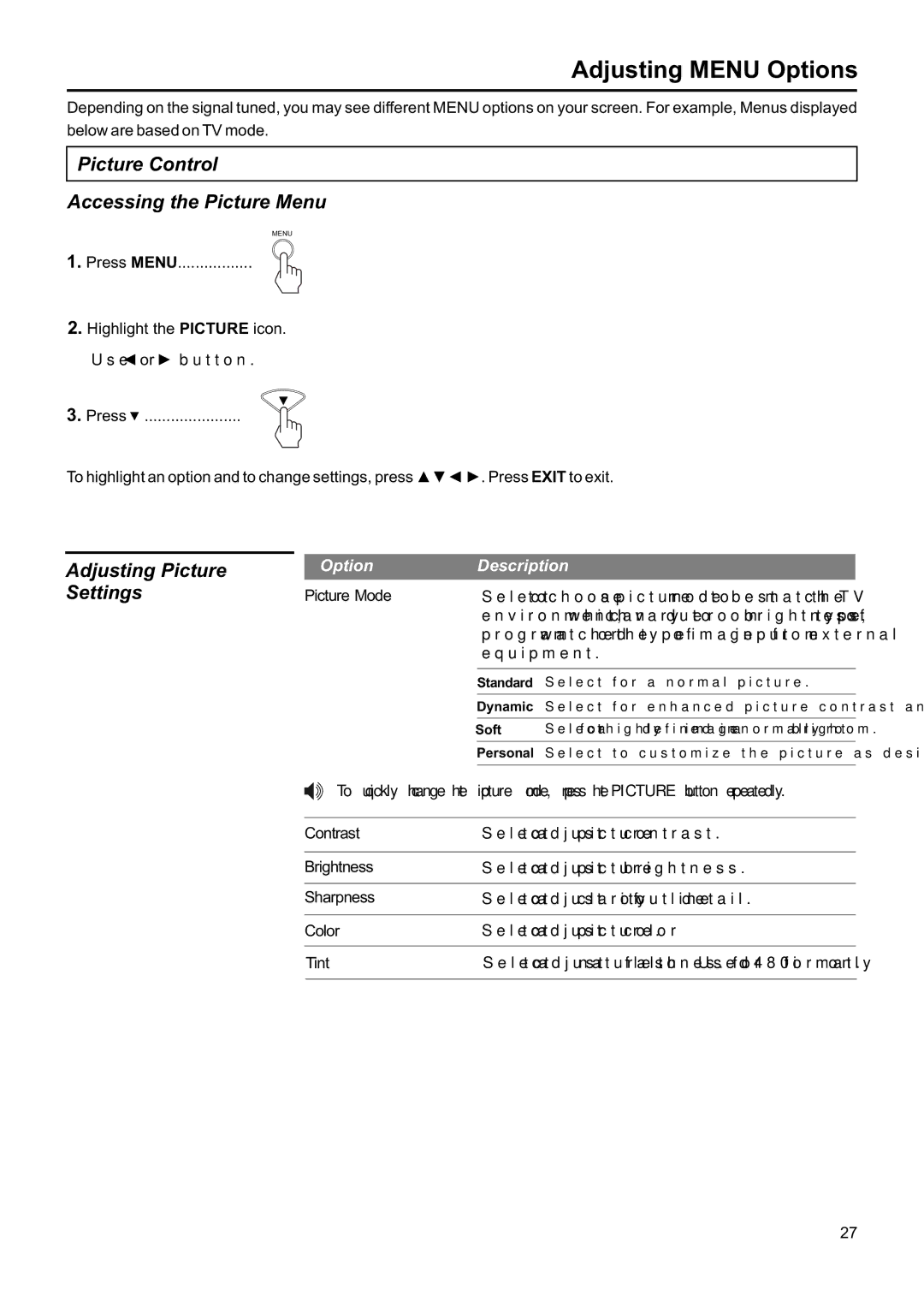Adjusting MENU Options
Depending on the signal tuned, you may see different MENU options on your screen. For example, Menus displayed below are based on TV mode.
Picture Control
Accessing the Picture Menu
MENU
1.Press MENU.................
2.Highlight the PICTURE icon. Use ◄ or ► button.
3. Press ![]() ......................
......................
To highlight an option and to change settings, press ▲▼◄ ►. Press EXIT to exit.
Adjusting Picture | Option |
Settings | Picture Mode |
Description
Select to choose a picture mode to best match the TV environment, which can vary due to room brightness, type of program watched or the type of image input from external equipment.
| Standard | Select for a normal picture. |
| Dynamic | Select for enhanced picture contrast and sharpness. |
Soft | Select for a highly defined image in a normally bright room. | |
| Personal | Select to customize the picture as desired. |
|
|
|
To quickly change the picture mode, press the PICTURE button repeatedly.
Contrast | Select to adjust picture contrast. |
Brightness | Select to adjust picture brightness. |
|
|
Sharpness | Select to adjust clarity of outline detail. |
|
|
Color | Select to adjust picture color. |
|
|
Tint | Select to adjust natural flesh tones. Used for 480i format only. |
|
|
27