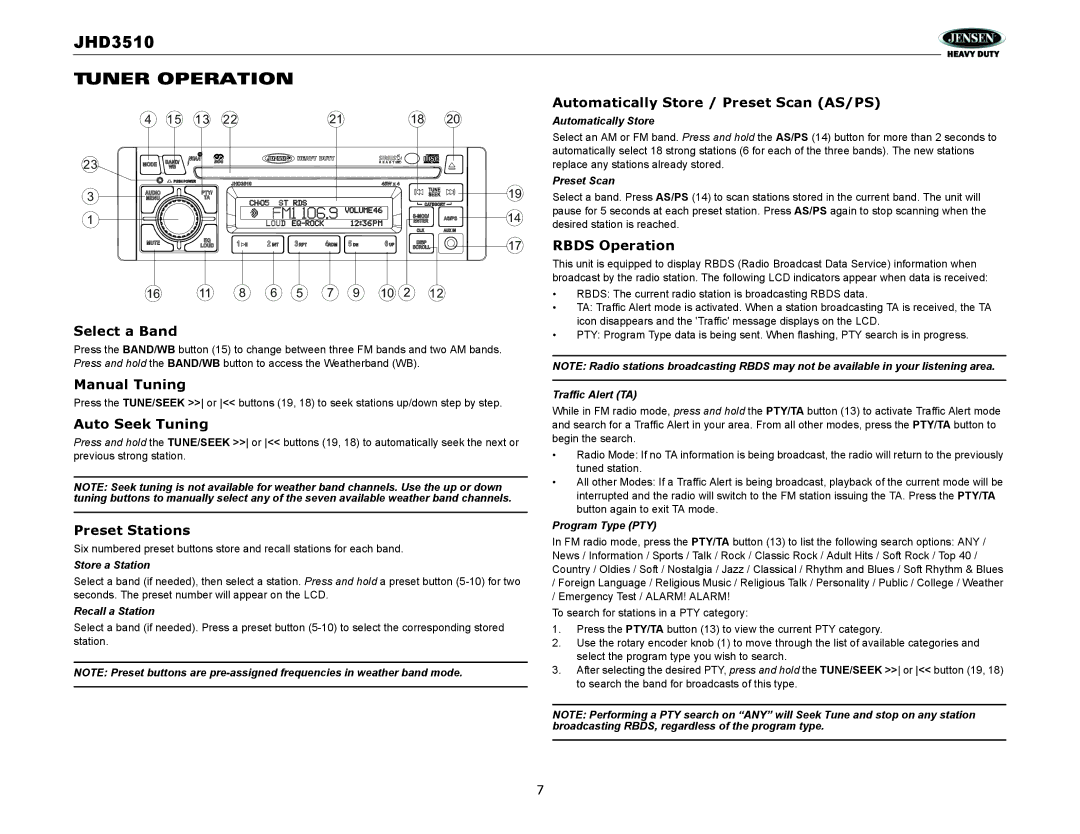JHD3510
TUNER OPERATION
|
|
| Automatically Store / Preset Scan (AS/PS) |
4 15 13 22 | 21 | 18 20 | Automatically Store |
|
|
| Select an AM or FM band. Press and hold the AS/PS (14) button for more than 2 seconds to |
|
|
| automatically select 18 strong stations (6 for each of the three bands). The new stations |
23 |
|
| replace any stations already stored. |
Preset Scan
3
1
19 | Select a band. Press AS/PS (14) to scan stations stored in the current band. The unit will |
| pause for 5 seconds at each preset station. Press AS/PS again to stop scanning when the |
14 | desired station is reached. |
|
17RBDS Operation
This unit is equipped to display RBDS (Radio Broadcast Data Service) information when broadcast by the radio station. The following LCD indicators appear when data is received:
16 | 11 | 8 | 6 | 5 | 7 | 9 | 10 | 2 | 12 |
Select a Band
Press the BAND/WB button (15) to change between three FM bands and two AM bands. Press and hold the BAND/WB button to access the Weatherband (WB).
•RBDS: The current radio station is broadcasting RBDS data.
•TA: Traffic Alert mode is activated. When a station broadcasting TA is received, the TA icon disappears and the 'Traffic' message displays on the LCD.
•PTY: Program Type data is being sent. When flashing, PTY search is in progress.
NOTE: Radio stations broadcasting RBDS may not be available in your listening area.
Manual Tuning
Press the TUNE/SEEK >> or << buttons (19, 18) to seek stations up/down step by step.
Auto Seek Tuning
Press and hold the TUNE/SEEK >> or << buttons (19, 18) to automatically seek the next or previous strong station.
NOTE: Seek tuning is not available for weather band channels. Use the up or down tuning buttons to manually select any of the seven available weather band channels.
Preset Stations
Six numbered preset buttons store and recall stations for each band.
Store a Station
Select a band (if needed), then select a station. Press and hold a preset button
Recall a Station
Select a band (if needed). Press a preset button
NOTE: Preset buttons are
Traffic Alert (TA)
While in FM radio mode, press and hold the PTY/TA button (13) to activate Traffic Alert mode and search for a Traffic Alert in your area. From all other modes, press the PTY/TA button to begin the search.
•Radio Mode: If no TA information is being broadcast, the radio will return to the previously tuned station.
•All other Modes: If a Traffic Alert is being broadcast, playback of the current mode will be interrupted and the radio will switch to the FM station issuing the TA. Press the PTY/TA button again to exit TA mode.
Program Type (PTY)
In FM radio mode, press the PTY/TA button (13) to list the following search options: ANY / News / Information / Sports / Talk / Rock / Classic Rock / Adult Hits / Soft Rock / Top 40 / Country / Oldies / Soft / Nostalgia / Jazz / Classical / Rhythm and Blues / Soft Rhythm & Blues
/Foreign Language / Religious Music / Religious Talk / Personality / Public / College / Weather
/Emergency Test / ALARM! ALARM!
To search for stations in a PTY category:
1.Press the PTY/TA button (13) to view the current PTY category.
2.Use the rotary encoder knob (1) to move through the list of available categories and select the program type you wish to search.
3.After selecting the desired PTY, press and hold the TUNE/SEEK >> or << button (19, 18) to search the band for broadcasts of this type.
NOTE: Performing a PTY search on “ANY” will Seek Tune and stop on any station broadcasting RBDS, regardless of the program type.
7