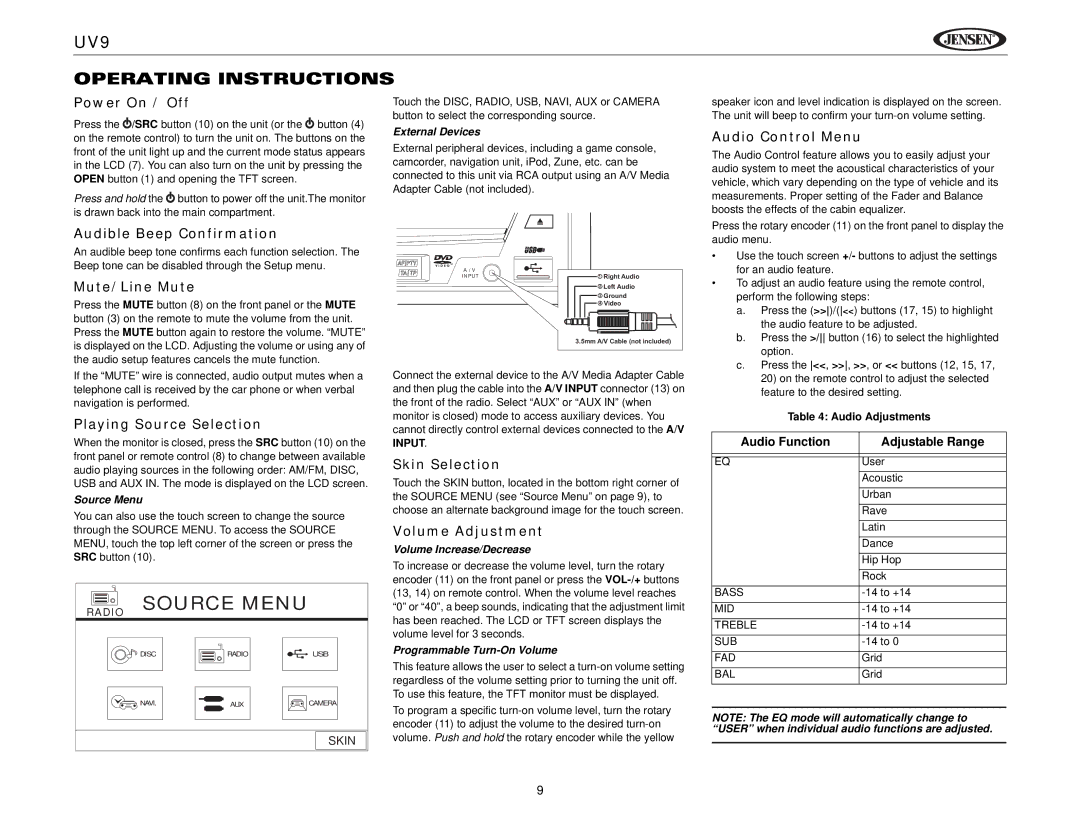UV9
OPERATING INSTRUCTIONS
Power On / Off
Press the![]() /SRC button (10) on the unit (or the
/SRC button (10) on the unit (or the![]() button (4) on the remote control) to turn the unit on. The buttons on the front of the unit light up and the current mode status appears in the LCD (7). You can also turn on the unit by pressing the OPEN button (1) and opening the TFT screen.
button (4) on the remote control) to turn the unit on. The buttons on the front of the unit light up and the current mode status appears in the LCD (7). You can also turn on the unit by pressing the OPEN button (1) and opening the TFT screen.
Press and hold the![]() button to power off the unit.The monitor is drawn back into the main compartment.
button to power off the unit.The monitor is drawn back into the main compartment.
Audible Beep Confirmation
An audible beep tone confirms each function selection. The Beep tone can be disabled through the Setup menu.
Mute/Line Mute
Press the MUTE button (8) on the front panel or the MUTE button (3) on the remote to mute the volume from the unit. Press the MUTE button again to restore the volume. “MUTE” is displayed on the LCD. Adjusting the volume or using any of the audio setup features cancels the mute function.
If the “MUTE” wire is connected, audio output mutes when a telephone call is received by the car phone or when verbal navigation is performed.
Playing Source Selection
When the monitor is closed, press the SRC button (10) on the front panel or remote control (8) to change between available audio playing sources in the following order: AM/FM, DISC, USB and AUX IN. The mode is displayed on the LCD screen.
Source Menu
You can also use the touch screen to change the source through the SOURCE MENU. To access the SOURCE MENU, touch the top left corner of the screen or press the SRC button (10).
RADIO SOURCE MENU
DISC | RADIO | USB |
NAVI. | AUX | CAMERA |
SKIN
Touch the DISC, RADIO, USB, NAVI, AUX or CAMERA button to select the corresponding source.
External Devices
External peripheral devices, including a game console, camcorder, navigation unit, iPod, Zune, etc. can be connected to this unit via RCA output using an A/V Media Adapter Cable (not included).
A / V |
|
|
INPUT | 1 | Right Audio |
| 2 | Left Audio |
| 3 | Ground |
| 4 | Video |
3.5mm A/V Cable (not included)
Connect the external device to the A/V Media Adapter Cable and then plug the cable into the A/V INPUT connector (13) on the front of the radio. Select “AUX” or “AUX IN” (when monitor is closed) mode to access auxiliary devices. You cannot directly control external devices connected to the A/V
INPUT.
Skin Selection
Touch the SKIN button, located in the bottom right corner of the SOURCE MENU (see “Source Menu” on page 9), to choose an alternate background image for the touch screen.
Volume Adjustment
Volume Increase/Decrease
To increase or decrease the volume level, turn the rotary encoder (11) on the front panel or press the
Programmable Turn-On Volume
This feature allows the user to select a
To program a specific
speaker icon and level indication is displayed on the screen. The unit will beep to confirm your
Audio Control Menu
The Audio Control feature allows you to easily adjust your audio system to meet the acoustical characteristics of your vehicle, which vary depending on the type of vehicle and its measurements. Proper setting of the Fader and Balance boosts the effects of the cabin equalizer.
Press the rotary encoder (11) on the front panel to display the audio menu.
•Use the touch screen +/- buttons to adjust the settings for an audio feature.
•To adjust an audio feature using the remote control, perform the following steps:
a.Press the (>>)/(<<) buttons (17, 15) to highlight the audio feature to be adjusted.
b.Press the >/ button (16) to select the highlighted option.
c.Press the <<, >>, >>, or << buttons (12, 15, 17, 20) on the remote control to adjust the selected feature to the desired setting.
Table 4: Audio Adjustments
Audio Function | Adjustable Range |
|
|
|
|
EQ | User |
| Acoustic |
| Urban |
| Rave |
| Latin |
| Dance |
| Hip Hop |
| Rock |
BASS | |
MID | |
TREBLE | |
SUB | |
FAD | Grid |
BAL | Grid |
NOTE: The EQ mode will automatically change to “USER” when individual audio functions are adjusted.
9