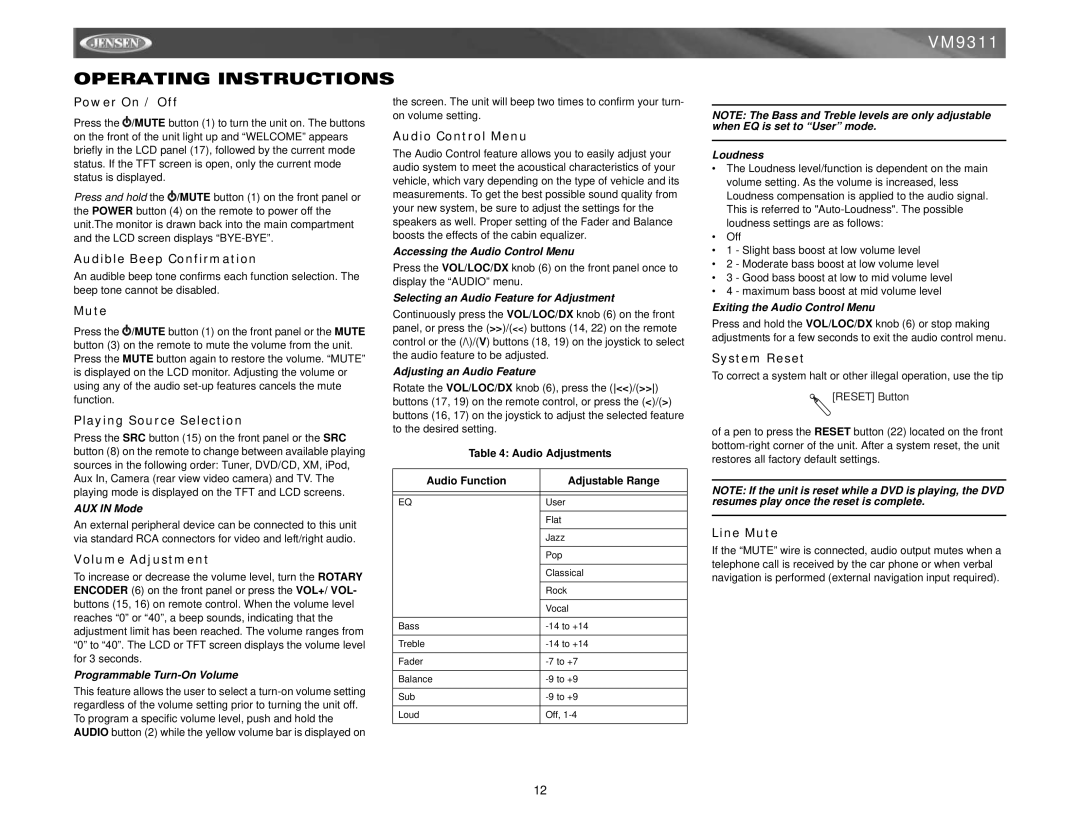OPERATING INSTRUCTIONS
VM9311
Power On / Off
Press the ![]() /MUTE button (1) to turn the unit on. The buttons on the front of the unit light up and “WELCOME” appears briefly in the LCD panel (17), followed by the current mode status. If the TFT screen is open, only the current mode status is displayed.
/MUTE button (1) to turn the unit on. The buttons on the front of the unit light up and “WELCOME” appears briefly in the LCD panel (17), followed by the current mode status. If the TFT screen is open, only the current mode status is displayed.
Press and hold the ![]() /MUTE button (1) on the front panel or the POWER button (4) on the remote to power off the unit.The monitor is drawn back into the main compartment and the LCD screen displays
/MUTE button (1) on the front panel or the POWER button (4) on the remote to power off the unit.The monitor is drawn back into the main compartment and the LCD screen displays
Audible Beep Confirmation
An audible beep tone confirms each function selection. The beep tone cannot be disabled.
Mute
Press the ![]() /MUTE button (1) on the front panel or the MUTE button (3) on the remote to mute the volume from the unit. Press the MUTE button again to restore the volume. “MUTE” is displayed on the LCD monitor. Adjusting the volume or using any of the audio
/MUTE button (1) on the front panel or the MUTE button (3) on the remote to mute the volume from the unit. Press the MUTE button again to restore the volume. “MUTE” is displayed on the LCD monitor. Adjusting the volume or using any of the audio
Playing Source Selection
Press the SRC button (15) on the front panel or the SRC button (8) on the remote to change between available playing sources in the following order: Tuner, DVD/CD, XM, iPod, Aux In, Camera (rear view video camera) and TV. The playing mode is displayed on the TFT and LCD screens.
AUX IN Mode
An external peripheral device can be connected to this unit via standard RCA connectors for video and left/right audio.
Volume Adjustment
To increase or decrease the volume level, turn the ROTARY ENCODER (6) on the front panel or press the VOL+/ VOL- buttons (15, 16) on remote control. When the volume level reaches “0” or “40”, a beep sounds, indicating that the adjustment limit has been reached. The volume ranges from “0” to “40”. The LCD or TFT screen displays the volume level for 3 seconds.
Programmable Turn-On Volume
This feature allows the user to select a
the screen. The unit will beep two times to confirm your turn- on volume setting.
Audio Control Menu
The Audio Control feature allows you to easily adjust your audio system to meet the acoustical characteristics of your vehicle, which vary depending on the type of vehicle and its measurements. To get the best possible sound quality from your new system, be sure to adjust the settings for the speakers as well. Proper setting of the Fader and Balance boosts the effects of the cabin equalizer.
Accessing the Audio Control Menu
Press the VOL/LOC/DX knob (6) on the front panel once to display the “AUDIO” menu.
Selecting an Audio Feature for Adjustment
Continuously press the VOL/LOC/DX knob (6) on the front panel, or press the (>>)/(<<) buttons (14, 22) on the remote control or the (/\)/(V) buttons (18, 19) on the joystick to select the audio feature to be adjusted.
Adjusting an Audio Feature
Rotate the VOL/LOC/DX knob (6), press the (<<)/(>>) buttons (17, 19) on the remote control, or press the (<)/(>) buttons (16, 17) on the joystick to adjust the selected feature to the desired setting.
Table 4: Audio Adjustments
Audio Function | Adjustable Range |
|
|
|
|
EQ | User |
|
|
| Flat |
|
|
| Jazz |
|
|
| Pop |
|
|
| Classical |
|
|
| Rock |
|
|
| Vocal |
|
|
Bass | |
|
|
Treble | |
|
|
Fader | |
|
|
Balance | |
|
|
Sub | |
|
|
Loud | Off, |
|
|
NOTE: The Bass and Treble levels are only adjustable when EQ is set to “User” mode.
Loudness
•The Loudness level/function is dependent on the main volume setting. As the volume is increased, less Loudness compensation is applied to the audio signal. This is referred to
•Off
•1 - Slight bass boost at low volume level
•2 - Moderate bass boost at low volume level
•3 - Good bass boost at low to mid volume level
•4 - maximum bass boost at mid volume level
Exiting the Audio Control Menu
Press and hold the VOL/LOC/DX knob (6) or stop making adjustments for a few seconds to exit the audio control menu.
System Reset
To correct a system halt or other illegal operation, use the tip
[RESET] Button
of a pen to press the RESET button (22) located on the front
NOTE: If the unit is reset while a DVD is playing, the DVD resumes play once the reset is complete.
Line Mute
If the “MUTE” wire is connected, audio output mutes when a telephone call is received by the car phone or when verbal navigation is performed (external navigation input required).
12