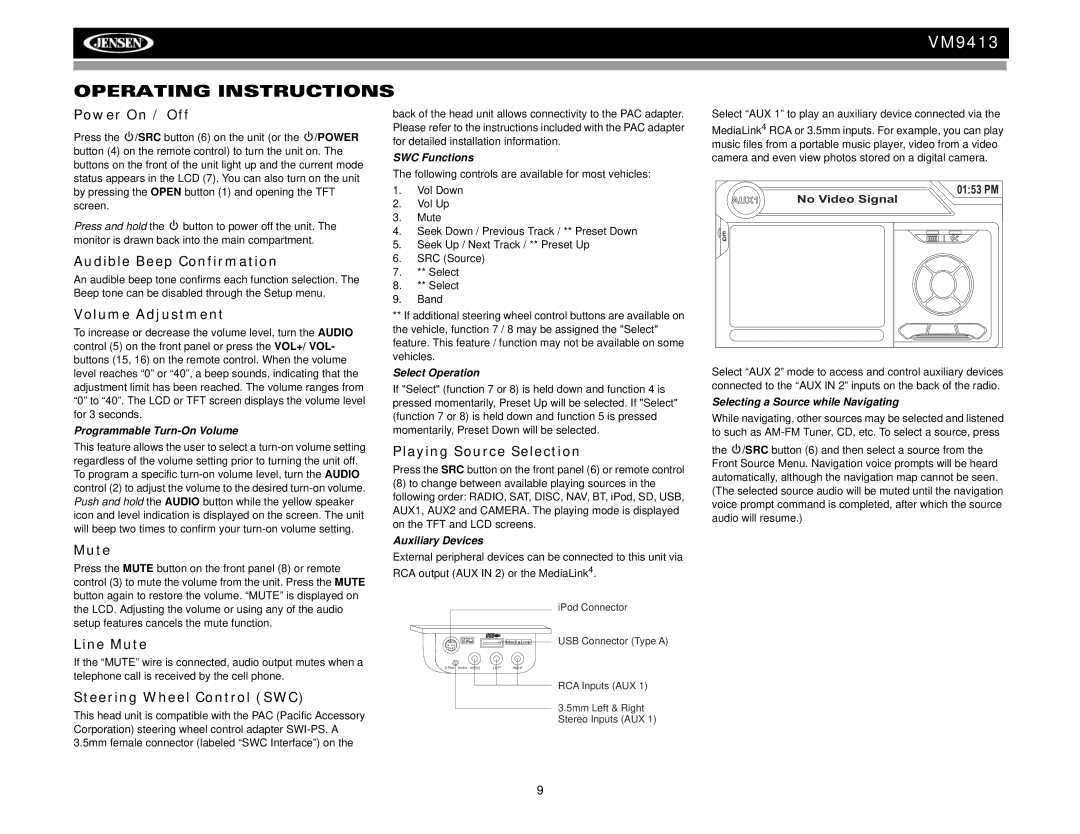VM9413
OPERATING INSTRUCTIONS
Power On / Off
Press the ![]() /SRC button (6) on the unit (or the
/SRC button (6) on the unit (or the ![]() /POWER button (4) on the remote control) to turn the unit on. The buttons on the front of the unit light up and the current mode status appears in the LCD (7). You can also turn on the unit by pressing the OPEN button (1) and opening the TFT screen.
/POWER button (4) on the remote control) to turn the unit on. The buttons on the front of the unit light up and the current mode status appears in the LCD (7). You can also turn on the unit by pressing the OPEN button (1) and opening the TFT screen.
Press and hold the ![]() button to power off the unit. The monitor is drawn back into the main compartment.
button to power off the unit. The monitor is drawn back into the main compartment.
Audible Beep Confirmation
An audible beep tone confirms each function selection. The Beep tone can be disabled through the Setup menu.
Volume Adjustment
To increase or decrease the volume level, turn the AUDIO control (5) on the front panel or press the VOL+/ VOL- buttons (15, 16) on the remote control. When the volume level reaches “0” or “40”, a beep sounds, indicating that the adjustment limit has been reached. The volume ranges from “0” to “40”. The LCD or TFT screen displays the volume level for 3 seconds.
Programmable Turn-On Volume
This feature allows the user to select a
Mute
Press the MUTE button on the front panel (8) or remote control (3) to mute the volume from the unit. Press the MUTE button again to restore the volume. “MUTE” is displayed on the LCD. Adjusting the volume or using any of the audio setup features cancels the mute function.
Line Mute
If the “MUTE” wire is connected, audio output mutes when a telephone call is received by the cell phone.
Steering Wheel Control (SWC)
This head unit is compatible with the PAC (Pacific Accessory Corporation) steering wheel control adapter
back of the head unit allows connectivity to the PAC adapter. Please refer to the instructions included with the PAC adapter for detailed installation information.
SWC Functions
The following controls are available for most vehicles:
1.Vol Down
2.Vol Up
3.Mute
4.Seek Down / Previous Track / ** Preset Down
5.Seek Up / Next Track / ** Preset Up
6.SRC (Source)
7.** Select
8.** Select
9.Band
**If additional steering wheel control buttons are available on the vehicle, function 7 / 8 may be assigned the "Select" feature. This feature / function may not be available on some vehicles.
Select Operation
If "Select" (function 7 or 8) is held down and function 4 is pressed momentarily, Preset Up will be selected. If "Select" (function 7 or 8) is held down and function 5 is pressed momentarily, Preset Down will be selected.
Playing Source Selection
Press the SRC button on the front panel (6) or remote control
(8)to change between available playing sources in the following order: RADIO, SAT, DISC, NAV, BT, iPod, SD, USB, AUX1, AUX2 and CAMERA. The playing mode is displayed on the TFT and LCD screens.
Auxiliary Devices
External peripheral devices can be connected to this unit via RCA output (AUX IN 2) or the MediaLink4.
iPod Connector
![]()
![]()
![]() MediaLink USB Connector (Type A)
MediaLink USB Connector (Type A)
3.5mm - Audio VIDEO | LEFT | RIGHT |
RCA Inputs (AUX 1)
3.5mm Left & Right
Stereo Inputs (AUX 1)
Select “AUX 1” to play an auxiliary device connected via the
MediaLink4 RCA or 3.5mm inputs. For example, you can play music files from a portable music player, video from a video camera and even view photos stored on a digital camera.
01:53 PM
AUX1 No Video Signal
E
Q
Select “AUX 2” mode to access and control auxiliary devices connected to the “AUX IN 2” inputs on the back of the radio.
Selecting a Source while Navigating
While navigating, other sources may be selected and listened to such as
the ![]() /SRC button (6) and then select a source from the Front Source Menu. Navigation voice prompts will be heard automatically, although the navigation map cannot be seen. (The selected source audio will be muted until the navigation voice prompt command is completed, after which the source audio will resume.)
/SRC button (6) and then select a source from the Front Source Menu. Navigation voice prompts will be heard automatically, although the navigation map cannot be seen. (The selected source audio will be muted until the navigation voice prompt command is completed, after which the source audio will resume.)
9