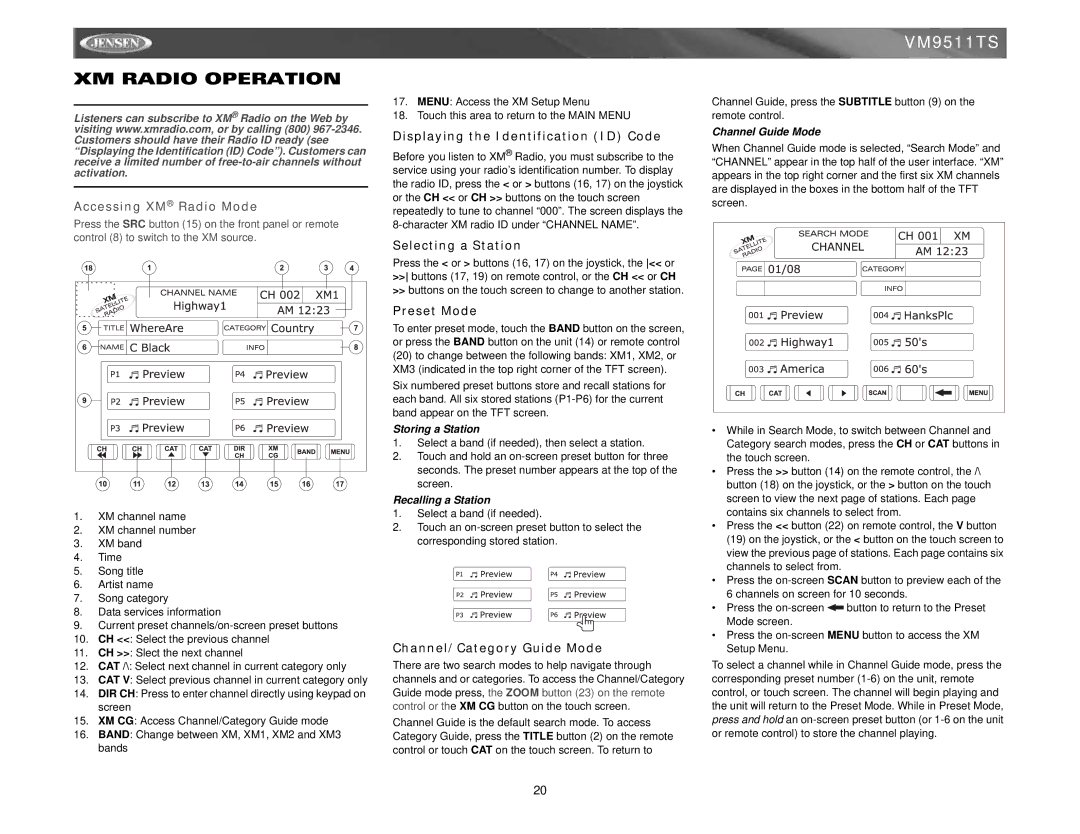VM9511TS specifications
The Jensen VM9511TS is a cutting-edge multimedia receiver designed to enhance the in-car entertainment experience while keeping the focus on safety and functionality. One of its standout features is the 6.8-inch touchscreen display, which enables users to easily navigate through different functionalities. The screen boasts a high resolution, ensuring that videos and images are crisp and clear, allowing for an enjoyable viewing experience.One of the main attractions of the Jensen VM9511TS is its compatibility with various media formats. The receiver supports DVDs, CDs, and a range of digital formats, meaning users can enjoy their favorite content from a variety of sources. The built-in Bluetooth connectivity is another significant feature, enabling hands-free calling and audio streaming from smartphones. This not only enhances convenience but also contributes to safer driving by allowing users to keep their hands on the wheel.
Additionally, the VM9511TS features USB and AUX inputs, providing further options for connecting external devices. Whether it's a flash drive loaded with music or a smartphone through an auxiliary cable, users can easily play their preferred media. The receiver also supports video playback through its rear-view camera input, making it an excellent choice for those looking to enhance their vehicle's safety features.
Audio quality is a key focus of the Jensen VM9511TS, which is equipped with a built-in amplifier. The unit ensures that sound is delivered with clarity and power. It also offers customizable audio settings, allowing users to adjust bass, treble, and balance to suit their preferences. The equalizer settings available provide a tailor-made listening experience, enhancing the enjoyment of any type of music.
Moreover, the Jensen VM9511TS is designed with user-friendliness in mind. Its intuitive interface simplifies navigation, and the responsive touchscreen allows for quick access to functions. The receiver also supports steering wheel controls, allowing users to keep their attention on the road while adjusting settings.
In summary, the Jensen VM9511TS is a versatile multimedia receiver that combines functionality with modern technology. Its range of features, from touchscreen navigation to audio customization, makes it a top choice for those seeking to upgrade their car's entertainment system while ensuring a safe driving environment. With its robust capabilities and user-centric design, the Jensen VM9511TS stands out in the competitive landscape of in-car receivers.