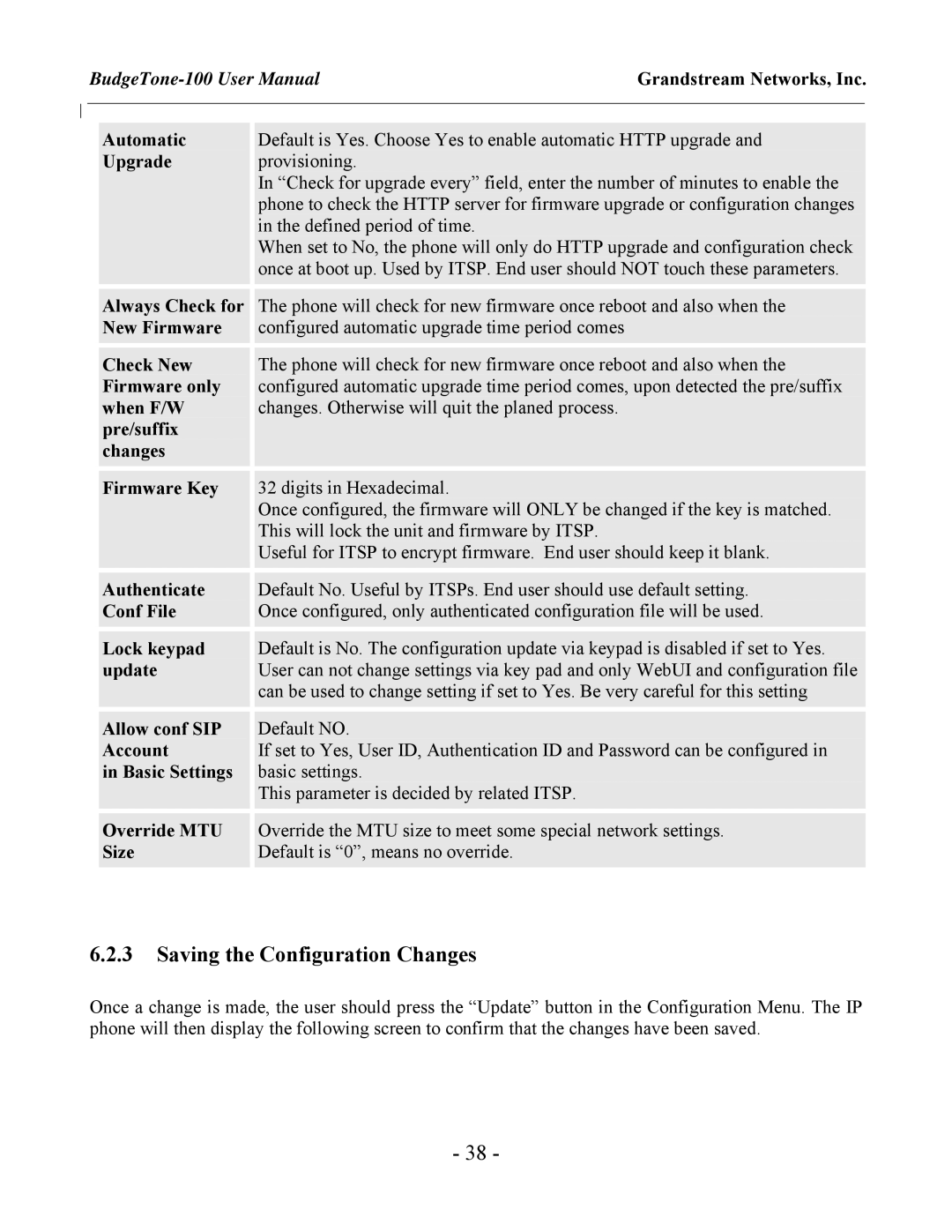Grandstream Networks, Inc. | ||
|
|
|
Automatic
Upgrade
Always Check for New Firmware
Check New Firmware only when F/W pre/suffix changes
Firmware Key
Authenticate
Conf File
Lock keypad update
Allow conf SIP Account
in Basic Settings
Override MTU Size
Default is Yes. Choose Yes to enable automatic HTTP upgrade and provisioning.
In “Check for upgrade every” field, enter the number of minutes to enable the phone to check the HTTP server for firmware upgrade or configuration changes in the defined period of time.
When set to No, the phone will only do HTTP upgrade and configuration check once at boot up. Used by ITSP. End user should NOT touch these parameters.
The phone will check for new firmware once reboot and also when the configured automatic upgrade time period comes
The phone will check for new firmware once reboot and also when the configured automatic upgrade time period comes, upon detected the pre/suffix changes. Otherwise will quit the planed process.
32 digits in Hexadecimal.
Once configured, the firmware will ONLY be changed if the key is matched. This will lock the unit and firmware by ITSP.
Useful for ITSP to encrypt firmware. End user should keep it blank.
Default No. Useful by ITSPs. End user should use default setting. Once configured, only authenticated configuration file will be used.
Default is No. The configuration update via keypad is disabled if set to Yes. User can not change settings via key pad and only WebUI and configuration file can be used to change setting if set to Yes. Be very careful for this setting
Default NO.
If set to Yes, User ID, Authentication ID and Password can be configured in basic settings.
This parameter is decided by related ITSP.
Override the MTU size to meet some special network settings. Default is “0”, means no override.
6.2.3Saving the Configuration Changes
Once a change is made, the user should press the “Update” button in the Configuration Menu. The IP phone will then display the following screen to confirm that the changes have been saved.
- 38 -