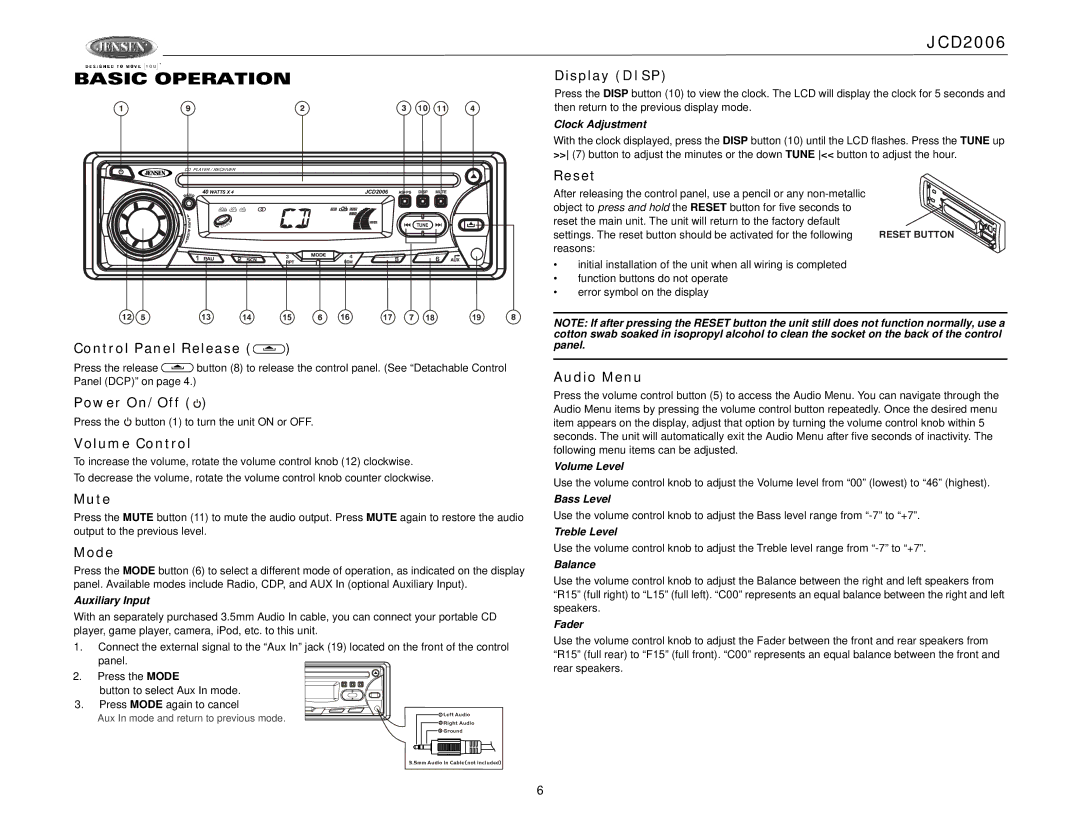BASIC OPERATION
CD PLAYER / RECEIVER |
|
|
|
|
|
| |
40 WATTS X 4 |
|
|
| JCD2006 | AS PS |
| |
RDM | RPT | INT |
| CH |
|
|
|
IN |
|
|
|
|
|
|
|
CD- |
|
|
|
|
|
|
|
13 |
| 14 | 15 | 16 | 17 | 18 | 19 |
Control Panel Release ( )
)
Press the release ![]() button (8) to release the control panel. (See “Detachable Control Panel (DCP)” on page 4.)
button (8) to release the control panel. (See “Detachable Control Panel (DCP)” on page 4.)
Power On/Off (![]() )
)
Press the ![]() button (1) to turn the unit ON or OFF.
button (1) to turn the unit ON or OFF.
Volume Control
To increase the volume, rotate the volume control knob (12) clockwise.
To decrease the volume, rotate the volume control knob counter clockwise.
Mute
Press the MUTE button (11) to mute the audio output. Press MUTE again to restore the audio output to the previous level.
Mode
Press the MODE button (6) to select a different mode of operation, as indicated on the display panel. Available modes include Radio, CDP, and AUX In (optional Auxiliary Input).
Auxiliary Input
With an separately purchased 3.5mm Audio In cable, you can connect your portable CD player, game player, camera, iPod, etc. to this unit.
1.Connect the external signal to the “Aux In” jack (19) located on the front of the control panel.
2.Press the MODE![]()
![]()
![]()
![]()
button to select Aux In mode.
3.Press MODE again to cancel
Aux In mode and return to previous mode. | 1 | Left Audio | |
2 | Right Audio | ||
|
3 Ground
3.5mm Audio In Cable (not included)
JCD2006
Display (DISP)
Press the DISP button (10) to view the clock. The LCD will display the clock for 5 seconds and then return to the previous display mode.
Clock Adjustment
With the clock displayed, press the DISP button (10) until the LCD flashes. Press the TUNE up >> (7) button to adjust the minutes or the down TUNE << button to adjust the hour.
Reset
After releasing the control panel, use a pencil or any |
|
object to press and hold the RESET button for five seconds to |
|
reset the main unit. The unit will return to the factory default |
|
settings. The reset button should be activated for the following | RESET BUTTON |
reasons: |
|
•initial installation of the unit when all wiring is completed
•function buttons do not operate
•error symbol on the display
NOTE: If after pressing the RESET button the unit still does not function normally, use a cotton swab soaked in isopropyl alcohol to clean the socket on the back of the control panel.
Audio Menu
Press the volume control button (5) to access the Audio Menu. You can navigate through the Audio Menu items by pressing the volume control button repeatedly. Once the desired menu item appears on the display, adjust that option by turning the volume control knob within 5 seconds. The unit will automatically exit the Audio Menu after five seconds of inactivity. The following menu items can be adjusted.
Volume Level
Use the volume control knob to adjust the Volume level from “00” (lowest) to “46” (highest).
Bass Level
Use the volume control knob to adjust the Bass level range from
Treble Level
Use the volume control knob to adjust the Treble level range from
Balance
Use the volume control knob to adjust the Balance between the right and left speakers from “R15” (full right) to “L15” (full left). “C00” represents an equal balance between the right and left speakers.
Fader
Use the volume control knob to adjust the Fader between the front and rear speakers from “R15” (full rear) to “F15” (full front). “C00” represents an equal balance between the front and rear speakers.
For
6