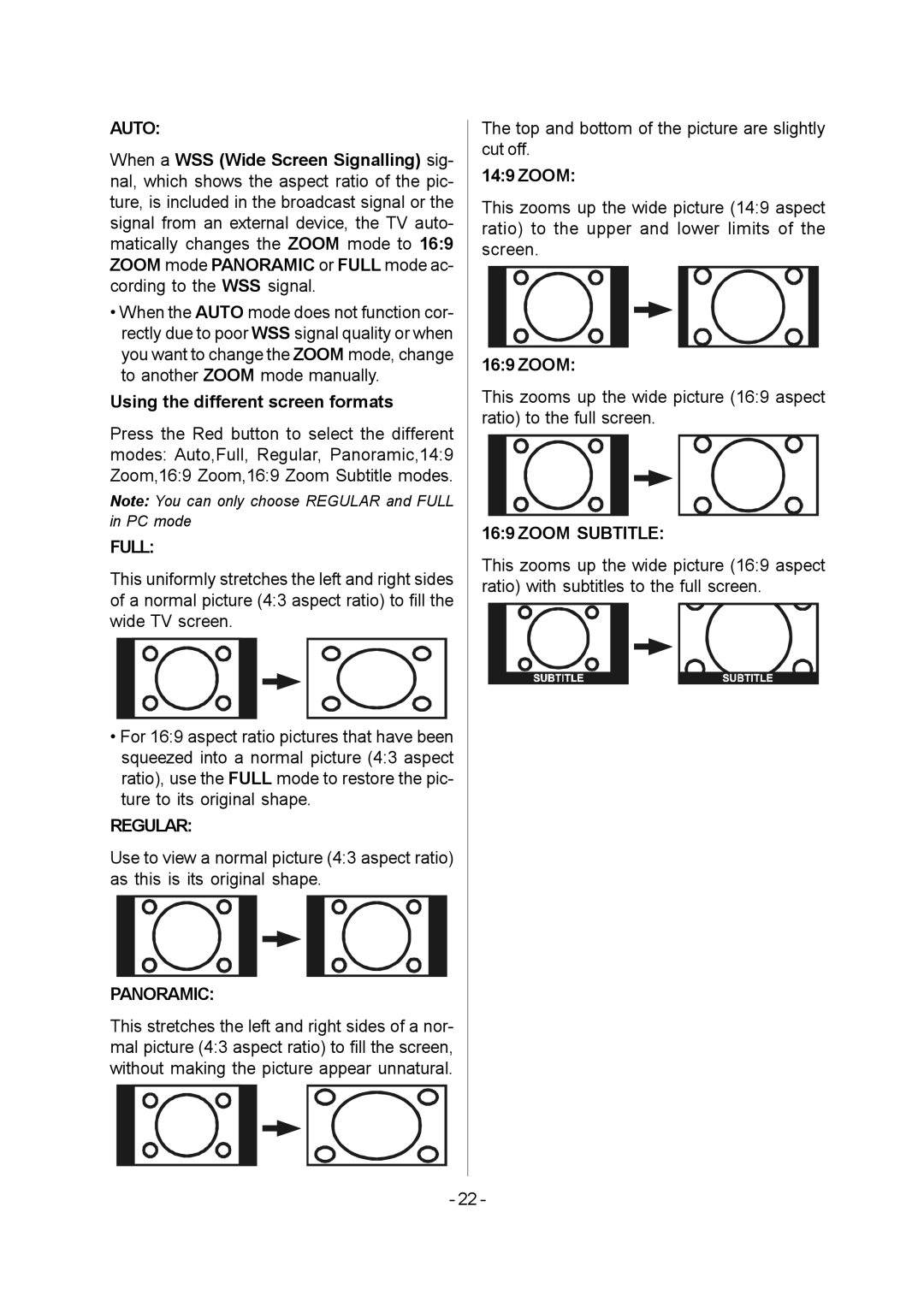AUTO:
When a WSS (Wide Screen Signalling) sig- nal, which shows the aspect ratio of the pic- ture, is included in the broadcast signal or the signal from an external device, the TV auto- matically changes the ZOOM mode to 16:9 ZOOM mode PANORAMIC or FULL mode ac- cording to the WSS signal.
•When the AUTO mode does not function cor- rectly due to poor WSS signal quality or when you want to change the ZOOM mode, change to another ZOOM mode manually.
Using the different screen formats
Press the Red button to select the different modes: Auto,Full, Regular, Panoramic,14:9 Zoom,16:9 Zoom,16:9 Zoom Subtitle modes.
Note: You can only choose REGULAR and FULL in PC mode
FULL:
This uniformly stretches the left and right sides of a normal picture (4:3 aspect ratio) to fill the wide TV screen.
•For 16:9 aspect ratio pictures that have been squeezed into a normal picture (4:3 aspect ratio), use the FULL mode to restore the pic- ture to its original shape.
REGULAR:
Use to view a normal picture (4:3 aspect ratio) as this is its original shape.
PANORAMIC:
This stretches the left and right sides of a nor- mal picture (4:3 aspect ratio) to fill the screen, without making the picture appear unnatural.
The top and bottom of the picture are slightly cut off.
14:9 ZOOM:
This zooms up the wide picture (14:9 aspect ratio) to the upper and lower limits of the screen.
16:9 ZOOM:
This zooms up the wide picture (16:9 aspect ratio) to the full screen.
16:9 ZOOM SUBTITLE:
This zooms up the wide picture (16:9 aspect ratio) with subtitles to the full screen.
- 22 -