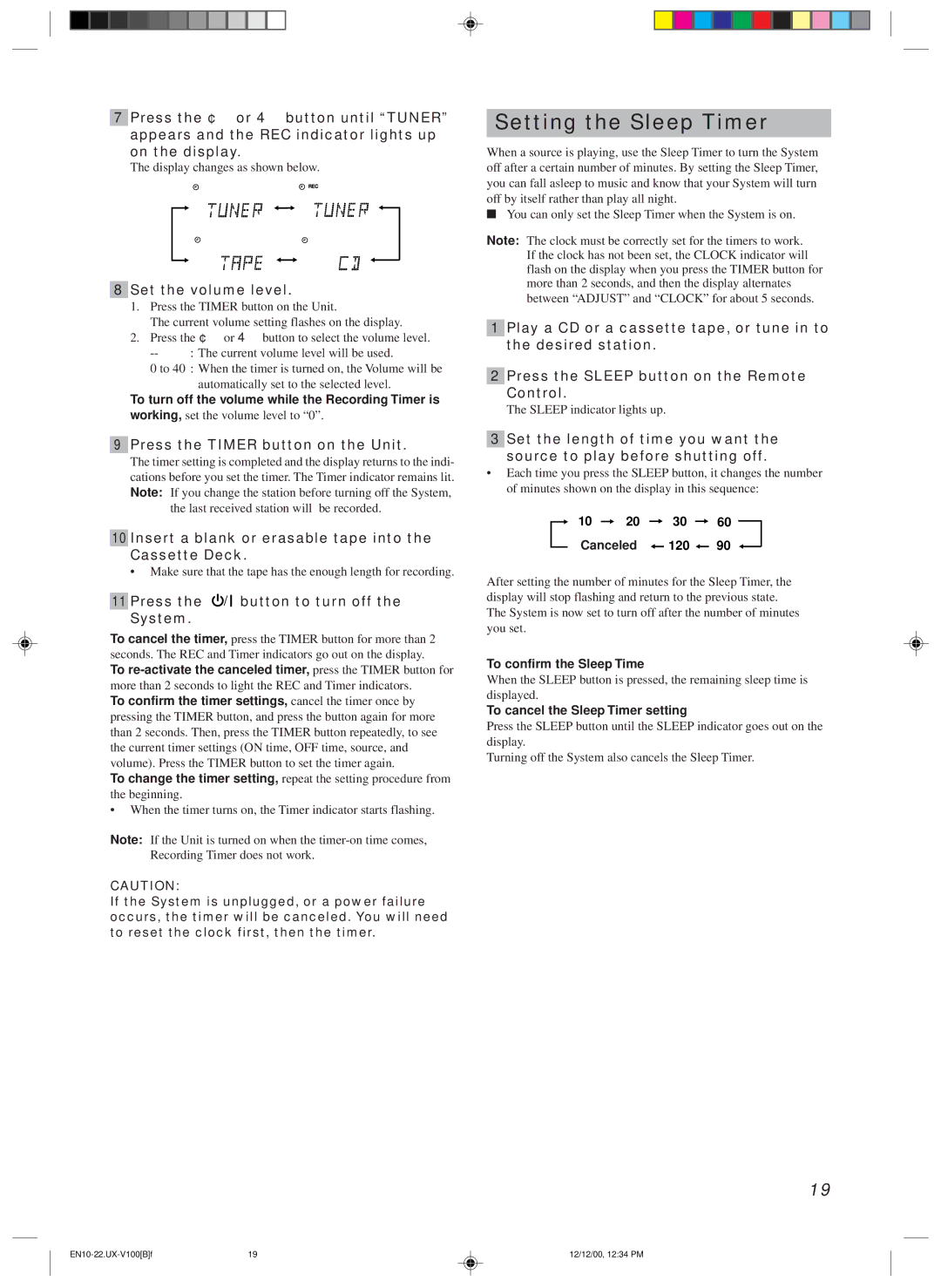20981IEN specifications
The JVC 20981IEN is a noteworthy addition to the audio and visual equipment market, designed to deliver an immersive experience for users across various applications. Packed with advanced features and cutting-edge technologies, this model has quickly gained recognition among enthusiasts and professionals alike.One of the standout features of the JVC 20981IEN is its exceptional visual quality. It boasts a high-resolution display that ensures sharp images and vibrant colors, making it ideal for both entertainment and professional presentations. The screen combines advanced LED technology with excellent contrast ratios, allowing for stunning visuals even in brightly lit environments.
The sound quality is equally impressive, thanks to JVC's long-standing reputation for superior audio technology. The 20981IEN incorporates integrated high-fidelity speakers that provide crystal-clear sound. Additionally, it features a wide soundstage, making it perfect for movies, music, and gaming. The model also supports various audio formats, ensuring compatibility with an extensive range of media sources.
Connectivity options are abundant with the JVC 20981IEN. It comes equipped with multiple HDMI ports, USB inputs, and wireless capabilities, allowing users to connect a plethora of devices, including gaming consoles, streaming devices, and more. The inclusion of Bluetooth technology facilitates seamless pairing with compatible devices, enabling users to enjoy music and audio content wirelessly.
User-friendliness is another hallmark of the JVC 20981IEN. The model features an intuitive interface, making navigation effortless for users of all tech-savviness levels. The remote control is ergonomically designed for comfort and ease of use, ensuring that users can access their favorite features without difficulty.
Durability and energy efficiency are also key characteristics of the JVC 20981IEN. Constructed with high-quality materials, it is built to withstand regular use while providing reliable performance. Furthermore, energy-efficient technologies minimize power consumption, making it a more environmentally friendly option for those looking to reduce their carbon footprint.
In summary, the JVC 20981IEN is a versatile and high-performing unit that seamlessly combines visual excellence and robust audio technology. With its extensive connectivity options, user-friendly interface, and durability, it represents a compelling choice for anyone in the market for a new audio-visual solution. Whether for personal use or professional settings, the JVC 20981IEN sets a high standard in the industry.