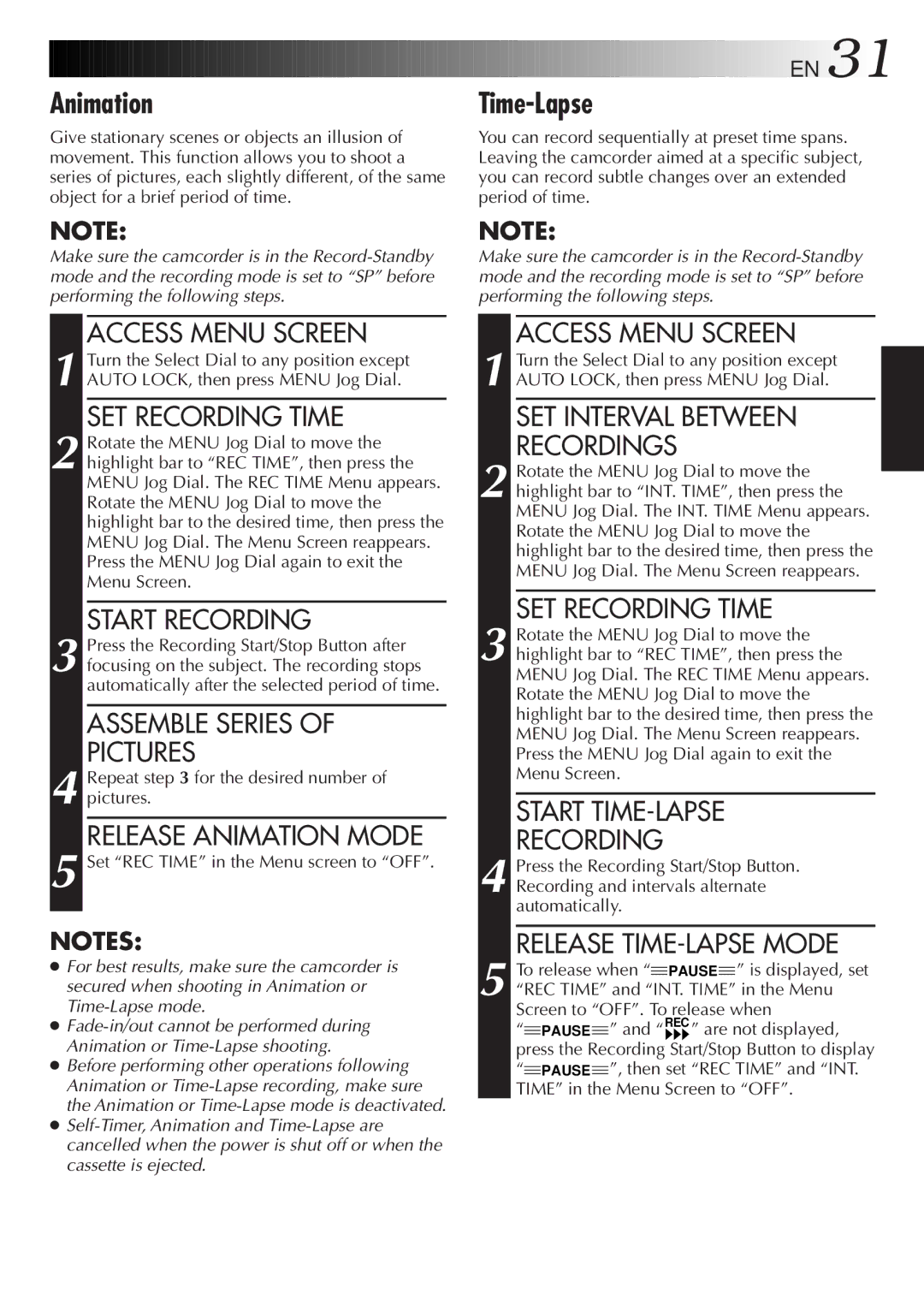4 Repeat step 3 for the desired number of pictures.
RELEASE ANIMATION MODE
5 Set “REC TIME” in the Menu screen to “OFF”.
NOTES:
●For best results, make sure the camcorder is secured when shooting in Animation or
●
●Before performing other operations following Animation or
●
![]()
![]()
![]()
![]()
![]()
![]()
![]()
![]()
![]()
![]()
![]()
![]()
![]()
![]()
![]()
![]()
![]()
![]()
![]()
![]()
![]()
![]()
![]()
![]()
![]()
![]()
![]()
![]()
![]() EN
EN![]() 31
31![]()
![]()
Time-Lapse
You can record sequentially at preset time spans. Leaving the camcorder aimed at a specific subject, you can record subtle changes over an extended period of time.
NOTE:
Make sure the camcorder is in the
ACCESS MENU SCREEN
1 Turn the Select Dial to any position except AUTO LOCK, then press MENU Jog Dial.
SET INTERVAL BETWEEN
RECORDINGS
2 Rotate the MENU Jog Dial to move the highlight bar to “INT. TIME”, then press the MENU Jog Dial. The INT. TIME Menu appears. Rotate the MENU Jog Dial to move the highlight bar to the desired time, then press the MENU Jog Dial. The Menu Screen reappears.
SET RECORDING TIME
3 Rotate the MENU Jog Dial to move the highlight bar to “REC TIME”, then press the MENU Jog Dial. The REC TIME Menu appears. Rotate the MENU Jog Dial to move the highlight bar to the desired time, then press the MENU Jog Dial. The Menu Screen reappears. Press the MENU Jog Dial again to exit the Menu Screen.
START TIME-LAPSE
RECORDING
4 Press the Recording Start/Stop Button. Recording and intervals alternate automatically.
5 To release when “![]() PAUSE
PAUSE![]() ” is displayed, set
” is displayed, set
“REC TIME” and “INT. TIME” in the Menu
Screen to “OFF”. To release when
“![]() PAUSE
PAUSE![]() ” and “REC ” are not displayed, press the Recording Start/Stop Button to display “
” and “REC ” are not displayed, press the Recording Start/Stop Button to display “![]() PAUSE
PAUSE![]() ”, then set “REC TIME” and “INT. TIME” in the Menu Screen to “OFF”.
”, then set “REC TIME” and “INT. TIME” in the Menu Screen to “OFF”.