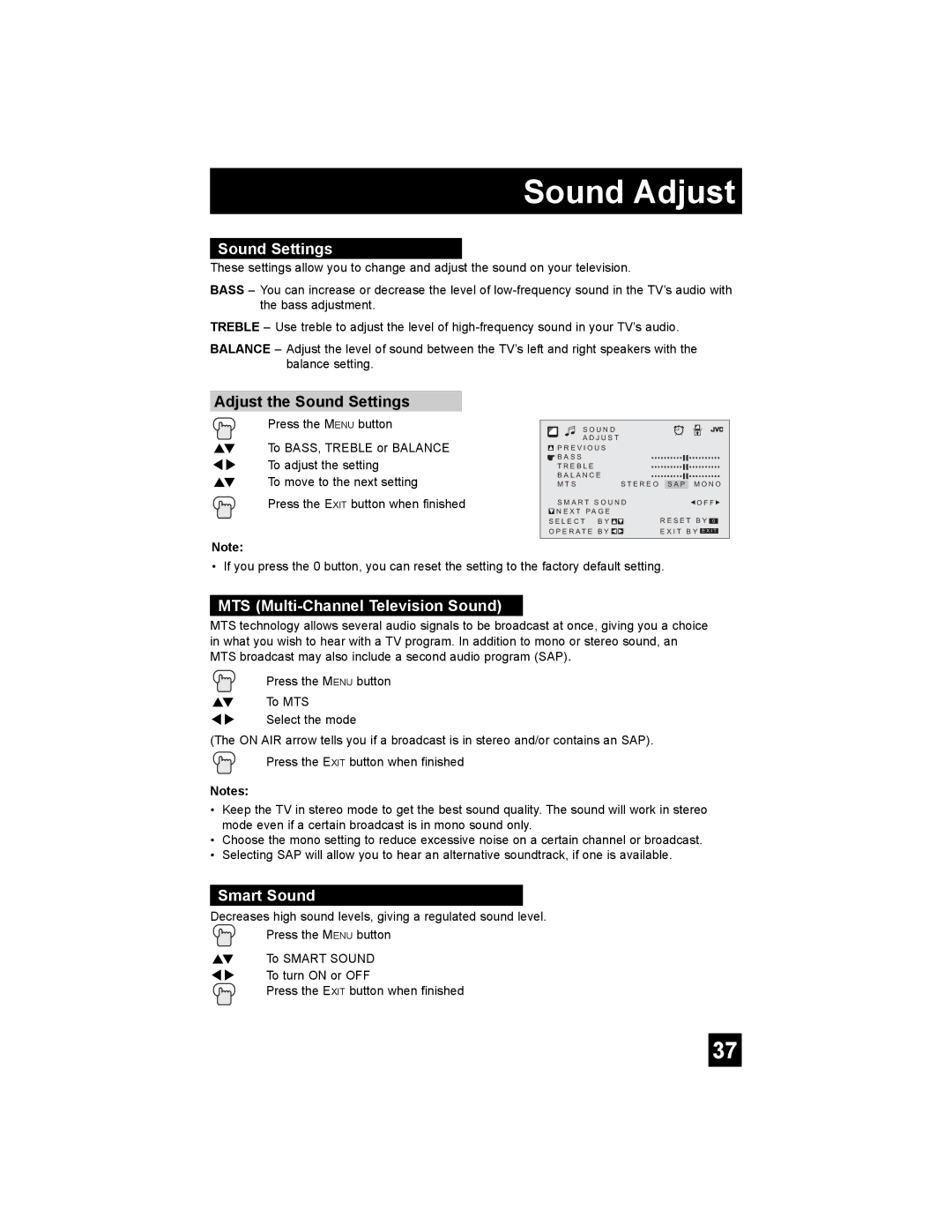Sound Adjust
Sound Settings
These settings allow you to change and adjust the sound on your television.
BASS – You can increase or decrease the level of
TREBLE – Use treble to adjust the level of
BALANCE – Adjust the level of sound between the TV’s left and right speakers with the balance setting.
Adjust the Sound Settings
Press the MENU button
π† To BASS, TREBLE or BALANCE √® To adjust the setting
π† To move to the next setting Press the EXIT button when finished
S O U N D A D J U S T
![]() P R E V I O U S
P R E V I O U S
![]() B A S S
B A S S
T R E B L E
B A L A N C E
M T S S T E R E O
S M A R T S O U N D
![]() N E X T P A G E
N E X T P A G E
S E L E C T B Y ![]()
![]()
O P E R A T E B Y ![]()
![]()
S A P M O N O
![]() O F F
O F F ![]()
R E S E T B Y 0
E X I T B Y E X I T
Note:
• If you press the 0 button, you can reset the setting to the factory default setting.
MTS (Multi-Channel Television Sound)
MTS technology allows several audio signals to be broadcast at once, giving you a choice in what you wish to hear with a TV program. In addition to mono or stereo sound, an MTS broadcast may also include a second audio program (SAP).
Press the MENU button
π† To MTS
è Select the mode
(The ON AIR arrow tells you if a broadcast is in stereo and/or contains an SAP).
Press the EXIT button when finished
Notes:
•Keep the TV in stereo mode to get the best sound quality. The sound will work in stereo mode even if a certain broadcast is in mono sound only.
•Choose the mono setting to reduce excessive noise on a certain channel or broadcast.
•Selecting SAP will allow you to hear an alternative soundtrack, if one is available.
Smart Sound
Decreases high sound levels, giving a regulated sound level.
Press the MENU button
π† To SMART SOUND
è To turn ON or OFF
Press the EXIT button when finished
37