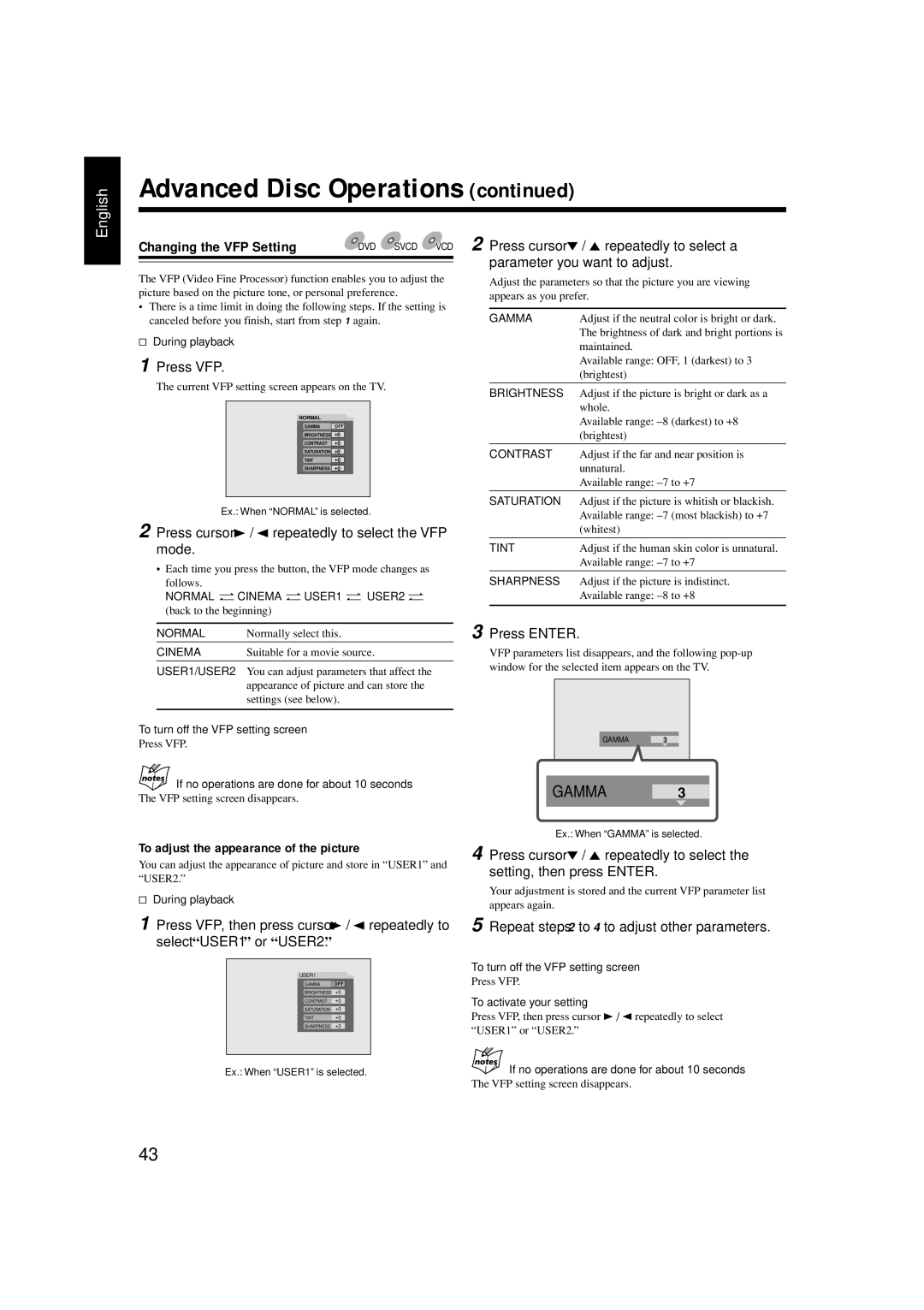CA-HXZ77D CA-HXZ55D
Page
Page
CA-HXZ77D
Important for Laser Products
Precautions
Introduction
About This Manual
Contents
Location of the Buttons and Controls
Main Unit
Front Panel
Become familiar with the buttons and controls on your unit
Display Window
Display Window
REPEAT, 1 DISC, ALL
DTS, MPEG, PL, Digital Surround
Remote Control
Remote Control
FM Mode button* 22 w AUX button
REV. Mode button* 24, 47 Disc 3 play button
Supplied Accessories Connecting Antennas
Putting the Batteries into the Remote Control
Getting Started
FM antenna
Connecting Speakers
AM antenna
To connect an outdoor AM antenna
Close the speaker terminals
Connecting a TV
Ideal speaker layout
If you play back an Ntsc disc with this setting set to PAL
If you play back a PAL disc with this setting set to Ntsc
To select the color system
To connect analog audio equipment
Adjusting the Voltage Selector
Setting the DVD Player
Select the output signal type Setting is finished
Go to the next page to start the initial setup
Step
To select the monitor type-Step
To adjust the speaker distance-Step
Press cursor 3 / 2 repeatedly to display SPK. Setting
Press cursor ∞ / 5 repeatedly to
Distance
Setting the Clock
To adjust the clock again
To check the clock time while playing a source
Basic Operations
Adjusting the Volume
To turn down the volume level temporarily
Press STANDBY/ON or on the front panel
Press Fade Muting
Adjusting the Front Speaker Output Balance
Changing the Display Brightness
Turning Off the Key-touch Tone
Reinforcing the Bass Sound
Creating Your Own Sound Mode-User Mode
Changing the Scanning Mode
To use your own sound mode
Prohibiting Disc Ejection-Tray Lock
Using Surround Mode
Activating Surround Mode
Mode control on the front panel
When multi-channel digital disc is played back
Playable Surround mode
When 2-channel source is played back
Press Level + or to adjust the effect level
Input signal indicators on the display
To cancel the Surround mode
Remote Control
Listening to FM and AM Broadcasts
Setting the AM Tuner Interval Spacing
Presetting Stations
Tuning in to a Station
Tuning in to a Preset Station
Playing Back Tapes
To play both sides repeatedly-Reverse mode
Playing Back a Tape
Locating the Beginning of a Song-Music Scan
To find the beginning of the current song
Playing Back Discs
Disc Information
Playable disc types
About copy protection
Region
While operating a Svcd or VCD using the menu
Disc structure
SVCD, VCD, and CD consist of tracks
Playback Control function PBC-SVCD and VCD only
Loading Discs
Press the same 0 you have pressed in step
About the Disc Ready lamps
About the Disc playback indications
Continuous Playback
Load discs
Disc playback sequence
Press the corresponding disc number button DISC1 DISC5
Changing the Disc to Play Back
Basic Disc Operations
To select a disc to play back
To go to another chapter
To search for a particular Point
To show the on-screen Indication
Automatically
During Forward/Reverse Search
Playing Back by Using the Disc Menu
When playing a DVD
When playing a Svcd or VCD
Repeating Playback Repeat Play
Programming the Playing
Order-Program Play
For DVD, MP3 disc
For SVCD, VCD, or CD
Playing at Random
Random Play
Advanced Disc Operations
CD shows the types of discs the operation is available for
About the On-screen Bar
Press on Screen
On-screen guide icons
Operation through the On-screen Bar
Changing the Time Indication
Press on Screen twice
Locating a desired Position-Time Search
Use the number buttons 0 9 to enter the time
To correct a misentry
For DVD/VCD
Press cursor ∞ / 5 repeatedly to select Repeat Play mode
Repeating Playback
To repeat a desired portion
Press cursor ∞ / 5 repeatedly to select A-B
Selecting a View Angle
Selecting the Subtitle Language
Press Angle
Press Angle repeatedly to select the desired view angle
Selecting the Audio Language
Selecting the Audio Channel
Press Audio
Press Audio repeatedly to select the desired audio language
Special Picture Playback
Still picture and frame-by-frame playback
Playing back in slow motion-Slow-motion playback
Zooming
Changing the VFP Setting
To adjust the appearance of the picture
MP3/JPEG Disc Playback
Operations through the MP3/JPEG Control Screens
For MP3
For Jpeg
Repeating Playback-Repeat Play
Recording
To record on both sides-Reverse mode
Recording on a Tape
To protect your recording
Synchronized Recording
Load a disc Select a disc
Press Disc REC Start
To record without creating a 4-second blank
Enjoying Karaoke
To adjust the Key
Singing Along Karaoke
Vocal Masking
To apply an echo to your voice
Turn MIC Level and Volume as you speak into the microphones
Microphone Mixing
To use microphone only
For DVD/SVCD/VCD/CD
To check and modify the reserved songs
To stop Karaoke Program Play
To exit from Karaoke Program Play
Using the Timers
Using Daily Timer
Press CLOCK/TIMER again
How Daily Timer actually works
Set the on-time you want the unit to turn on at
When selecting Tuner FM or Tuner AM
When selecting Disc
To turn on or off Daily Timer
Turn ¢ / 4 to set the volume level
Using Recording Timer
How Recording Timer actually works
Select a preset station
Press to turn off the unit standby if necessary
Using Sleep Timer
Timer Priority
To turn on or off Recording Timer
How Sleep Timer actually works
Choice Menu Operations
Configuration of the choice menus
Introducing the Choice Menus
Operation buttons
About menu icons
Operating Procedure
Press Enter to finish the setting
Press cursor 3 / 2 repeatedly to display Picture menu
Press cursor ∞ / 5 repeatedly to select highlight MP3/JPEG
Picture setting menu-PICTURE
MP3
Audio selection menu-AUDIO
PCM only
Dolby DIGITAL/PCM
STREAM/PCM
Speaker setting menu-SPK. Setting
Surround Speaker
Return
Restricting the Access Level-Parental Lock
Setting Parental Lock
Remember your password or make a note of it
Changing the Parental Lock setting
When you enter wrong passwords three times
Releasing Parental Lock temporarily
Country/Area codes list for Parental Lock
Using AV Compu Link Control System
Connection diagram
Additional Information
AV Compu Link connection
Output Signals through the Optical Digital Output Terminal
Language Code List
Output Signals
44.1 kHz, 16 bit Linear PCM
Glossary
Maintenance
Cleaning the unit
Handling discs
Handling cassette tapes
Troubleshooting
Symptom
Cause
Action
Specifications
Voltage Selector