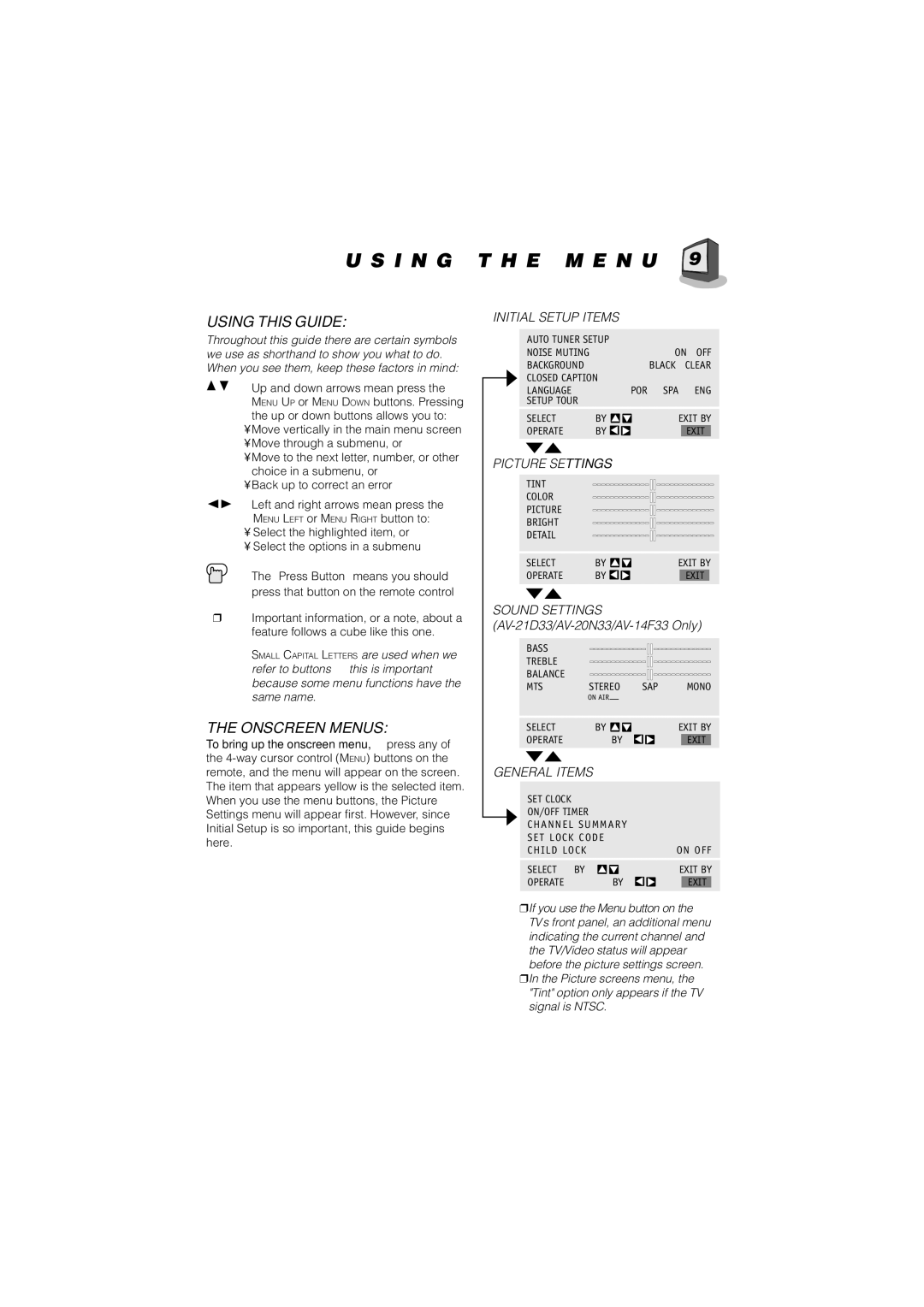U S I N G T H E M E N U 

 9
9 







USING THIS GUIDE:
Throughout this guide there are certain symbols we use as shorthand to show you what to do. When you see them, keep these factors in mind:
Up and down arrows mean press the
MENU UP or MENU DOWN buttons. Pressing the up or down buttons allows you to:
•Move vertically in the main menu screen
•Move through a submenu, or
•Move to the next letter, number, or other choice in a submenu, or
•Back up to correct an error
Left and right arrows mean press the
MENU LEFT or MENU RIGHT button to:
•Select the highlighted item, or
•Select the options in a submenu
The “Press Button” means you should press that button on the remote control
❒Important information, or a note, about a feature follows a cube like this one.
SMALL CAPITAL LETTERS are used when we
refer to buttons … this is important because some menu functions have the same name.
THE ONSCREEN MENUS:
To bring up the onscreen menu, press any of the
INITIAL SETUP ITEMS
|
| AUTO TUNER SETUP |
|
| |
|
| NOISE MUTING |
| ON OFF | |
▼ | BACKGROUND |
| BLACK | CLEAR | |
CLOSED CAPTION |
|
| |||
|
|
|
| ||
|
| LANGUAGE |
| POR SPA | ENG |
|
| SETUP TOUR |
|
|
|
|
| SELECT | BY | EXIT BY | |
|
| OPERATE | BY |
| EXIT |
|
| ▼▲ |
|
|
|
PICTURE SETTINGS |
|
| |||
|
| TINT | |||
|
| COLOR | |||
|
| PICTURE | |||
|
| BRIGHT | |||
|
| DETAIL | |||
|
| SELECT | BY | EXIT BY | |
|
| OPERATE | BY |
| EXIT |
▼▲
SOUND SETTINGS (AV-21D33/AV-20N33/AV-14F33 Only)
| BASS |
|
|
| ||||
| TREBLE |
|
|
| ||||
| BALANCE |
|
|
| ||||
| MTS | STEREO | SAP |
| MONO | |||
|
| ON AIR | ↑ |
|
|
|
| |
| SELECT | BY |
|
|
| EXIT BY | ||
| OPERATE |
| BY |
|
| EXIT | ||
| ▼▲ |
|
|
|
|
|
|
|
GENERAL ITEMS |
|
|
|
|
|
| ||
|
|
|
|
|
|
|
|
|
| SET CLOCK |
|
|
|
|
|
|
|
▼ | ON/OFF TIMER |
|
|
|
|
|
| |
CHANNEL SUMMARY |
|
|
|
| ||||
|
|
|
|
| ||||
| SET LOCK CODE |
|
|
|
|
|
| |
| CHILD LOCK |
|
|
| ON OFF | |||
| SELECT | BY |
|
|
| EXIT BY | ||
| OPERATE |
| BY |
|
| EXIT |
| |
❒If you use the Menu button on the TV’s front panel, an additional menu indicating the current channel and the TV/Video status will appear before the picture settings screen.
❒In the Picture screens menu, the "Tint" option only appears if the TV signal is NTSC.