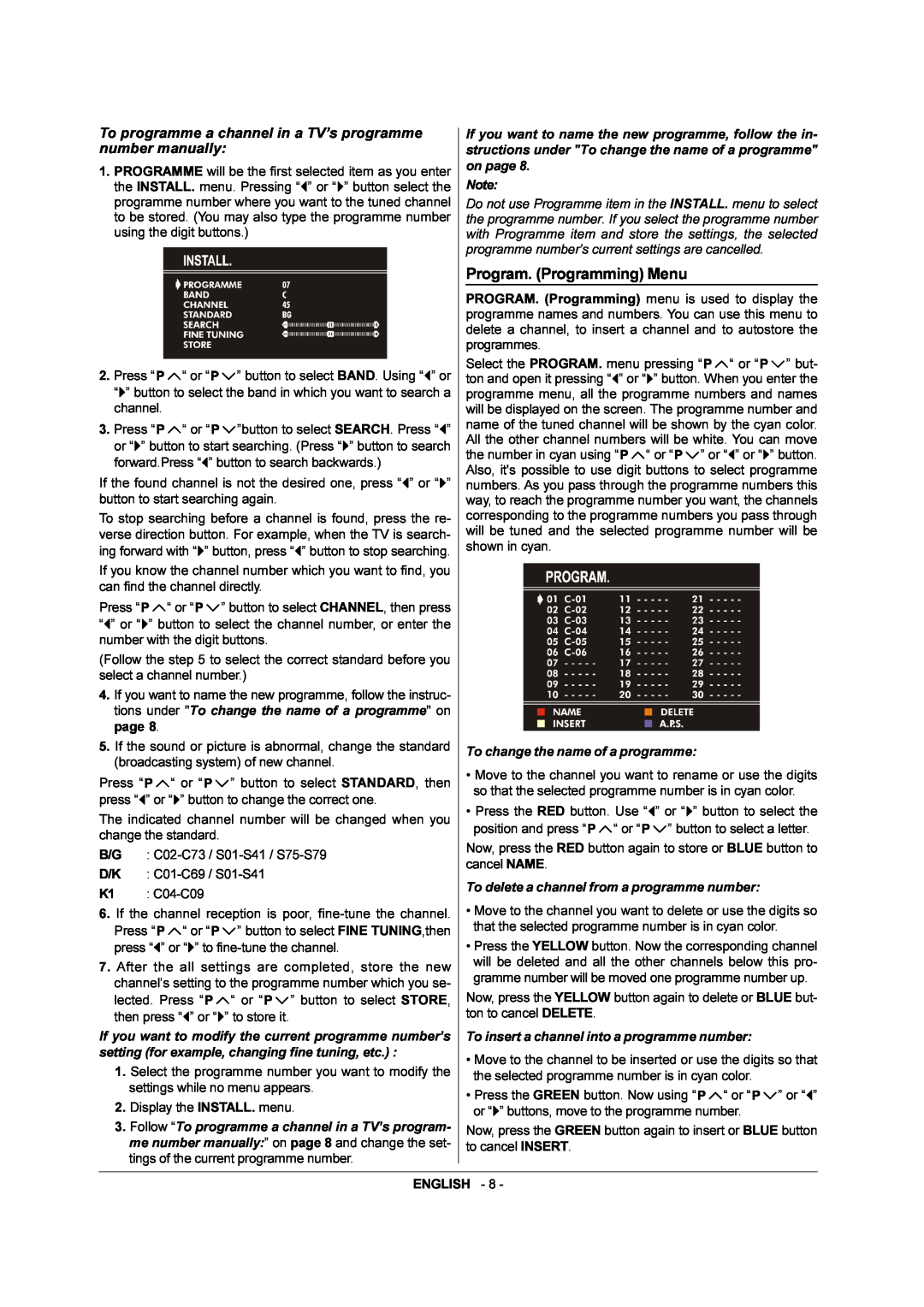To programme a channel in a TV’s programme number manually:
1.PROGRAMME will be the first selected item as you enter the INSTALL. menu. Pressing “![]() ” or “
” or “![]() ” button select the programme number where you want to the tuned channel to be stored. (You may also type the programme number using the digit buttons.)
” button select the programme number where you want to the tuned channel to be stored. (You may also type the programme number using the digit buttons.)
2.Press “ ![]()
![]() “ or “
“ or “![]()
![]() ” button to select BAND. Using “
” button to select BAND. Using “![]() ” or “
” or “![]() ” button to select the band in which you want to search a channel.
” button to select the band in which you want to search a channel.
3.Press “![]()
![]() “ or “
“ or “ ![]()
![]() ”button to select SEARCH. Press “
”button to select SEARCH. Press “![]() ” or “
” or “![]() ” button to start searching. (Press “
” button to start searching. (Press “![]() ” button to search forward.Press “
” button to search forward.Press “![]() ” button to search backwards.)
” button to search backwards.)
If the found channel is not the desired one, press “![]() ” or “
” or “![]() ” button to start searching again.
” button to start searching again.
To stop searching before a channel is found, press the re- verse direction button. For example, when the TV is search- ing forward with “![]() ” button, press “
” button, press “![]() ” button to stop searching.
” button to stop searching.
If you know the channel number which you want to find, you can find the channel directly.
Press “![]()
![]() “ or “
“ or “![]()
![]() ” button to select CHANNEL, then press “
” button to select CHANNEL, then press “![]() ” or “
” or “![]() ” button to select the channel number, or enter the number with the digit buttons.
” button to select the channel number, or enter the number with the digit buttons.
(Follow the step 5 to select the correct standard before you select a channel number.)
4.If you want to name the new programme, follow the instruc- tions under "To change the name of a programme" on page 8.
5.If the sound or picture is abnormal, change the standard (broadcasting system) of new channel.
Press “ ![]()
![]() “ or “
“ or “ ![]()
![]() ” button to select STANDARD, then press “
” button to select STANDARD, then press “![]() ” or “
” or “![]() ” button to change the correct one.
” button to change the correct one.
The indicated channel number will be changed when you change the standard.
B/G :
D/K :
K1 :
6.If the channel reception is poor,
Press “![]()
![]() “ or “
“ or “![]()
![]() ” button to select FINE TUNING,then press “
” button to select FINE TUNING,then press “![]() ” or “
” or “![]() ” to
” to
7.After the all settings are completed, store the new channel’s setting to the programme number which you se-
lected. Press “![]()
![]() “ or “
“ or “ ![]()
![]() ” button to select STORE, then press “
” button to select STORE, then press “![]() ” or “
” or “![]() ” to store it.
” to store it.
If you want to modify the current programme number’s setting (for example, changing fine tuning, etc.) :
1.Select the programme number you want to modify the settings while no menu appears.
2.Display the INSTALL. menu.
3.Follow “To programme a channel in a TV’s program- me number manually:” on page 8 and change the set- tings of the current programme number.
If you want to name the new programme, follow the in- structions under "To change the name of a programme" on page 8.
Note:
Do not use Programme item in the INSTALL. menu to select the programme number. If you select the programme number with Programme item and store the settings, the selected programme number’s current settings are cancelled.
Program. (Programming) Menu
PROGRAM. (Programming) menu is used to display the programme names and numbers. You can use this menu to delete a channel, to insert a channel and to autostore the programmes.
Select the PROGRAM. menu pressing “![]()
![]() “ or “
“ or “![]()
![]() ” but- ton and open it pressing “
” but- ton and open it pressing “![]() ” or “
” or “![]() ” button. When you enter the programme menu, all the programme numbers and names will be displayed on the screen. The programme number and name of the tuned channel will be shown by the cyan color. All the other channel numbers will be white. You can move
” button. When you enter the programme menu, all the programme numbers and names will be displayed on the screen. The programme number and name of the tuned channel will be shown by the cyan color. All the other channel numbers will be white. You can move
the number in cyan using “![]()
![]() “ or “
“ or “![]()
![]() ” or “
” or “![]() ” or “
” or “![]() ” button. Also, it's possible to use digit buttons to select programme numbers. As you pass through the programme numbers this way, to reach the programme number you want, the channels corresponding to the programme numbers you pass through will be tuned and the selected programme number will be shown in cyan.
” button. Also, it's possible to use digit buttons to select programme numbers. As you pass through the programme numbers this way, to reach the programme number you want, the channels corresponding to the programme numbers you pass through will be tuned and the selected programme number will be shown in cyan.
To change the name of a programme:
•Move to the channel you want to rename or use the digits so that the selected programme number is in cyan color.
•Press the RED button. Use “![]() ” or “
” or “![]() ” button to select the
” button to select the
position and press “![]()
![]() “ or “
“ or “![]()
![]() ” button to select a letter.
” button to select a letter.
Now, press the RED button again to store or BLUE button to cancel NAME.
To delete a channel from a programme number:
•Move to the channel you want to delete or use the digits so that the selected programme number is in cyan color.
•Press the YELLOW button. Now the corresponding channel will be deleted and all the other channels below this pro- gramme number will be moved one programme number up.
Now, press the YELLOW button again to delete or BLUE but- ton to cancel DELETE.
To insert a channel into a programme number:
•Move to the channel to be inserted or use the digits so that the selected programme number is in cyan color.
•Press the GREEN button. Now using “![]()
![]() “ or “
“ or “![]()
![]() ” or “
” or “![]() ” or “
” or “![]() ” buttons, move to the programme number.
” buttons, move to the programme number.
Now, press the GREEN button again to insert or BLUE button to cancel INSERT.
ENGLISH - 8 -