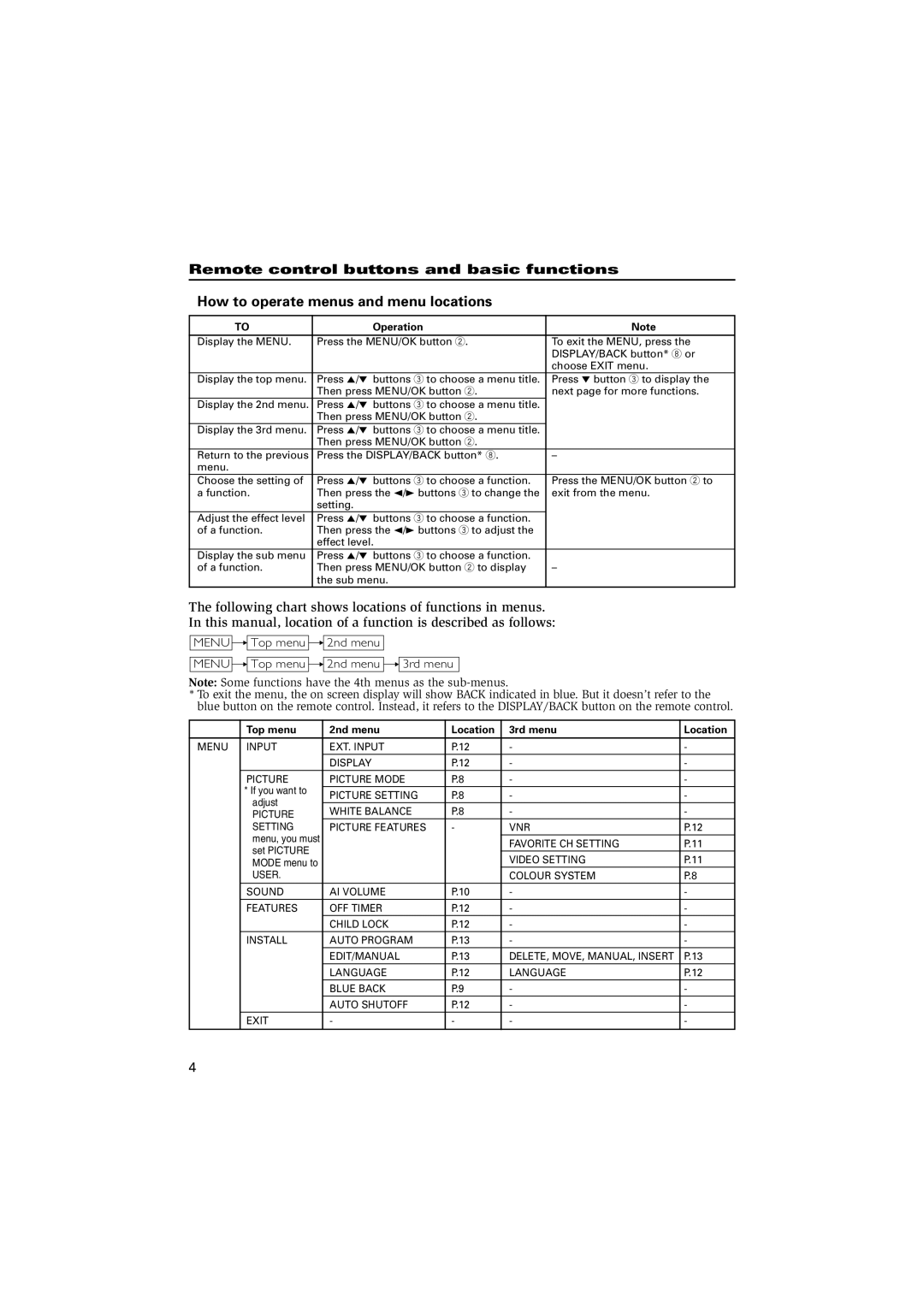Remote control buttons and basic functions
How to operate menus and menu locations
TO | Operation | Note |
Display the MENU. | Press the MENU/OK button 2. | To exit the MENU, press the |
|
| DISPLAY/BACK button* 8 or |
|
| choose EXIT menu. |
Display the top menu. | Press 5/∞ buttons 3 to choose a menu title. | Press ∞ button 3 to display the |
| Then press MENU/OK button 2. | next page for more functions. |
Display the 2nd menu. | Press 5/∞ buttons 3 to choose a menu title. |
|
| Then press MENU/OK button 2. |
|
Display the 3rd menu. | Press 5/∞ buttons 3 to choose a menu title. |
|
| Then press MENU/OK button 2. |
|
Return to the previous | Press the DISPLAY/BACK button* 8. | – |
menu. |
|
|
Choose the setting of | Press 5/∞ buttons 3 to choose a function. | Press the MENU/OK button 2 to |
a function. | Then press the 2/3 buttons 3 to change the | exit from the menu. |
| setting. |
|
Adjust the effect level | Press 5/∞ buttons 3 to choose a function. |
|
of a function. | Then press the 2/3 buttons 3 to adjust the |
|
| effect level. |
|
Display the sub menu | Press 5/∞ buttons 3 to choose a function. |
|
of a function. | Then press MENU/OK button 2 to display | – |
| the sub menu. |
|
The following chart shows locations of functions in menus.
In this manual, location of a function is described as follows:
MENU 
 Top menu
Top menu 
 2nd menu
2nd menu
MENU 
 Top menu
Top menu 
 2nd menu
2nd menu 
 3rd menu
3rd menu
Note: Some functions have the 4th menus as the
*To exit the menu, the on screen display will show BACK indicated in blue. But it doesn’t refer to the blue button on the remote control. Instead, it refers to the DISPLAY/BACK button on the remote control.
| Top menu | 2nd menu | Location | 3rd menu | Location |
MENU | INPUT | EXT. INPUT | P.12 | - | - |
|
| DISPLAY | P.12 | - | - |
| PICTURE | PICTURE MODE | P.8 | - | - |
| * If you want to | PICTURE SETTING | P.8 | - | - |
| adjust | ||||
| WHITE BALANCE | P.8 | - | - | |
| PICTURE | ||||
| SETTING | PICTURE FEATURES | - | VNR | P.12 |
| menu, you must |
|
|
|
|
|
|
| FAVORITE CH SETTING | P.11 | |
| set PICTURE |
|
| ||
|
|
| VIDEO SETTING | P.11 | |
| MODE menu to |
|
| ||
| USER. |
|
| COLOUR SYSTEM | P.8 |
| SOUND | AI VOLUME | P.10 | - | - |
| FEATURES | OFF TIMER | P.12 | - | - |
|
| CHILD LOCK | P.12 | - | - |
| INSTALL | AUTO PROGRAM | P.13 | - | - |
|
| EDIT/MANUAL | P.13 | DELETE, MOVE, MANUAL, INSERT | P.13 |
|
| LANGUAGE | P.12 | LANGUAGE | P.12 |
|
| BLUE BACK | P.9 | - | - |
|
| AUTO SHUTOFF | P.12 | - | - |
| EXIT | - | - | - | - |
|
|
|
|
|
|
4