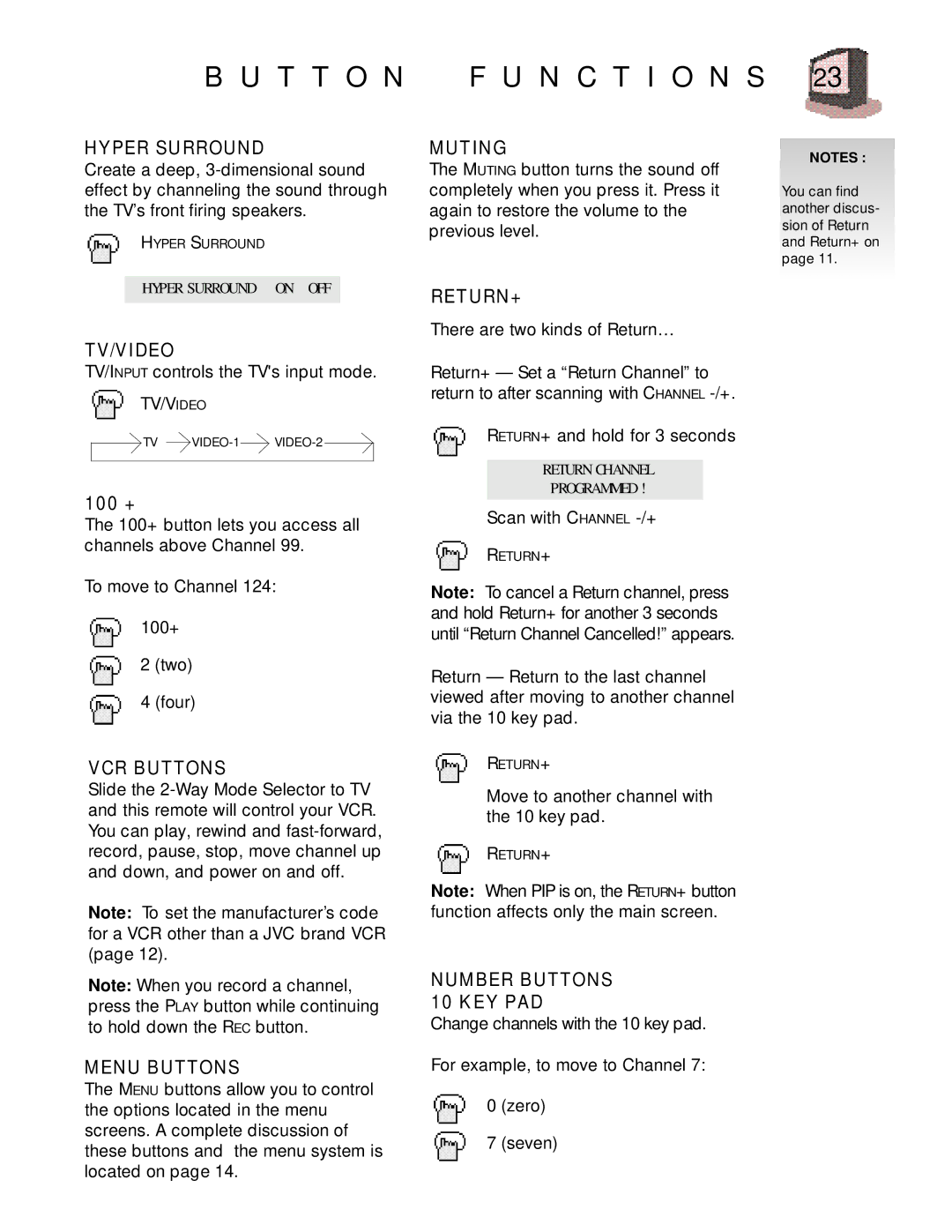B U T T O N F U N C T I O N S 23
HYPER SURROUND
Create a deep,
HYPER SURROUND
MUTING
The MUTING button turns the sound off completely when you press it. Press it again to restore the volume to the previous level.
NOTES :
You can find another discus- sion of Return and Return+ on page 11.
HYPER SURROUND ON OFF
TV/VIDEO
TV/INPUT controls the TV's input mode.
TV/VIDEO
![]()
![]() TV
TV ![]() VIDEO-1
VIDEO-1![]()
![]()
100 +
The 100+ button lets you access all channels above Channel 99.
To move to Channel 124:
100+
2 (two)
4 (four)
VCR BUTTONS
Slide the
Note: To set the manufacturer’s code for a VCR other than a JVC brand VCR (page 12).
Note: When you record a channel, press the PLAY button while continuing to hold down the REC button.
MENU BUTTONS
The MENU buttons allow you to control the options located in the menu screens. A complete discussion of these buttons and the menu system is located on page 14.
RETURN+
There are two kinds of Return…
Return+ — Set a “Return Channel” to return to after scanning with CHANNEL
RETURN+ and hold for 3 seconds
RETURN CHANNEL
PROGRAMMED !
Scan with CHANNEL
RETURN+
Note: To cancel a Return channel, press and hold Return+ for another 3 seconds until “Return Channel Cancelled!” appears.
Return — Return to the last channel viewed after moving to another channel via the 10 key pad.
RETURN+
Move to another channel with the 10 key pad.
RETURN+
Note: When PIP is on, the RETURN+ button function affects only the main screen.
NUMBER BUTTONS 10 KEY PAD
Change channels with the 10 key pad.
For example, to move to Channel 7:
0 (zero)
7 (seven)