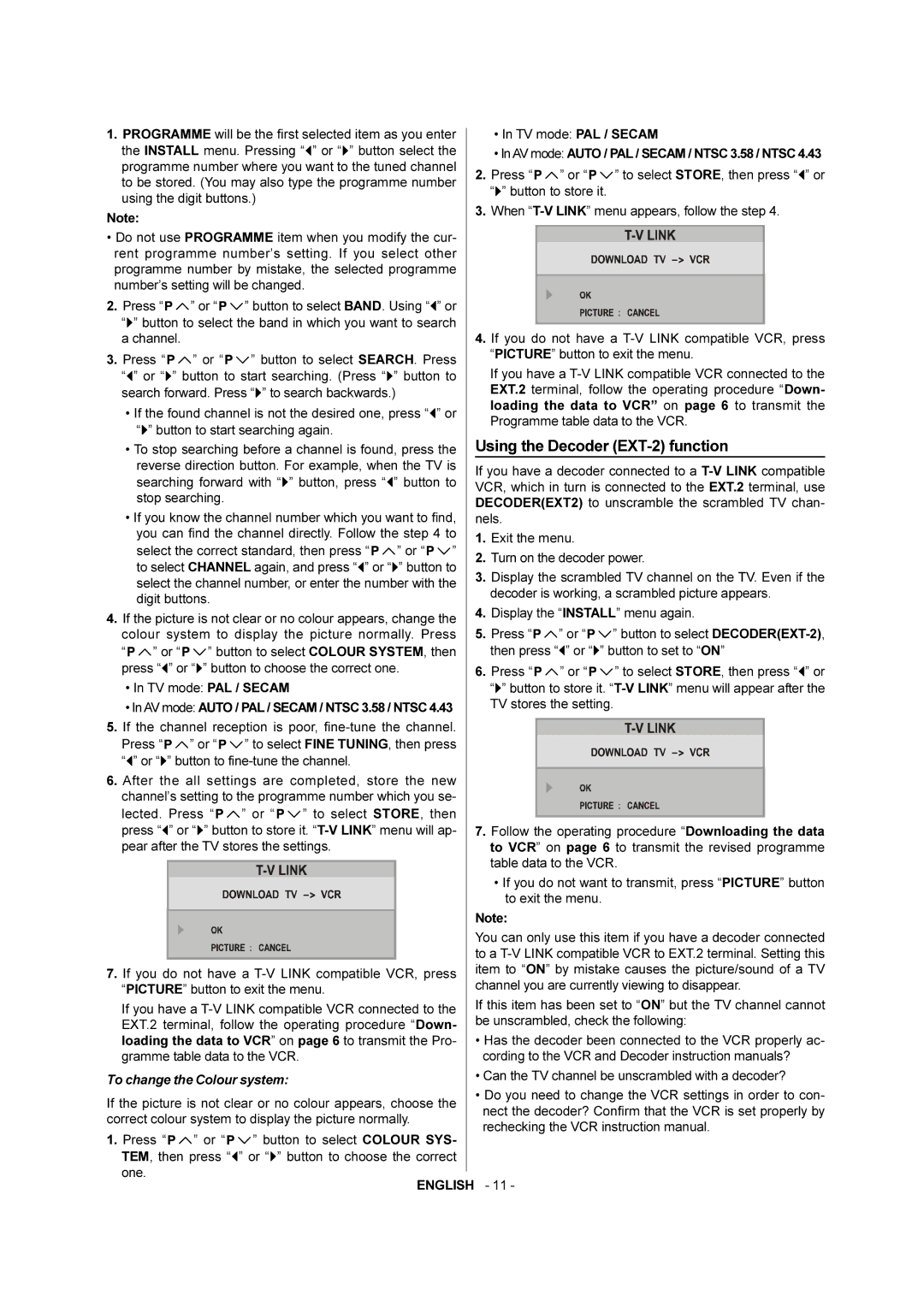AV-28F3SJ specifications
The JVC AV-28F3SJ is a well-regarded television model that exemplifies JVC's commitment to delivering high-quality viewing experiences. As a part of JVC's AV series, this television combines practicality with advanced features aimed at optimizing audio-visual performance, making it an appealing choice for various user needs.One of the standout features of the JVC AV-28F3SJ is its 28-inch screen, providing a satisfying size for both casual viewers and dedicated cinephiles. The flat screen enhances image clarity and reduces distortion, ensuring that viewers can enjoy sharp, vivid images. With a resolution that accommodates standard television broadcasts, this model offers an excellent balance of size and performance, suitable for smaller living spaces or bedrooms.
The JVC AV-28F3SJ incorporates advanced video technologies, including Digital Crystal Clear technology, which is designed to deliver improved picture quality by optimizing contrast, color, and sharpness. This results in images that are not only bright but also rich in detail, allowing for a more immersive viewing experience. The television's ability to handle various formats ensures compatibility with a wide range of content sources, further enhancing versatility in media consumption.
In terms of sound, the JVC AV-28F3SJ does not compromise. Equipped with stereo speakers, the television delivers clear and balanced audio, enhancing the overall cinematic experience. Users can enjoy dialogue and sound effects that are distinct and powerful, making both movies and music enjoyable.
Additionally, this model features multiple connectivity options, including AV input and output ports. This flexibility allows users to connect various devices, such as DVD players, gaming consoles, and external speakers, making it a well-rounded choice for a home entertainment setup. The inclusion of a headphone jack also provides personal viewing options, catering to those who wish to enjoy content without disturbing others.
Though it may lack the high-definition capabilities of modern flat-screen counterparts, the JVC AV-28F3SJ stands out for its reliability and ease of use. With its robust build quality and straightforward interface, it appeals to users seeking a dependable television experience without the complexities of more advanced models.
In summary, the JVC AV-28F3SJ is a solid choice for those who appreciate a traditional television with commendable features. Its combination of a 28-inch flat screen, Digital Crystal Clear technology, reliable audio performance, and flexible connectivity makes it an attractive option for both casual viewers and avid media enthusiasts looking for reliability and quality.